1.22. How to begin data collection in your Web GIS
Note
You can use described functionality on all pricing plans. However, you can only add new users on the Premium plan. Other plans only have one Collector user available.
1.22.1. Introduction
Collecting spatial data is used to get geographic and attributive information about objects located in some area. Geographic information is a set of coordinates. Attributive information is a description of the object’s features.
Note
As an example we can describe a task of monitoring the condition of road infrastructure objects. A road maintenance service should perform monitoring of the roadbed condition. Objects of spatial data collecting in this case are roadbed damages. Geographical information in this example is coordinates of the damages. Attributive information includes damage type, its size, a description of its location within roadbed, photos of the damage. The NextGIS Collector was developed to simplify the procedure of such data collection and to give an instrument to do it.
However before a technical description of this system possibilities let’s look at the main participants of data collection in order to better understand how this system works.
There are two roles in a process of spatial data collection:
An organizer of data collection.
A participant of data collection.
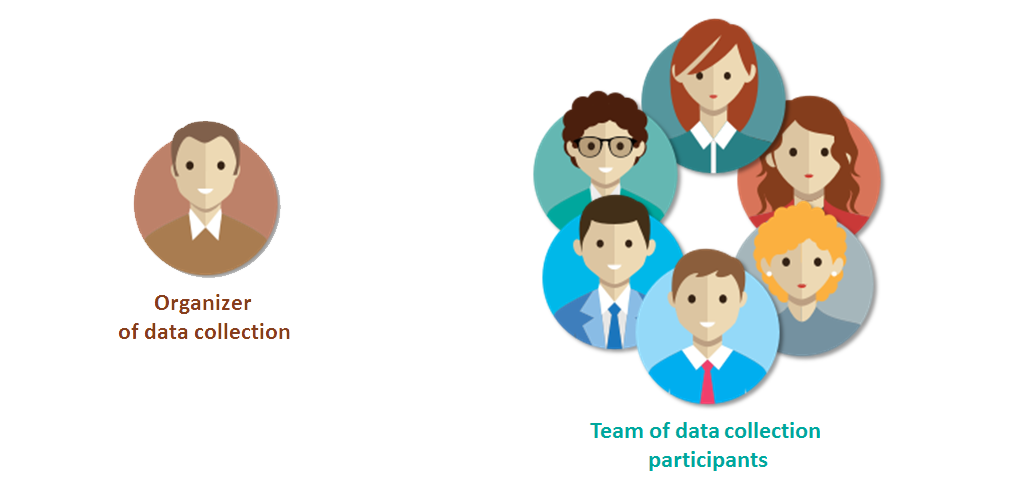
Pic. 1.83. Abstract roles in the process of data collection
An organizer of data collection is a subject who organizes the process of data collection, gathers a team of participants, controls the process and verifies the data. An organizer could be a group of people as well as an individual. In the above-mentioned example a road maintenance service was the organizer.
Below there are some more examples of data collection organizers and their tasks.

Pic. 1.84. Examples of data collection organizers
A participant of data collection is a person who collects data in the field. His task is to describe properties of a real object in the field. Before active spreading of mobile devices people collected data using a paper notebook. Nowadays mobile devices help to simplify this process and decrease the number of mistakes, so we assume that every participant of data collection has a mobile device.
1.22.2. Principles of work with NextGIS Collector
NextGIS Collector is a technology created to simplify spatial data collection in the field.
NextGIS Collector allows the owner of a Web GIS created on nextgis.com to organize a team and to begin data collection using mobile devices.
NextGIS Collector is a technological stack allowing users to create a dataflow between an organizer and participants of data collection for effective process supervision and easier data collection (the process is described in the previous section).
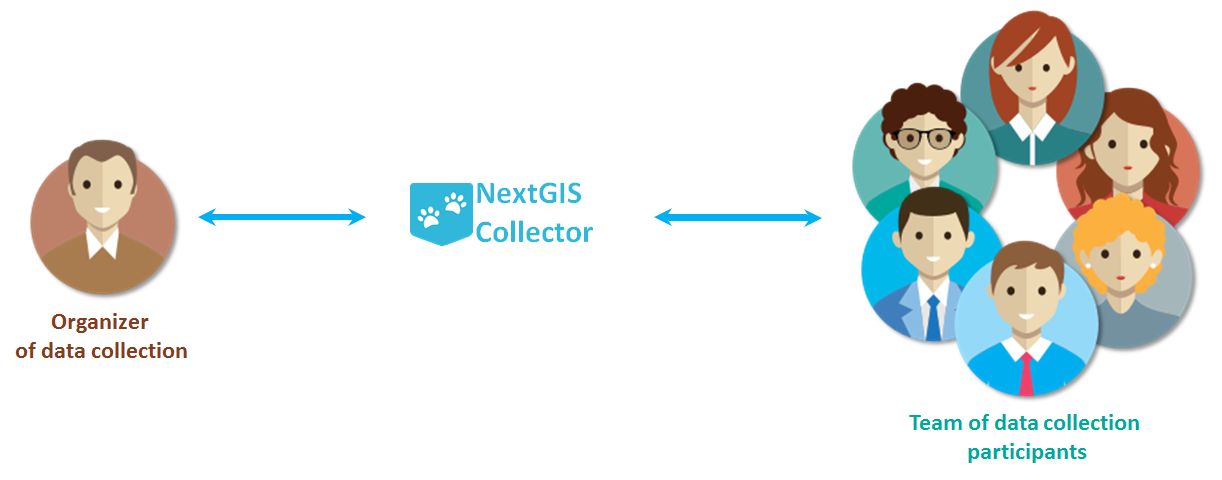
Pic. 1.85. The place of NextGIS Collector in the data collection process
There are several stages of data collection process in NextGIS Collector:
The organizer of data collection registers in nextgis.com and creates a Web GIS.
The organizer creates data collection forms in the Web GIS.
A team of data collection participants registers in nextgis.com.
The organizer of data collection adds a team of data collection participants to his Web GIS and creates a project of data collection.
Data collection participants install the NextGIS Collector app and join the project.
Data collection participants begin data collection. Data is sent to Web GIS automatically.
These stages of work with NextGIS Collector could be described schematically as follows:
To sum up, to begin data collection:
The data collection organizer should have a Web GIS.
Every data collection team participant should have a mobile device with Android OS.
Every data collection team participant should register in nextgis.com and know his registration email and password.
1.22.3. Organizer of data collection: adding team participants in Web GIS
The first stage of work with the system is adding data collection participants in the Web GIS of the data collection organizer. Data collection team participants should have a mobile device with Android OS. They need to install the NextGIS Collector mobile app on each of mobile devices - it will allow them to update data and synchronize updates with the Web GIS of the data collection organizer.
Besides, each data collection team participant should be registered in nextgis.com. Team participant can do it himself and pass his login to the data collection organizer. A login in nextgis.com is the email used for a registration.
When all data collection team participants are registered in nextgis.com, the data collection organizer will have a list of their emails.
To add team participants to the Web GIS you need to do the following:
Open Web GIS as administrator.
The home page of your Web GIS resources will be opened. Open the “Main menu” panel:
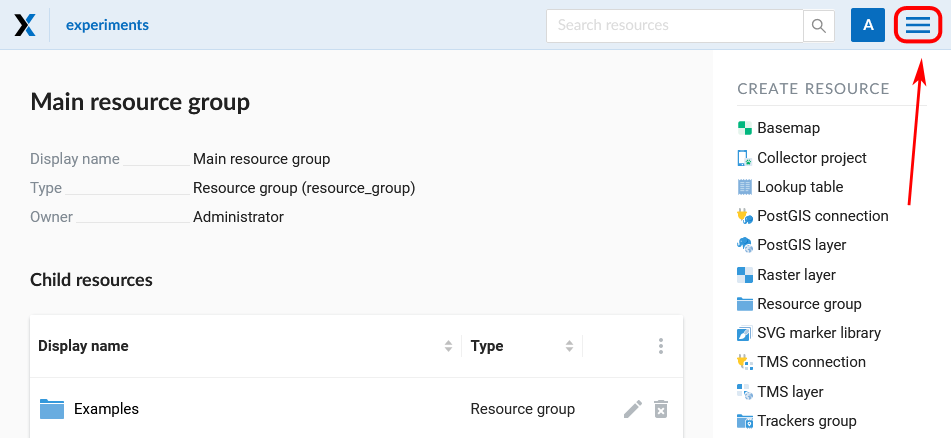
Pic. 1.86. Open main menu
In the main menu select «Control panel»:
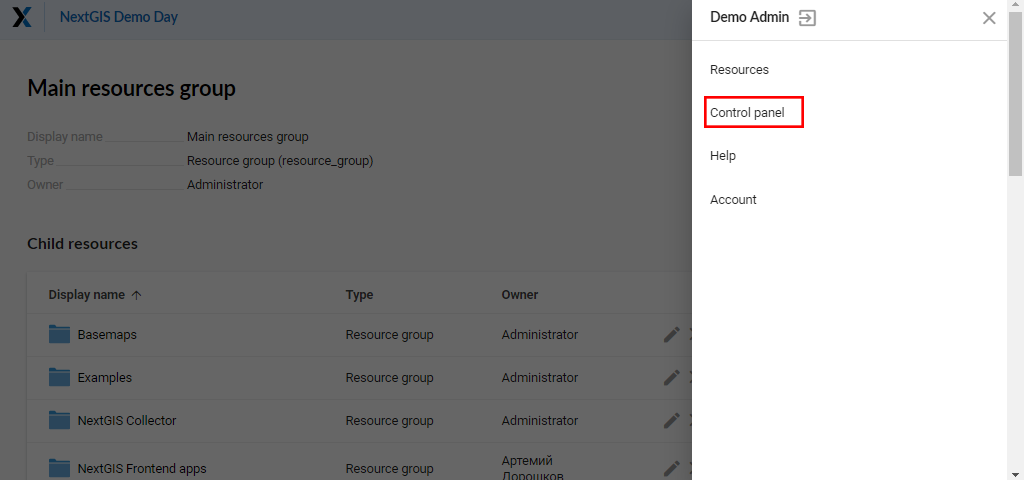
Pic. 1.87. Select «Control panel»
In «Settings» of the control panel select «Collector projects»:
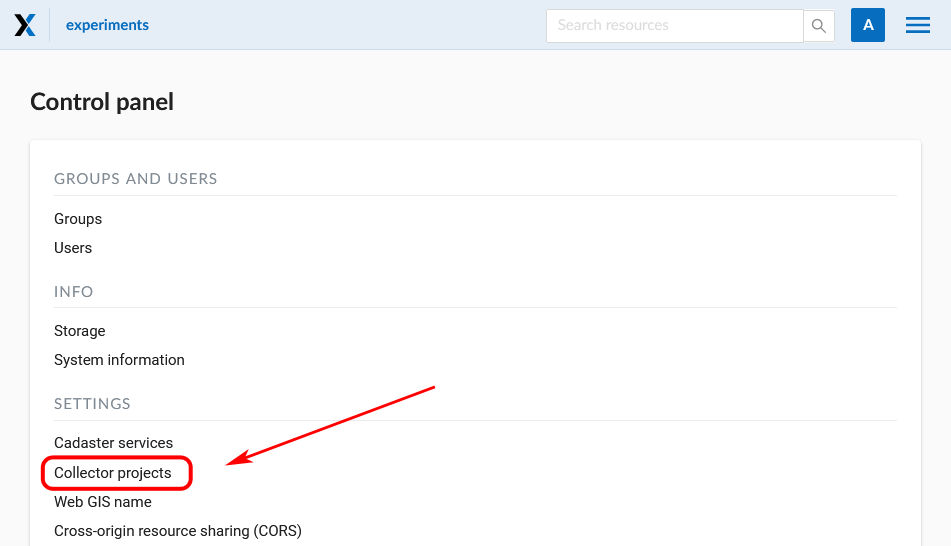
Pic. 1.88. Select «Collector projects»
A page for managing data collection participants will be opened:
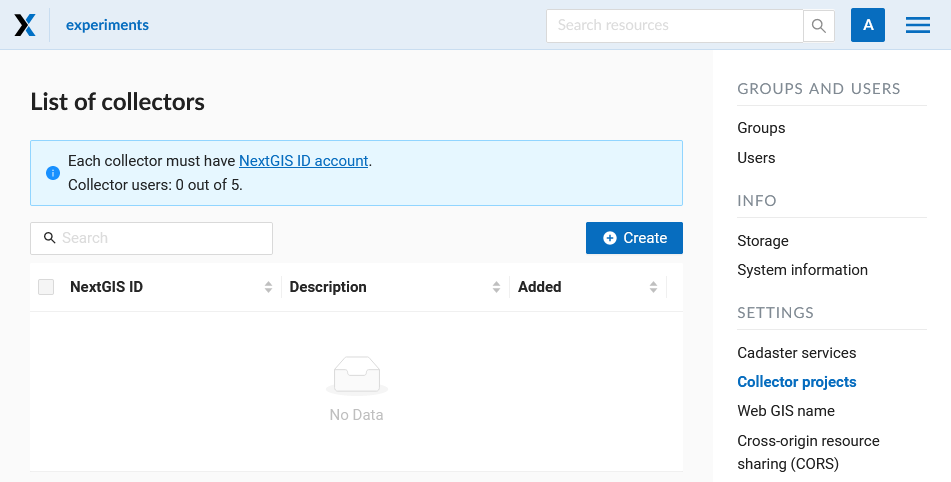
Pic. 1.89. List of collectors
To add a team participant to the Web GIS press “Create” button. It will redirect you to the “Create new collector” page. Make sure to type in full email adress that serves as NextGIS ID login.
Note
We recommend filling up the field “Description” with the name and the surname of the team participant in order to have data about all NextGIS Collector users in one place. You can always find the participant you need with a search tool in a table of Collector users, which is quite suitable when there are a lot of participants.
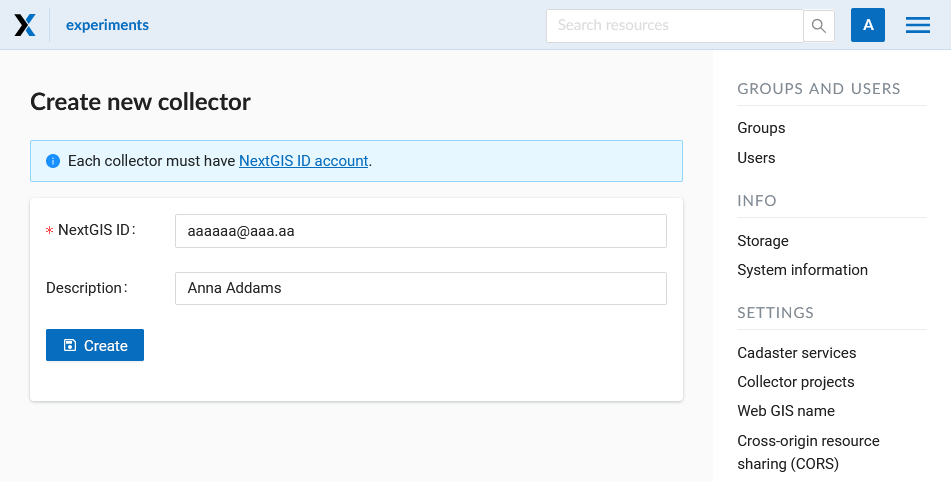
Pic. 1.90. Creating a new data collection participant
As a result of this stage all data collection team participants will be registered in your Web GIS.
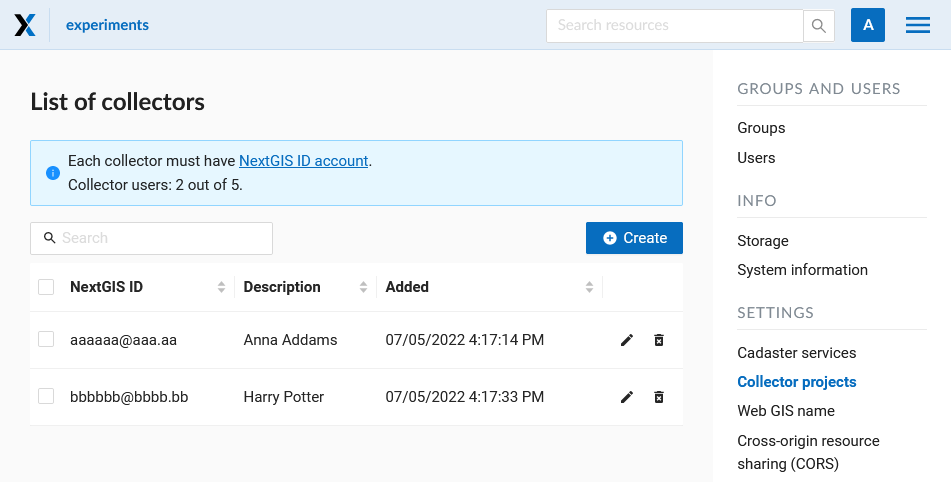
Pic. 1.91. An example of a filled list of collectors
Users with a registration in your Web GIS can access data collection projects from your Web GIS and begin data collection after they installed the NextGIS Collector mobile app and successfully sign in there. However you can control the access of different users to each individual project. It is described in details below.
1.22.4. Organizer of data collection: creating data collection project
Data collection project is a resource in your Web GIS, it is a set of layers for editing. In a Web GIS “data collection project” is called “Collector Project”. Data collection project allows a data collection team participant to edit its layers. Web GIS owner can restrain access to the project for separate participants.
You can create a Collector project via NextGIS Formbuilder (the simplest way, described here) or in your WebGIS.
If you want to use your WebGIS to create a Collector project, first you need to create necessary data layers or upload them from a file.
Let’s suppose that layers with data are already uploaded to your Web GIS, and you want to create a project and allow data collection team participants to collect or edit data in your Web GIS. To do it:
Open the Web GIS.
Create a basemap if the collector will need to see a map on the mobile app.
In «Create resource» select «Collector project»:
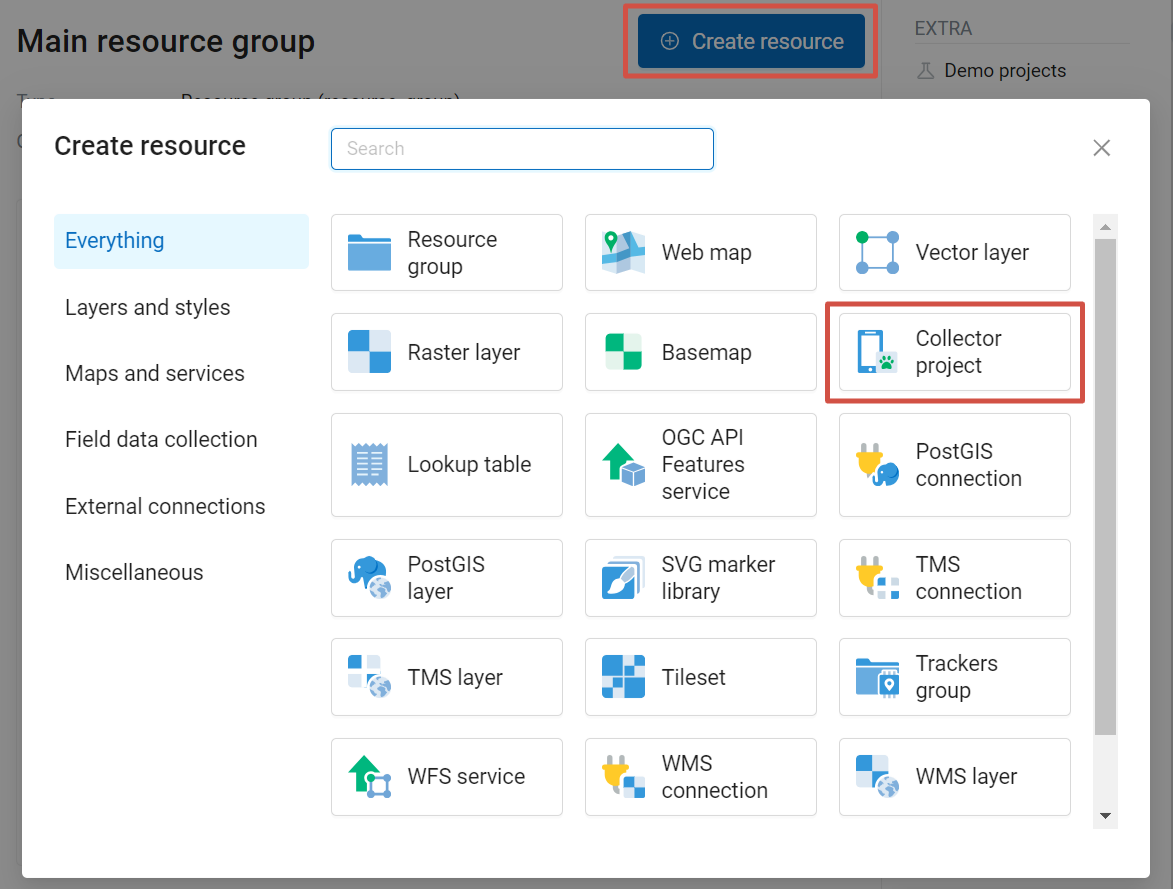
Pic. 1.92. Select «Collector project»
Name your project. This name will be displayed in the NextGIS Collector mobile app :
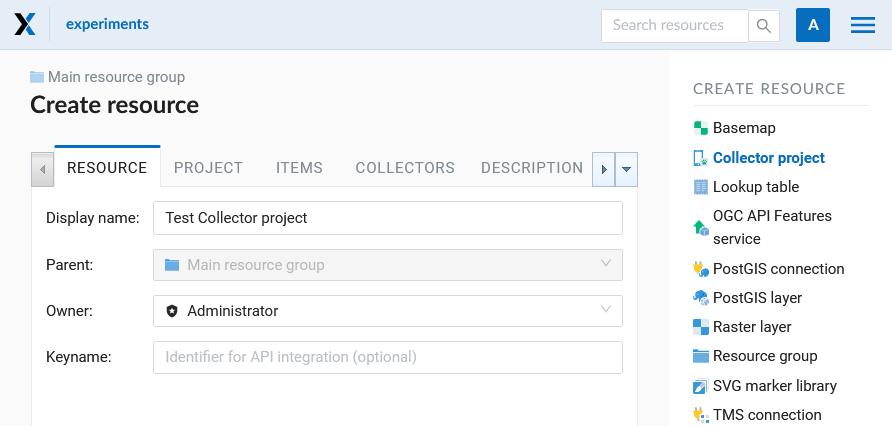
Pic. 1.93. Adding name for Collector project
In the “Project” tab fill in username and password of a user with necessary permissions to access data used in the project. This user is not related from the accounts of actual data collectors. We recommend creating a local user for that purpose.
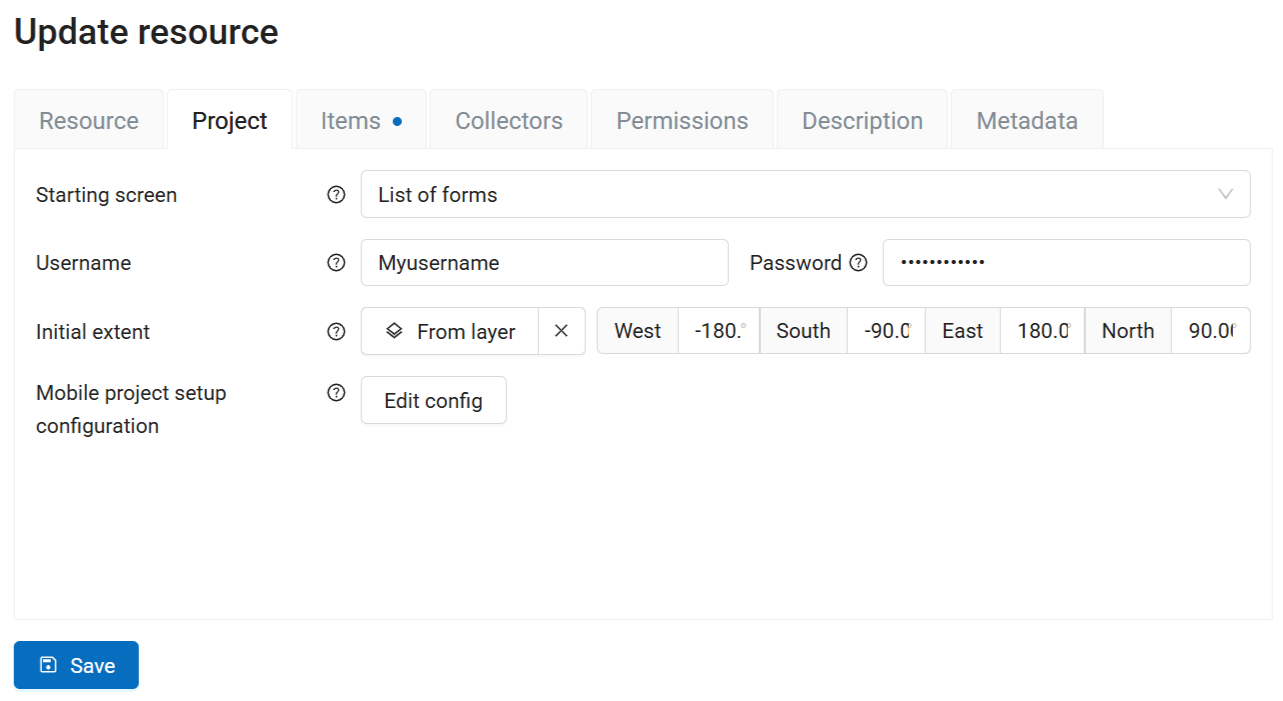
Pic. 1.94. “Project” tab
In this tab you can also configure:
The starting screen that collector see in the NextGIS Collector mobile app when they join the project. It can be a list of forms or a map;
Initial extent defines what area is displayed on the screen when the project is open. By default it’s the entire world. You can enter project boundaries in degrees or select a layer to set it. If the project extent is set, collectors will get a warning when they try to add a point outside this extent (which can happen if there are geolocation issues).
Mobile project setup configuration, for advanced users, allows to automate working with a big number of device.
The next stage is adding necessary items to the project on the “Items” tab.
An item of Collector project could be an editable data layer, display-only data layer, basemap or a form for data collection.
Note
You could add PostGIS layers in Collector project, but the NextGIS Collector mobile app does not support work with them for now
Adding of items is like adding layers when creating a Web Map. Press the + Layer button to add a layer or a data collection form. Select the vector layer in the resource list, not the form. Press + Group to create a group of items. Drag-and-drop of items is available within the item tree. To delete an item, press X at the end of the row.
Click on the item to see its attributes.
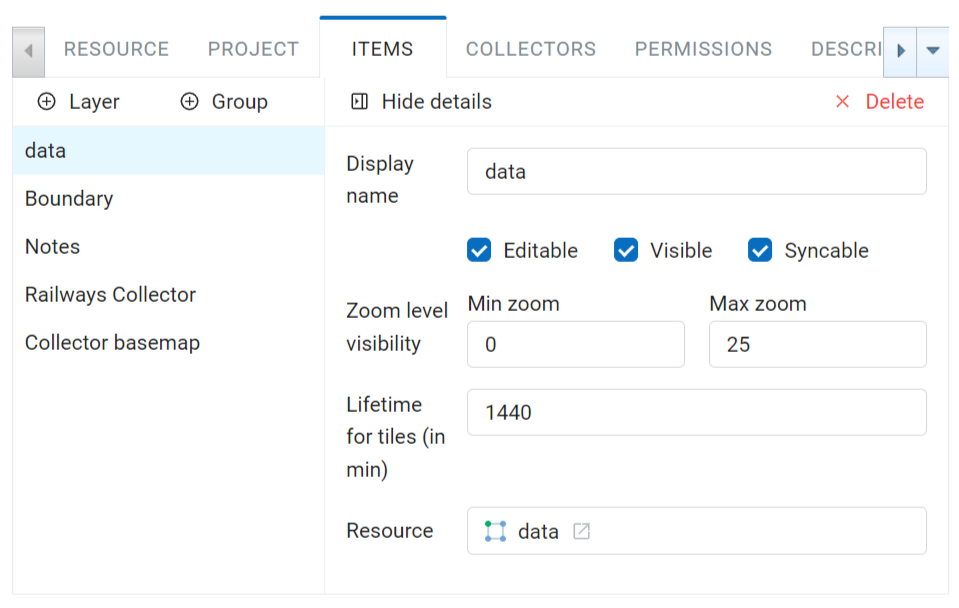
Pic. 1.95. “Items” tab
Each item of Collector project has the following attributes:
«Display name» - a layer name which is displayed in the NextGIS Collector mobile app.
«Editable» - allow or deny editing of the layer in the NextGIS Collector mobile app.
«Visible» - controls layer’s visibility in the NextGIS Collector mobile app.
«Syncable» - allow or deny synchronization of the layer with your Web GIS.
«Zoom level visibility» - defines for which zoom levels the layeer is visible. It has two parameters: Min zoom and Max zoom.
«Lifetime for tiles (in min)» - time of tiles cashing (for tile layers).
To go back to the list of items, press Hide details.
Add basemap if necessary.
Then on the “Collectors” tab tick the users participating in the project to give them permissions:
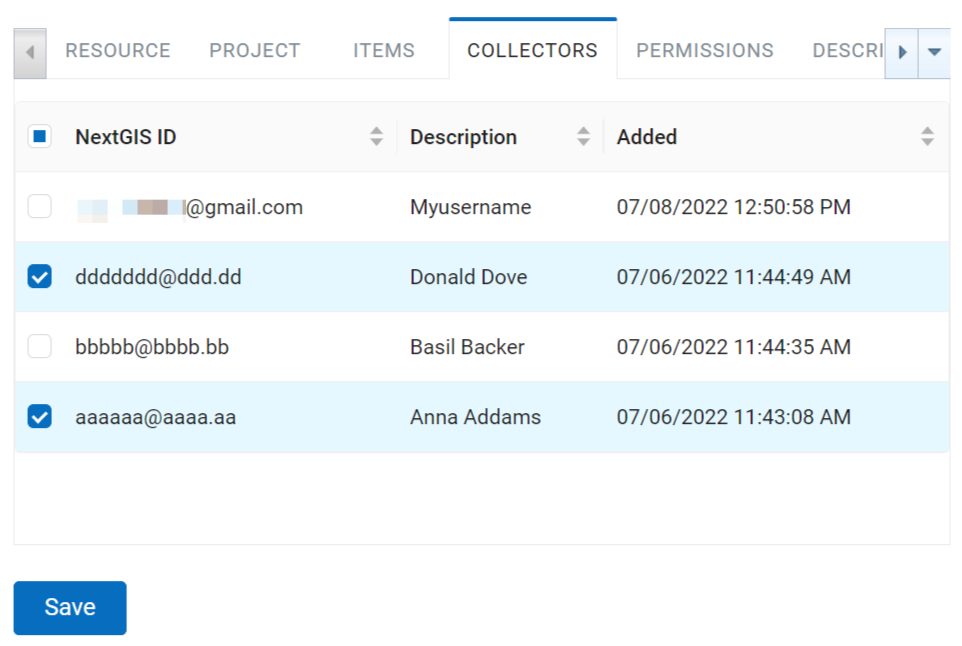
Pic. 1.96. «Collectors» tab
Press “Create”.
As a result a Collector project (data collection project) will be created.
You can have unlimited number of projects in your Web GIS. In each of them you can restrain or allow access for a particular set of participants from the data collection team.
1.22.5. Team participants: mobile app installation and start of data collection
Data collection team participant should download and install the NextGIS Collector mobile app on his mobile device. You could download it from Google Play Store using the following link - NextGIS Collector or find it by the name in Google Play Store.
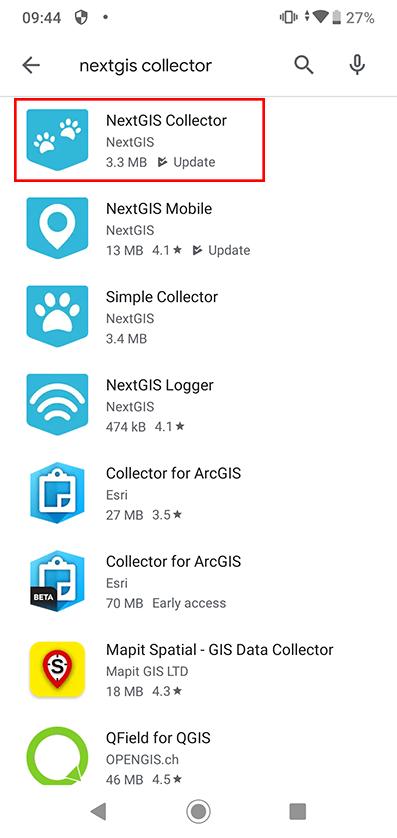
Pic. 1.97. Search in Play Market
After the instalation is completed, start the app, skip information screens and give necessary permissions:
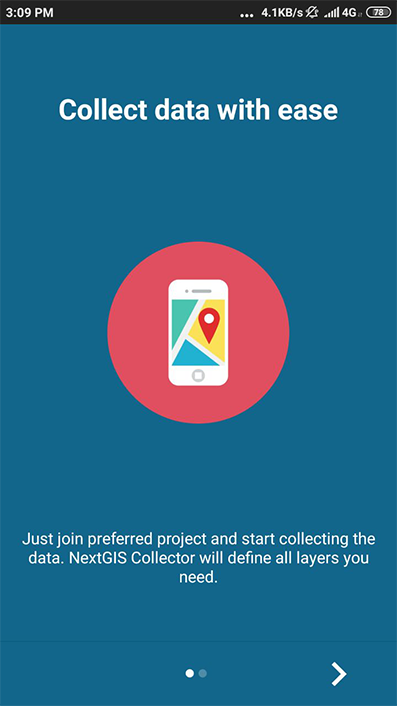
Pic. 1.98. Screen 1
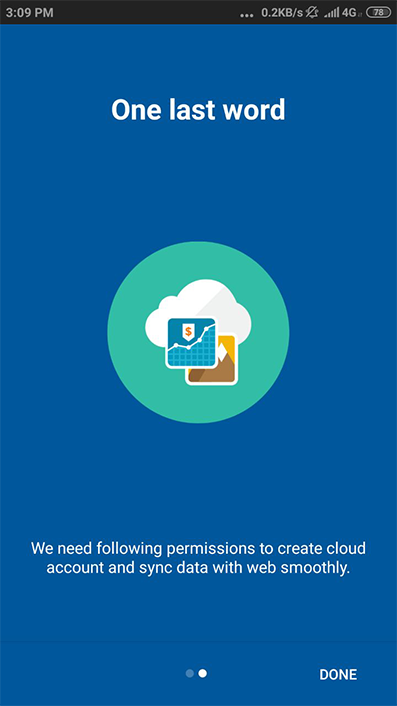
Pic. 1.99. Screen 2
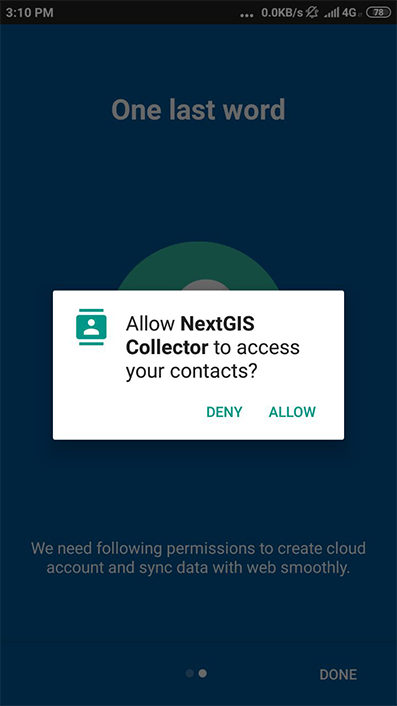
Pic. 1.100. Access screen
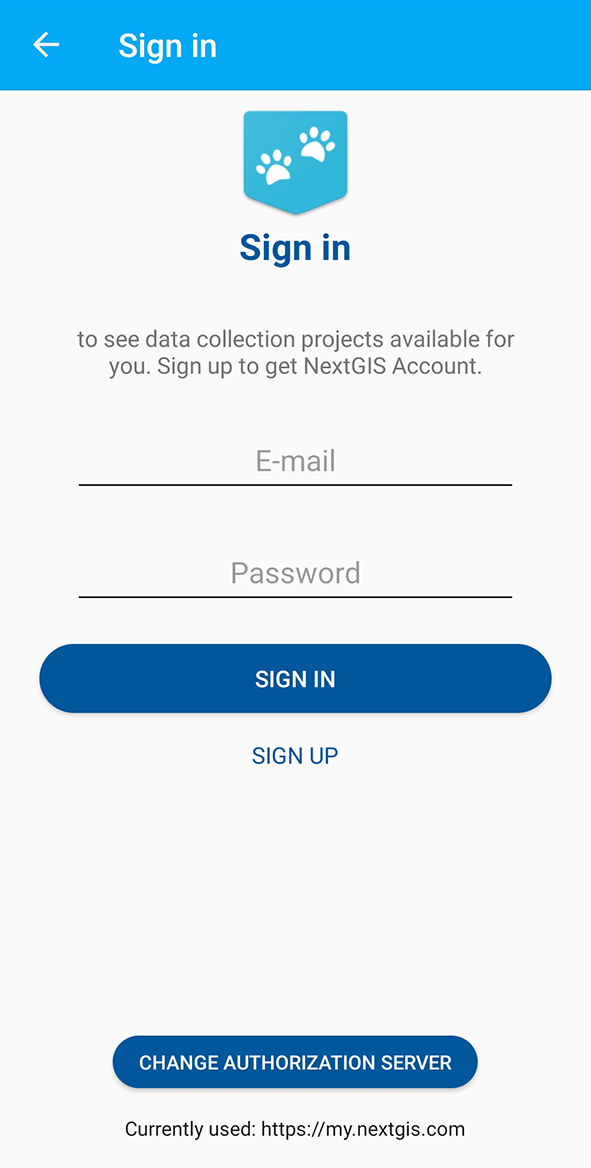
Pic. 1.101. Authorization
By default the server used is my.nextgis.com, you can also choose to use on-premise server. If you’re using NextGIS ID, make sure to enter the full email address.
After successful signing in you will see a list of projects.
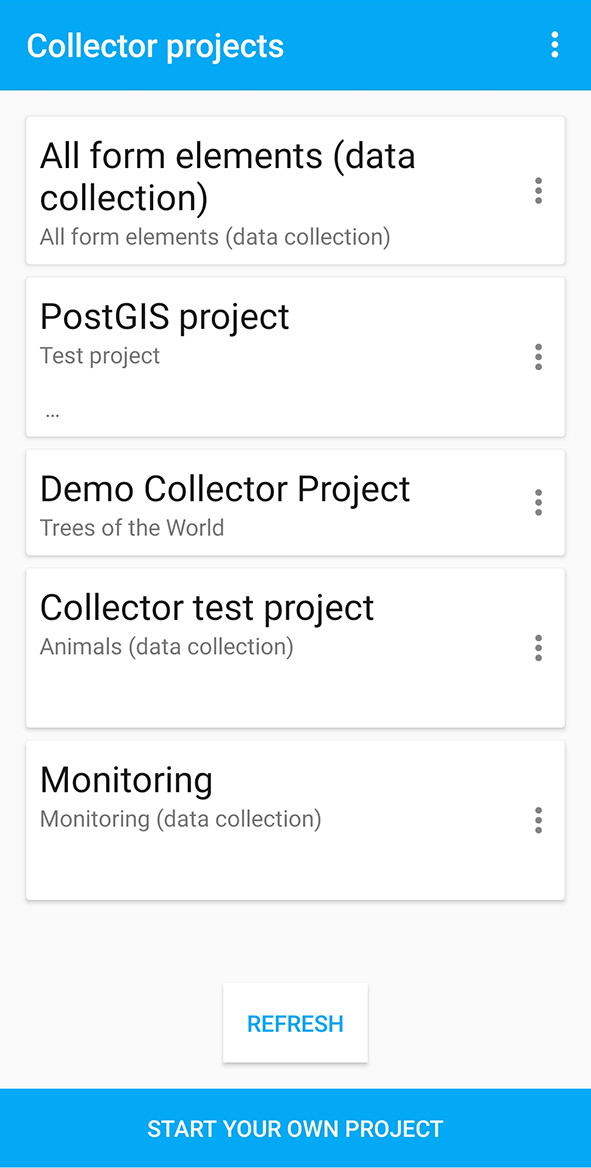
Pic. 1.102. Choose data collection project
To join a project tap on it and confirm the action in the pop-up.
There are two possible starting screens for a project: a map or a list of layers.
To switch to the map view press the 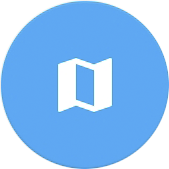 icon in the bottom right corner.
icon in the bottom right corner.
If you are in the map mode, press the three lines in the top left corner to view the layer tree.
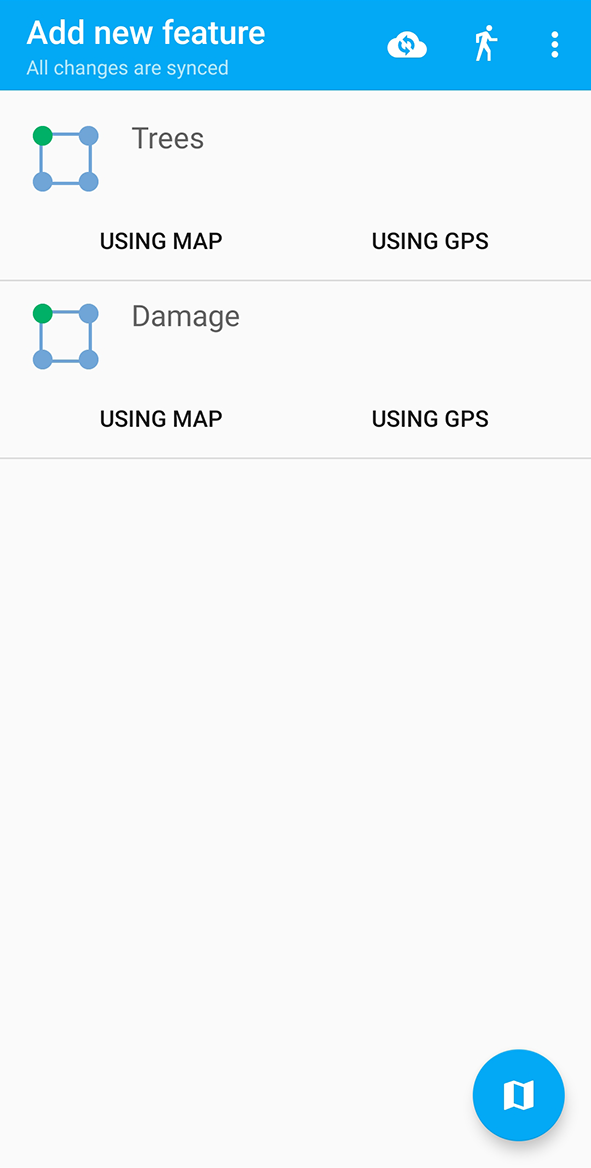
Pic. 1.103. Editable layers of the project
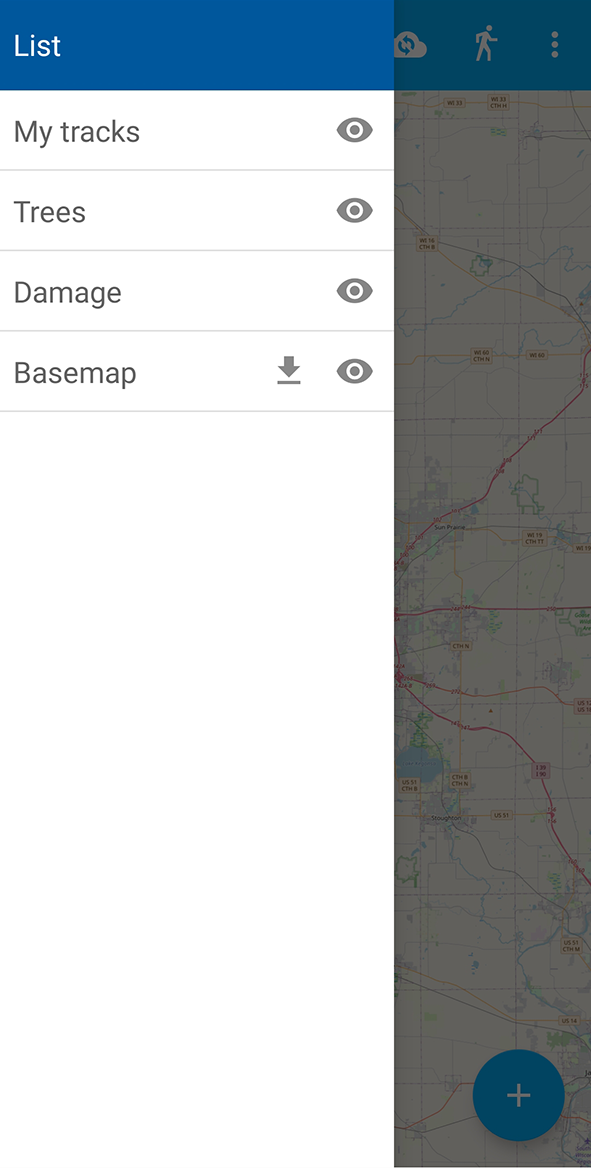
Pic. 1.104. List of layers in the map viewing mode
After completing these steps a data collection team participant can begin editing layers. The process of editing and the editing tools are similar to those in NextGIS Mobile. More on adding and editing features and track recording.
Important
We recommend collecting data with activated GPS.
1.22.6. Administrator’s check-list
This a short version of a Web GIS administrator check-list. Follow the steps to get your data collection up and running.
Formulate a list of feature attributes that you’re going to collect and describe in the field.
Install NextGIS Software on your desktop.
Create a Web GIS at nextgis.com.
Add yourself as a user. ☰ - Control panel - Collector projects. Enter your e-mail, registered at nextgis.com
Create an account to send data from NextGIS Collector app and give it the necessary permissions. For example: Full name: Collector. Login: Collector. Password. Description: NextGIS Collector Account. Groups: Administrator.
Create a form, set field aliases for readability. Set default values for lists.
Create Collector project and a Web Map for data visualisation.
Check the form on your device.
Continue adding other users. For simplicity, ask users to register using gmail account. Gmail client is already on every android, and already signed in. Add names for the data collectors.