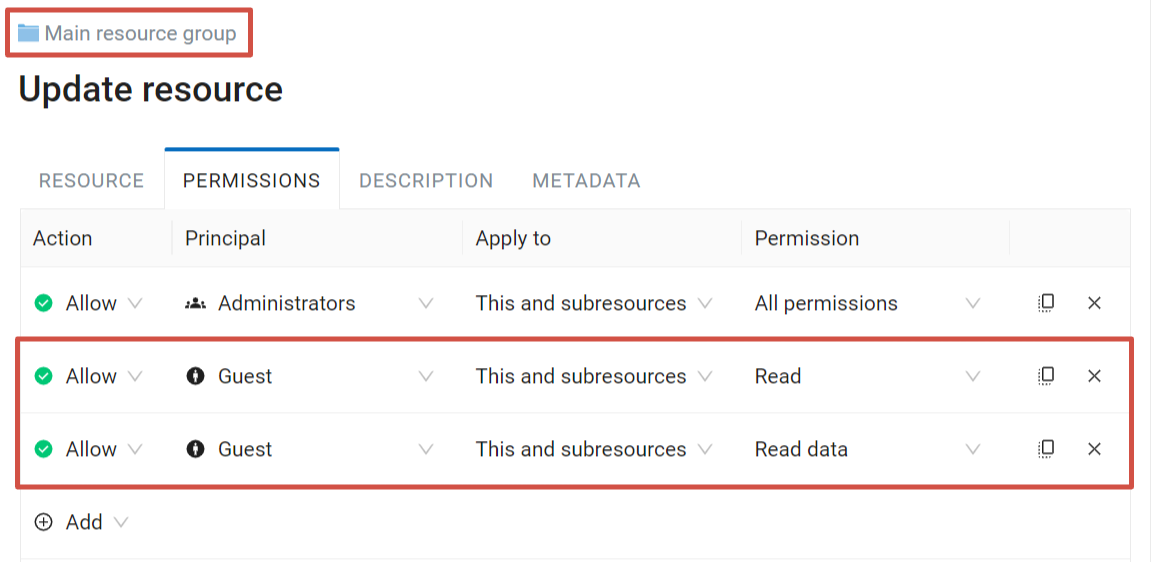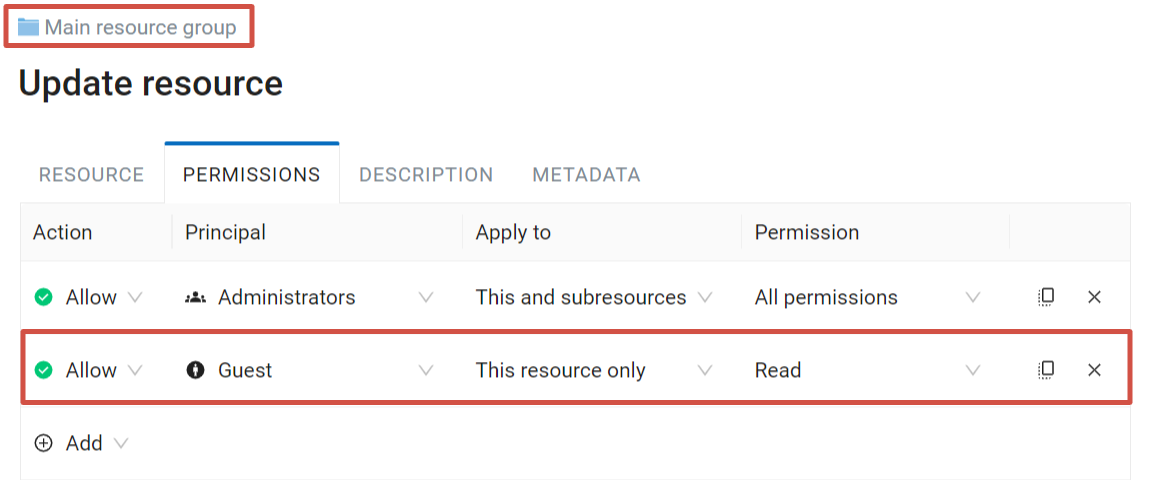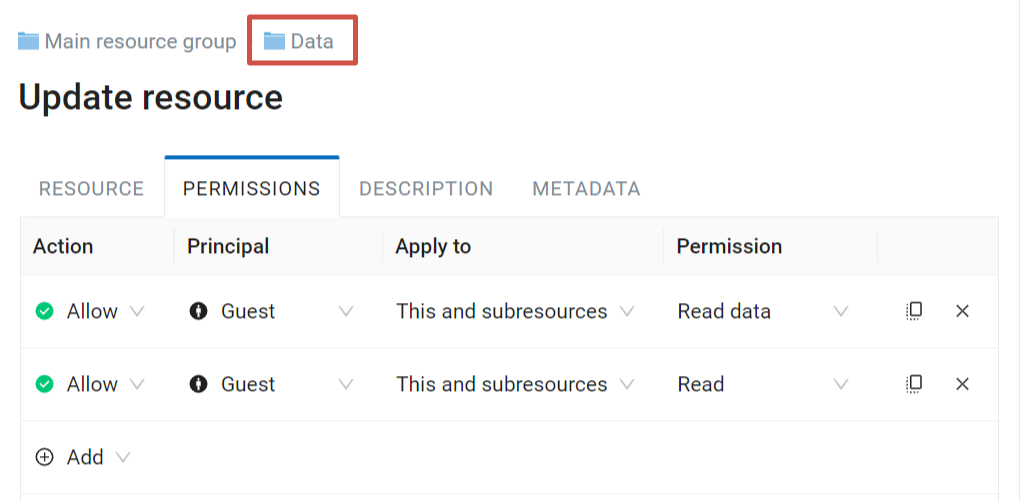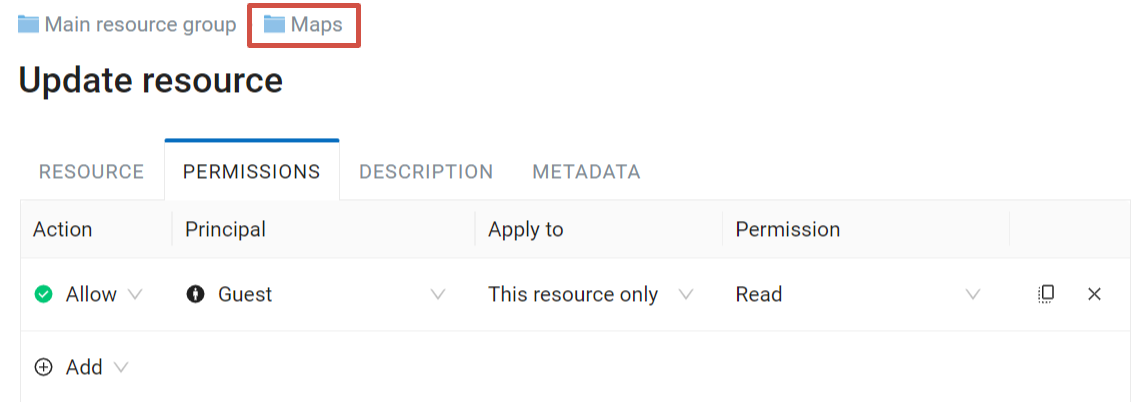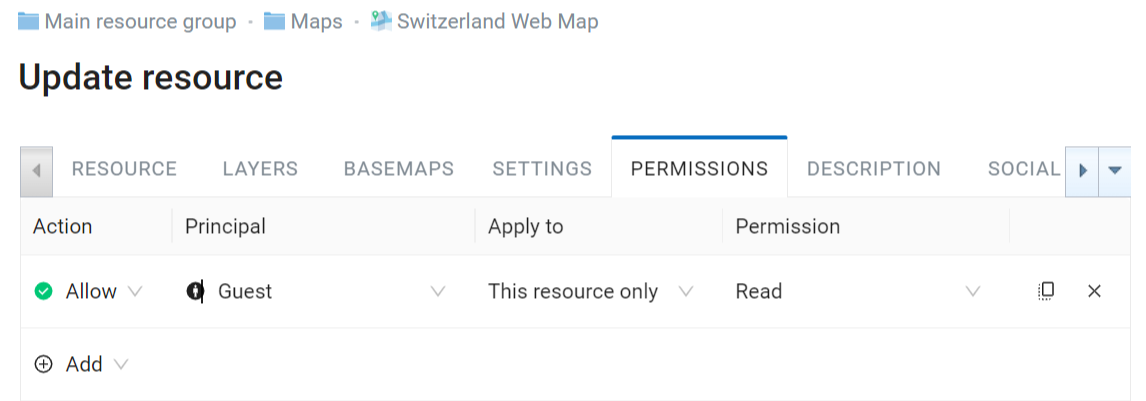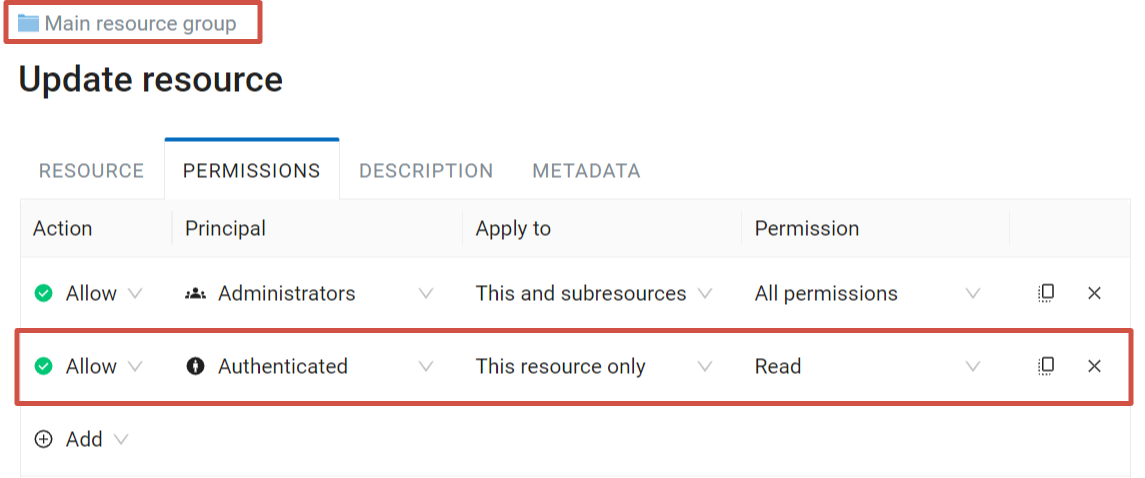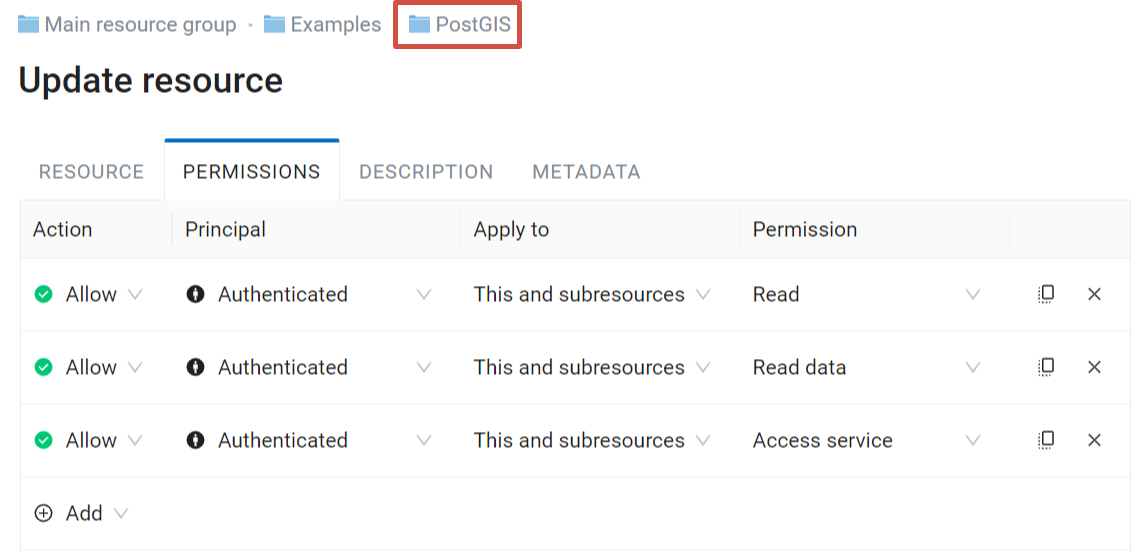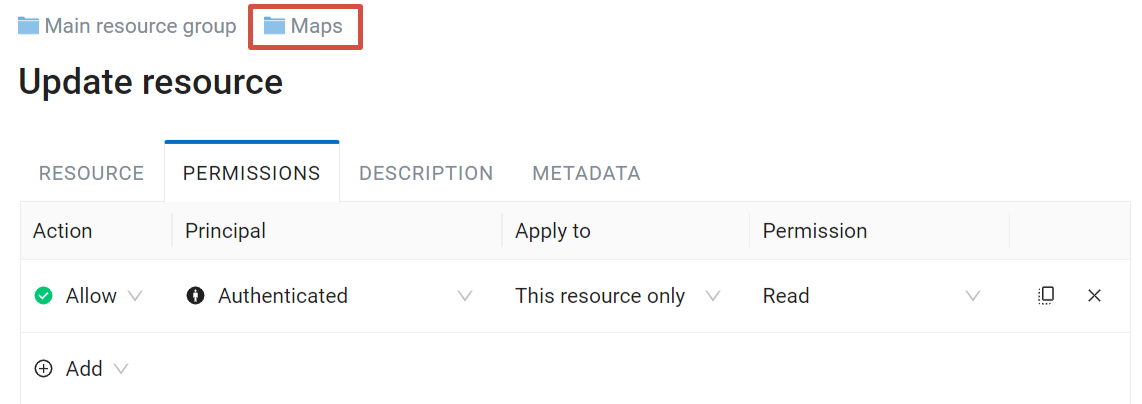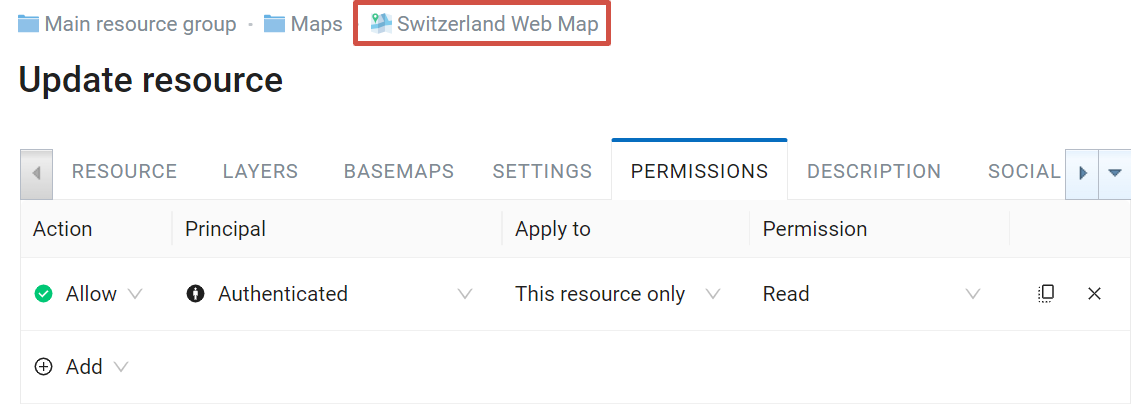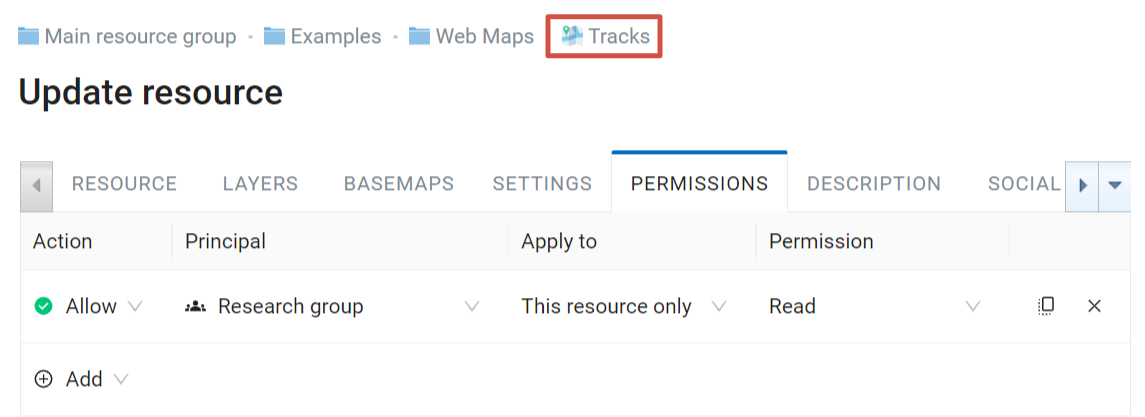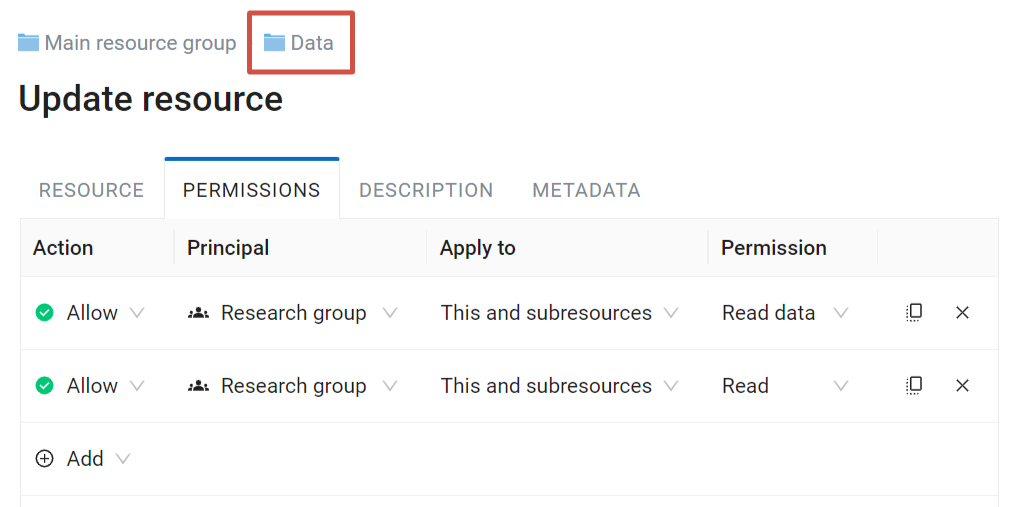1.21. Managing access rights
This section will help you set up access to your Web GIS for various users. Below you’ll find an overview of the permissions system and some common cases of setting up access.
Note
This functionality is only available for users having Premium subscription or for on-premise Web GIS. Web GIS on Free plan is open to be viewed by any guest. Web GIS on Premium plan on on-premise by default is closed off from anyone but the Administrator, see rule 2 below.
1.21.1. Terms
There are two base rules:
Resource approach
Main (root) resource group (0) > Group 1 > Group 2 > Layer.
Permission for the root group > Permission for Group 1 > Permission for Group 2 > Permission for the layer.
Important
! Without permission to read the main resource group user cannot view any files it contains.
Resource |
Root (0) |
Folder 1 |
Folder 2 |
Layer |
Permission |
Read |
Read |
Read |
Read |
You can select a specific resource type that will be affected by the permission.
Other than that, there are two main options to apply a permission:
This resource only - it will only affect the resource itself.
This and subresources - it will affect all resources within, subgroups and their contents.
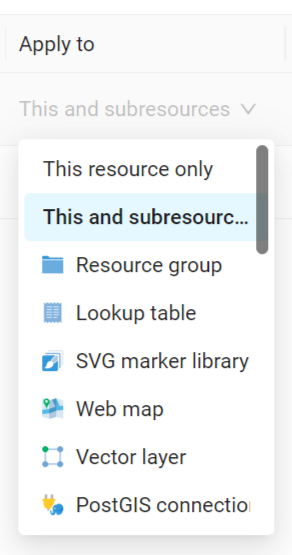
Pic. 1.74. Selecting permission application
By default users have NO permissions.
Important
! Everything is forbidden unless explicitly allowed by the administrator.
The only way a user gets access to data is by having access granted by a permission.
1.21.1.1. Types of principals (users)
Administrator - Web GIS user with administrative rights
Owner - Web GIS user who has created the particular resource for which the permission is given
Guest - user that has not logged in
Authenticated - Web GIS user who’s logged in with any existing account (a.k.a. not a guest)
Everyone - this includes both guests and users logged in with existing account
1.21.1.2. Types of rules - what can be allowed or denied
Resource: All permissions |
Any actions with resources, except resource groups |
Resource: Read |
Read resources |
Resource: Create |
Create resources |
Resource: Modify |
Edit resources |
Resource: Delete |
Delete resources |
Resource: Manage subresources |
Configure included (child) resource |
Resource: Configure permissions |
Edit access permissions for the resources |
Data: All permissions |
Any actions with the data |
Data: Read data |
Read data |
Data: Modify data |
Edit data |
External connections: All permissions |
Any actions with the connections |
External connections: Read connection parameters |
Read connection settings |
External connections: Configure connection |
Edit connections |
External connections: Use connection |
Use connections (gives to the user access to the layers and data of the connection) |
Web GIS services: All permissions |
Any actions with the service |
Web GIS services: Access service |
Connect to the service |
Web GIS services: Configure service |
Edit service settings |
Web Map: All permissions |
Any actions with the Web Maps |
Web Map: View annotations |
View Web Map annotations |
Web Map: Draw annotations |
Add annotations to Web Maps |
Web Map: Manage annotations |
Edit Web Map annotations |
Collector: All permissions |
Any actions with the Collector project |
Collector: Read |
Any actions with the Collector project |
1.21.2. Viewing user permissions
To view which permissions particular users or groups of users have for a resource press User permissions in the “Extra” panel on the right side of the resource page.
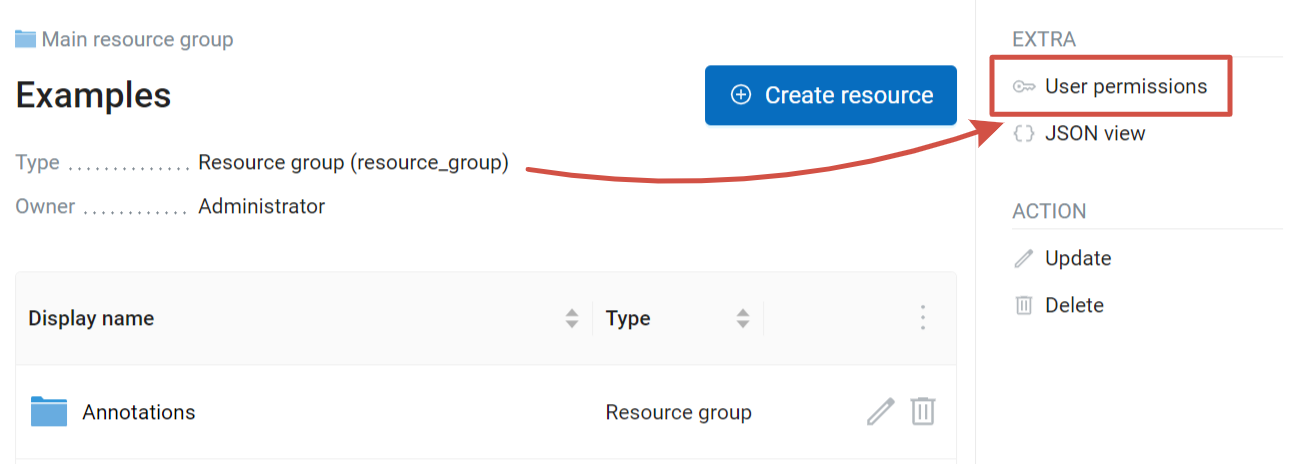
Pic. 1.75. Opening user permissions page for the “Example” resource group viewed in browser
This page only displays permissions that concern the resource itself. For example, if a folder has a “Read data” permission for its subresources, it will not be displayed, because the folder itself has no data. To check for this type of permission open one of the subresources and see user permissions for it.
By default the page contains permissions for the user that is currently logged in. To view permissions for other users, press the arrow at the end of the field and select a user or a group in the dropdown menu.
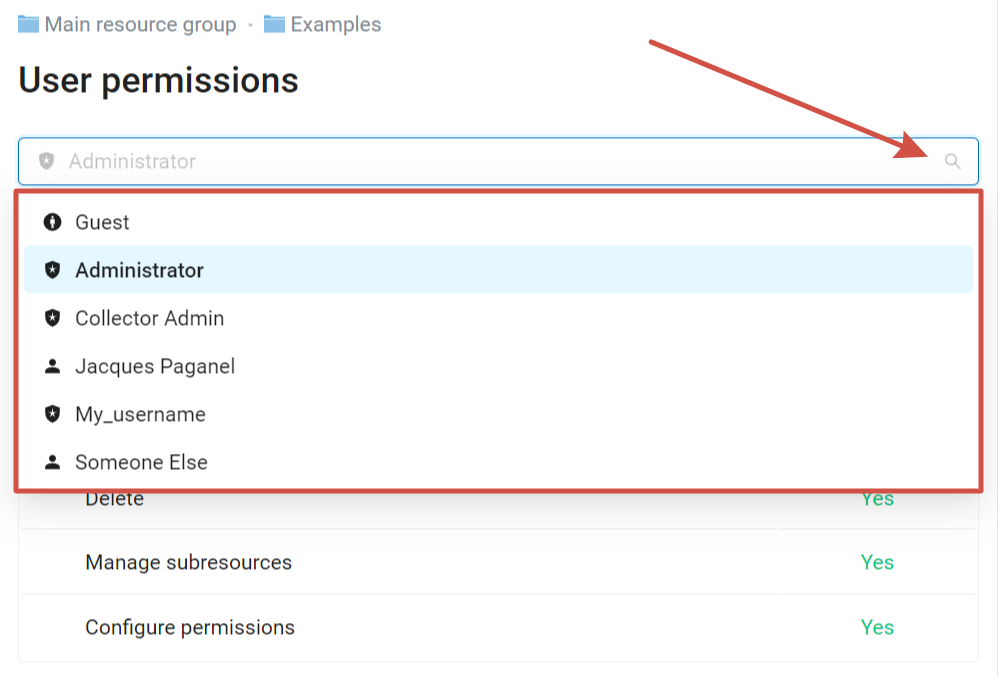
Pic. 1.76. Selecting user to view permissions
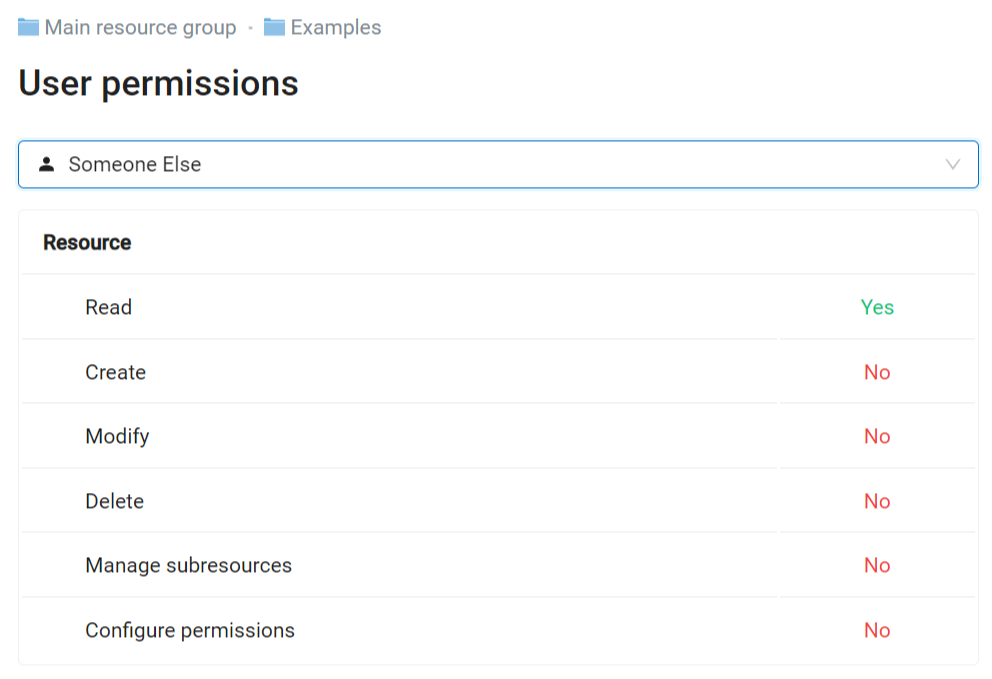
Pic. 1.77. Viewing permissions for user Someone Else who only has a right to read the resource
By default the Administrator and users added to the group Administrators have permission to view permissions for any user. Viewing user permissions is a global permission that is set up in the Control panel.
If a user does not have a global permission to view users and groups, but has a permission to view the resource, the option to display permissions is available, but only for that one user. Guests can only view user permissions for guest.

Pic. 1.78. User selection unavailable
1.21.3. Permissions tab in Settings
Permissions tab is available in Update resource page. Every row is a separate rule that inculdes:
Action: Allow or Deny; As everything that is not allowed by a rule is forbidden by default, we advise not to use “Deny”.
Principal: username, name of a user group or a type of users to whom the rule applies;
Apply to: This resource only or This and subresources;
Permission: determines actions that can be performed with a certain type of resource, see the full list in the table.
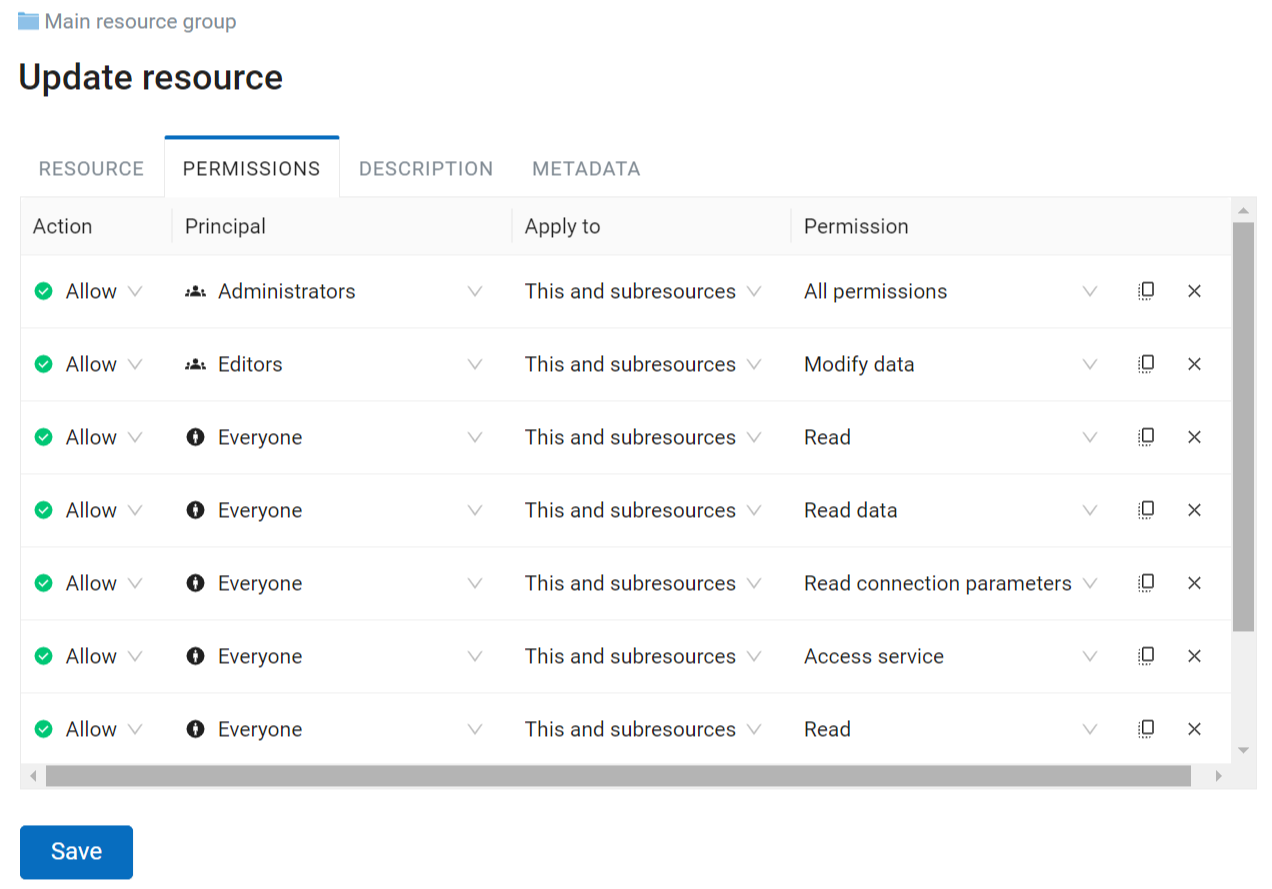
Pic. 1.79. Permissions tab
1.21.3.1. How to add a new rule
To add a new rule, press Add in the empty row at the end of the list and select Allow.
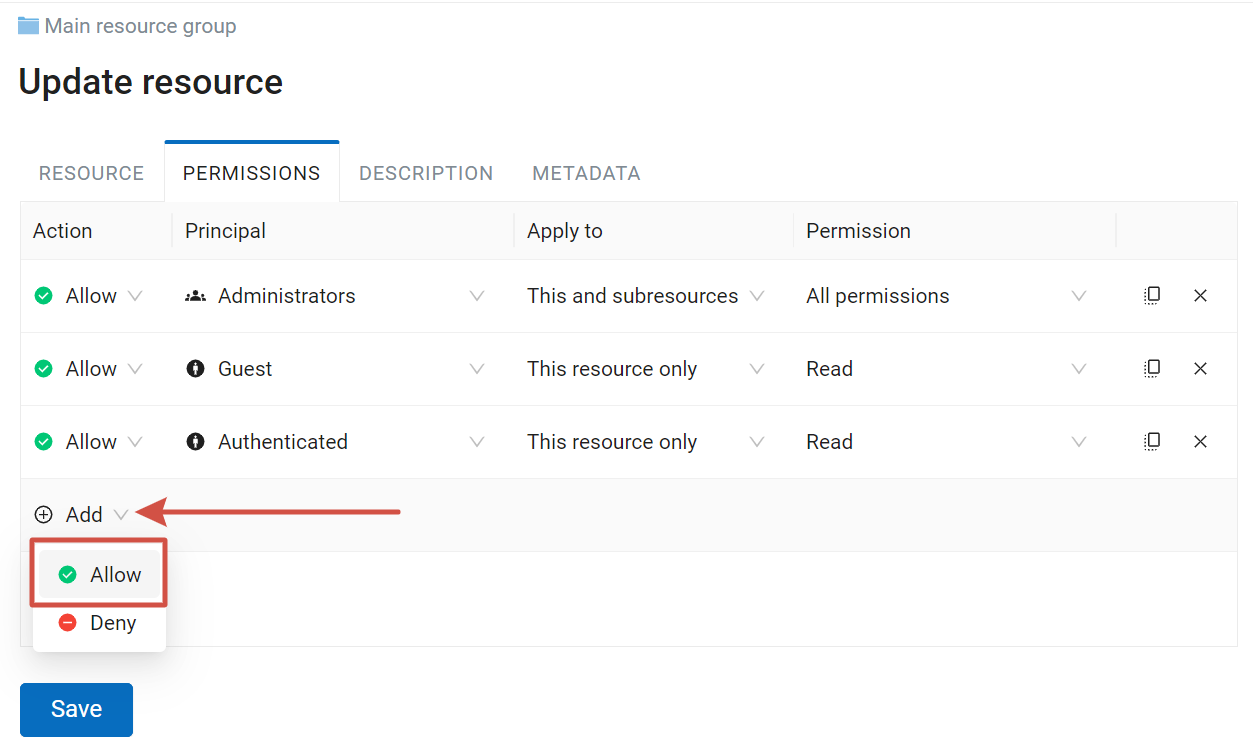
Pic. 1.80. Adding new permission rule
Then in each column select from a dropdown menu the value you need and press Save.
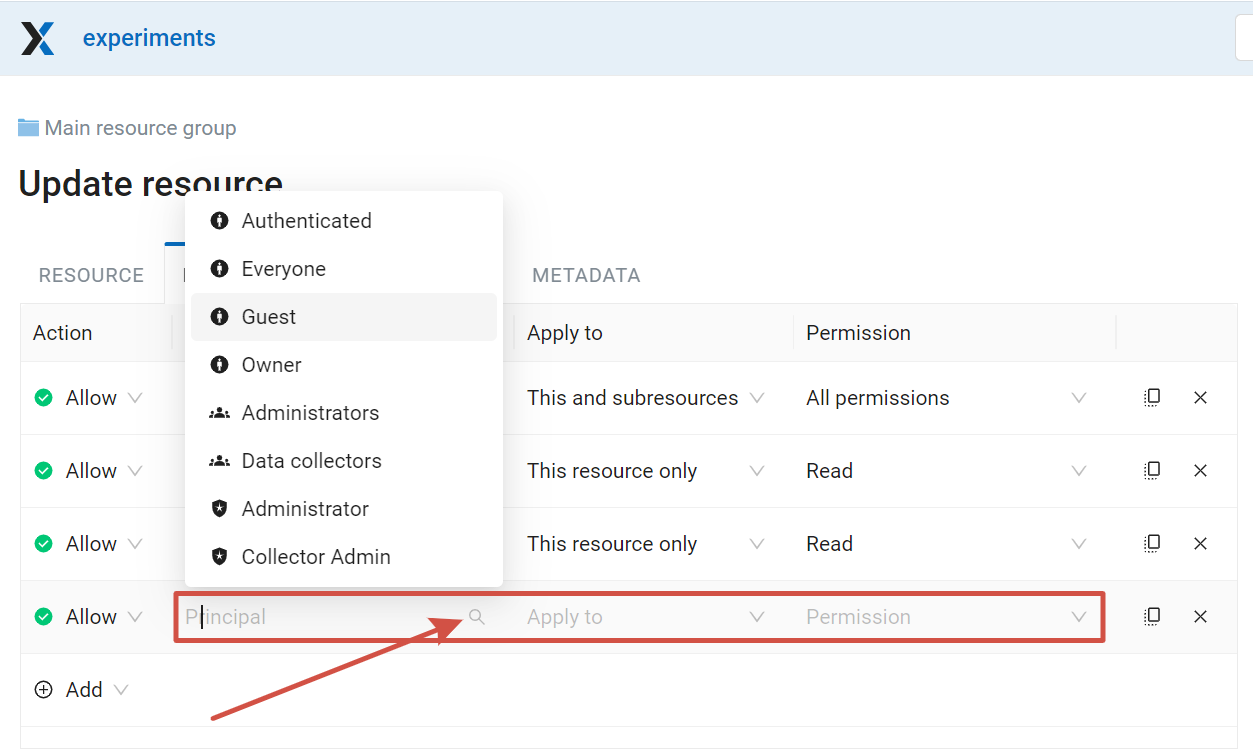
Pic. 1.81. Selecting principal for the new rule
To delete a rule, press X at the end of the row.
1.21.4. Common cases of assigning permissions
This section contains examples of settings for some common cases of permission setups.
1.21.4.1. Allow Guests to view the entire Web GIS
Go to the Main resource group, select the Update action and set up the following permissions:
Action: Allow
Principal: Guest
Apply to This and subresources
Permission Read for Resource and Data.
1.21.4.2. Allow Guests to view just one Web Map
Action: Allow
Principal: Guest
For the Main resource group Resource: Read;
For the resource group containing data for the Web Map: Resource: Read, Data: Read data, apply to This and subresources;
For the resource group containing the Web Map, if it is not the same group that contains the data, also assign permission Resource: Read;
For the Web Map set up permission Resource: Read.
Important
We recommend keeping Web Map in a separate group from its layers, it will make setting up access rights more easy. If the Web Map is in the same group as the data, for the group only assign Resource: Read, then assing reading permission for every layer that has to be included.
1.21.4.3. Allow logged in users to use WMS service
Action: Allow
Principal: Authenticated
For the Main resource group: Resource: Read, apply to This resource only.
For the group containing the data and the WMS service: Resource: Read, Data: Read data and Web GIS services: Access service, apply to This and subresources.
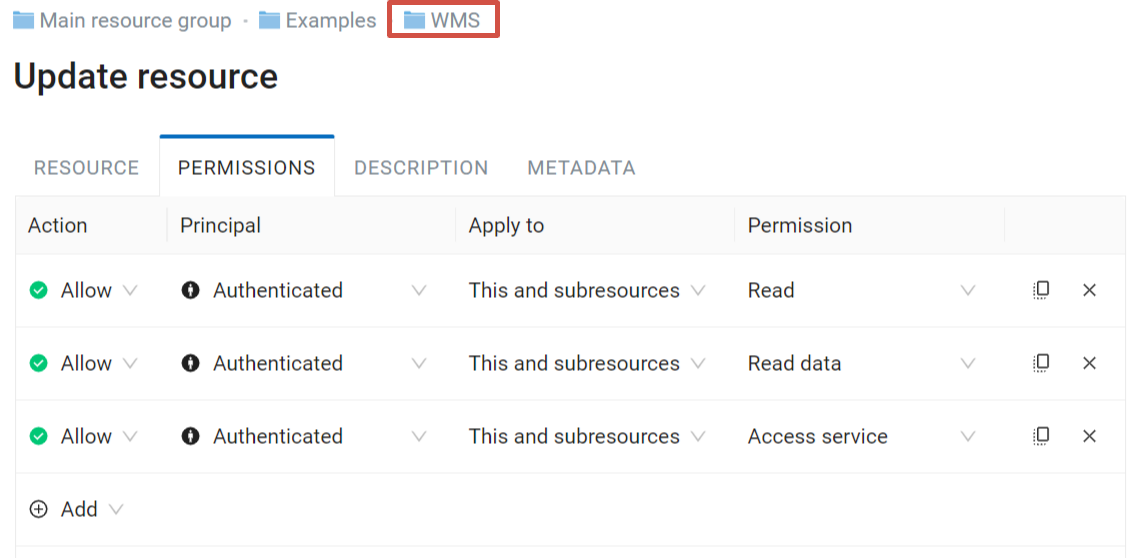
Pic. 1.82. Permissions for the group containing both the data and the WMS service
1.21.4.4. Allow to view PostGIS layer on a Web Map
Action: Allow
Principal: Guest (if the map needs to be available unauthorized users), Authenticated (if it needs to be available only to users who have logged in) etc.
Apply to This resource only
For the Main resource group Resource: Read;
For the resource group containing data for the Web Map and the PostGIS layer: Resource: Read, Data: Read data and External connections: Use connection;
For the resource group containing the Web Map, if it is not the same group that contains the data, also assign permission Resource: Read;
For the Web Map set up permission Resource: Read.
Important
We recommend keeping Web Map in a separate group from its layers, it will make setting up access rights more easy. If the Web Map is in the same group as the data, for the group only assign Resource: Read, then assing reading permission for every layer that has to be included.
If there are other Web Maps in the group that you wish to keep hidden from guests, make sure that the Resource: Read permission for the group is not propagated to the subresources and set to This resource only.
1.21.4.5. Allow group of users to display trackers on Web Map
Action: Allow
Principal: User group (e.g. “Research group”)
Permission Resource: Read. Apply to: This resource only.
Set it for:
Main resource group
Group that contains tracker group
Trackers group
Tracker
Group that contains Web Map
Web Map
Permissions: Resource: Read for This resource only and Data: Read data for This and subresources
Set it for:
Resource group containing data for the Web Map