1.6. Subscription
To view information on your subscription plan go to your account.
In this section you can:
Upgrade your plan, subscribe or renew subscription
Change subscription plan
Cancel subscription
1.6.1. Upgrade subscription plan
New accounts are created on Free subscription plan. To access full functionality of the platform and get technical support you need to subscribe.
In the Subscription section of your account click on Upgrade.
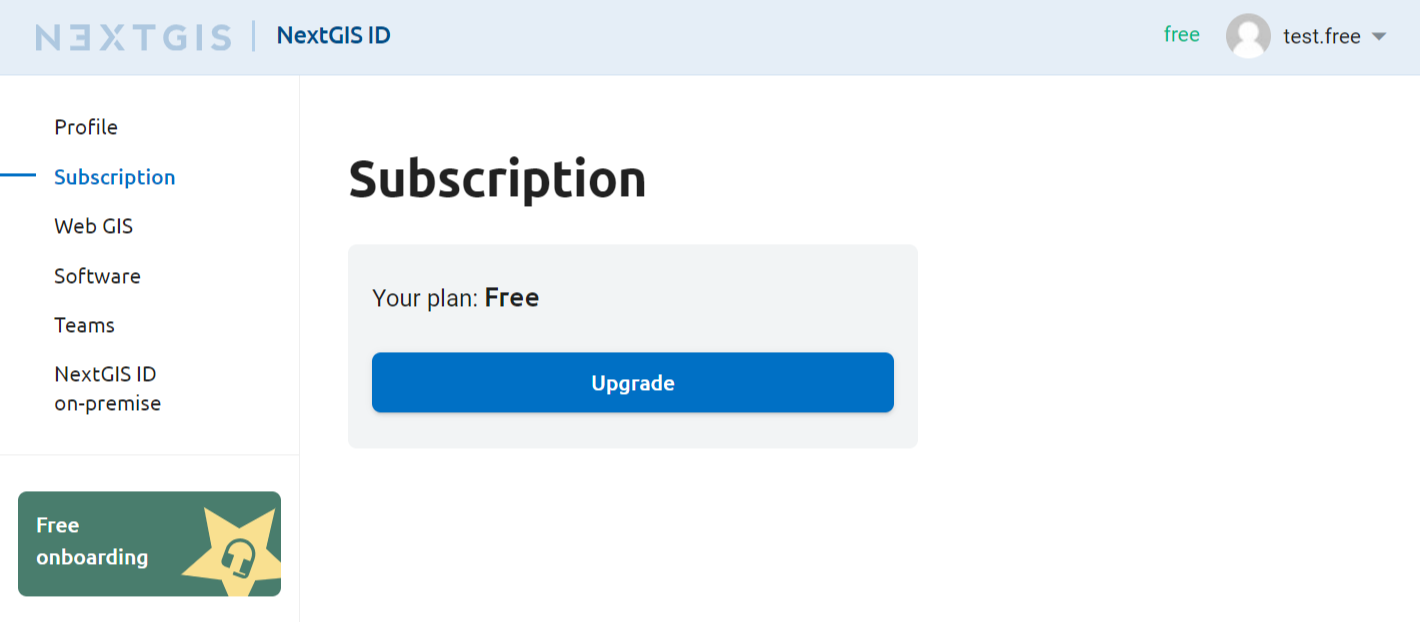
Pic. 1.32. “Subscription” section of a Free plan user
On the next page choose how you wish to pay: monthly or annually. Pick the desired subscription plan and click “Select”. On the next step check your account information and selected subscription, enter a discount code if you have one, then press Pay to enter card details.
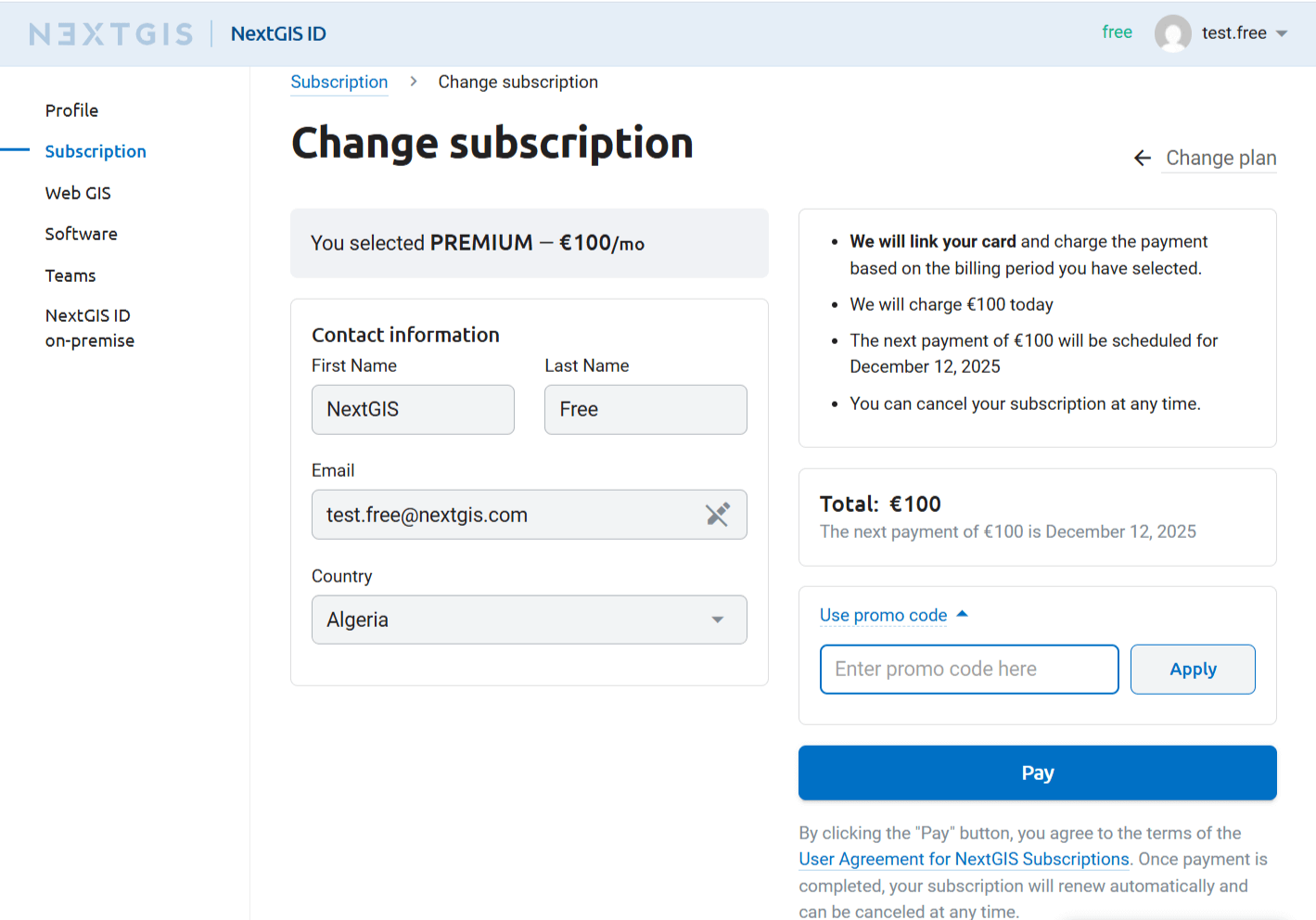
Pic. 1.33. Subscribing
Follow the same steps to switch from Mini to Premium subscription.
1.6.2. Cancel subscription
To cancel subscription, go to the Subscription section of your account and press Cancel.
On the next page you can read the conditions of the cancellation. After a subscription is cancelled, it continues to be active until the end of already payed period. During that time you can renew it. After the payed period ends, you’ll be switched to Free plan.
Important
To keep access to your Web GIS after canceling the subscription, make sure that it fits the Free plan conditions. If by the time the payed period ends your Web GIS exceeds some limits, e.g. for the number of enabled users or storage space, or user permissions are set up, it will be blocked.
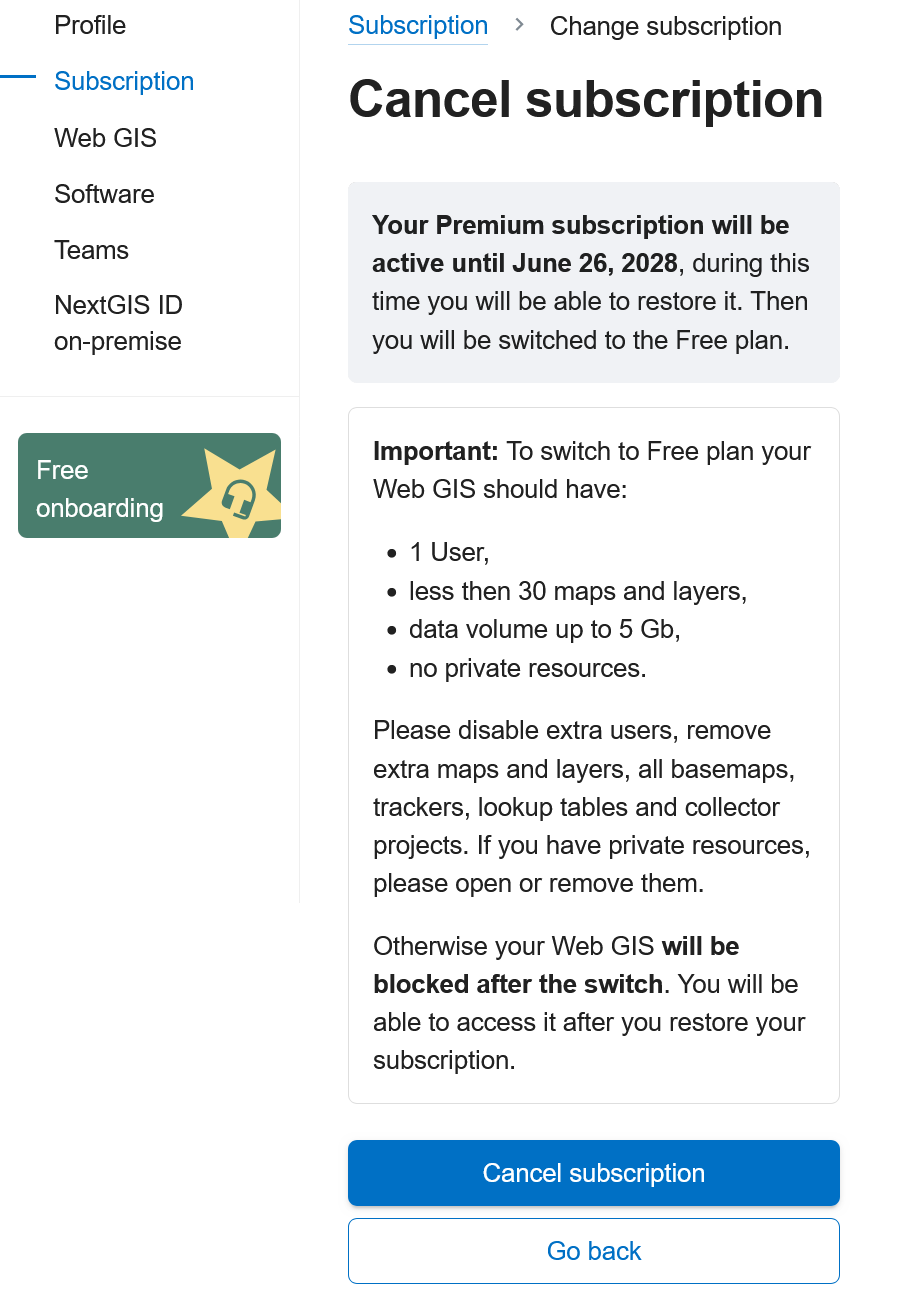
Pic. 1.34. Cancel subscription