7.32. Web GIS information
7.32.1. System information
Through the control panel, the administrator can view information about the system and the current version of the platform (see Pic. 7.323.). Using the icon in the upper right corner, you can copy all this data to the clipboard.
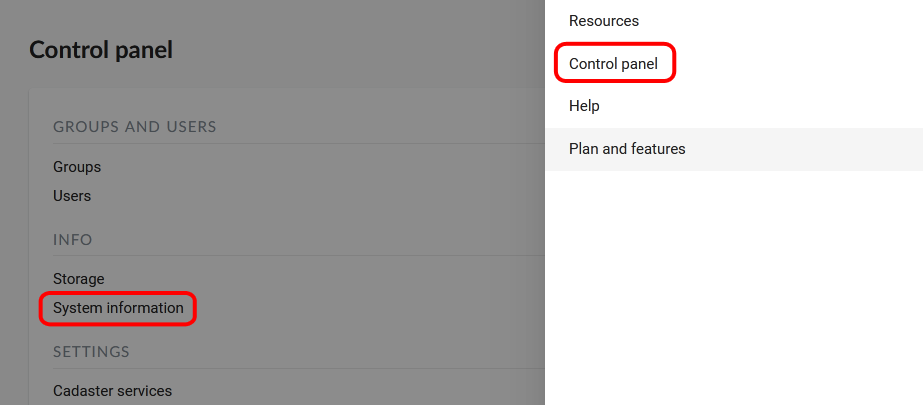
Pic. 7.323. System information section in the control panel
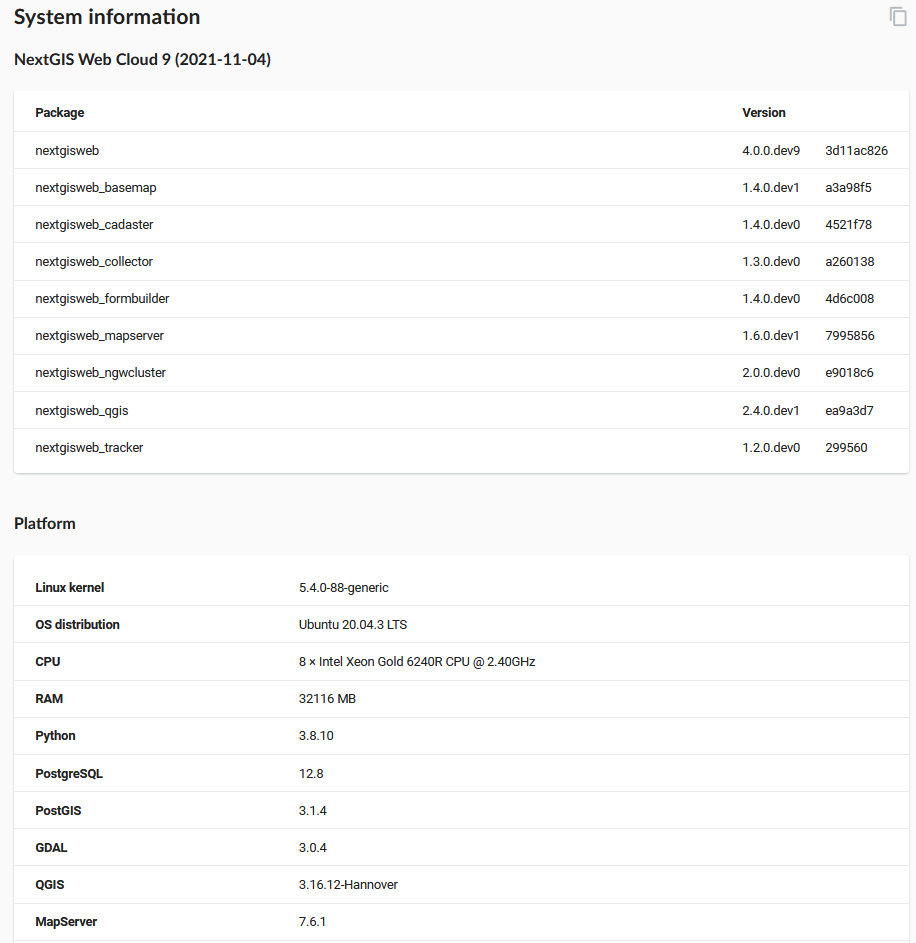
Pic. 7.324. System and platform information
For NextGIS Web on-premise you can also see if there are updates available.
7.32.2. Storage
Note
This functionality is only available for cloud Web GIS
The “Storage” section contains information about the volume of data loaded into Web GIS depending on their type. The space usage estimate is located below the main table. The administrator can forcibly recalculate the amount of storage (for example - immediately after loading big data, if the system has not yet recalculated the occupied space on its own).
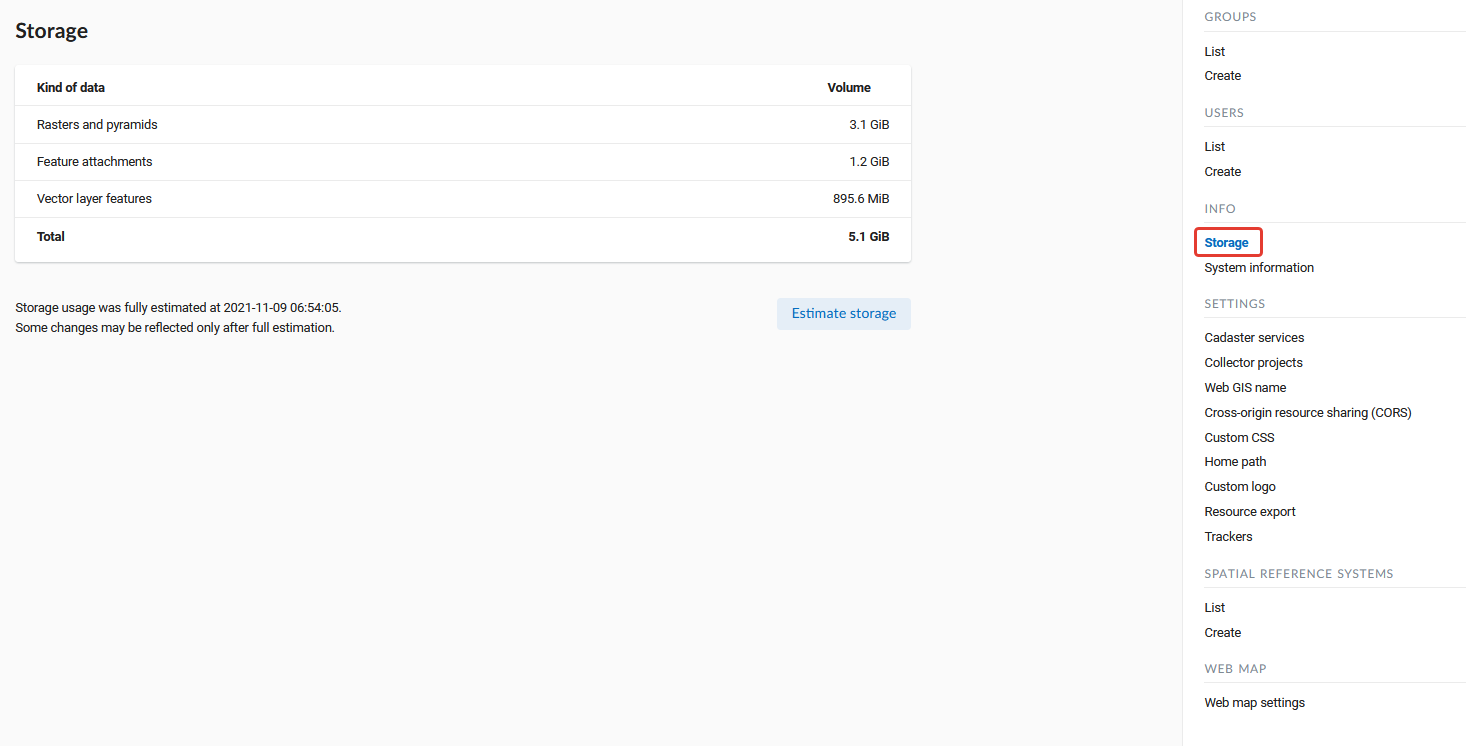
Pic. 7.325. Storage section
7.32.3. Available updates
Note
This functionality is available only for on-premise Web GIS.
For NextGIS Web on-premise on the System information page you can check for available updates. If an update is available, you’ll see a message at the top of the page.
Click on “Show details” to view the list of changes.
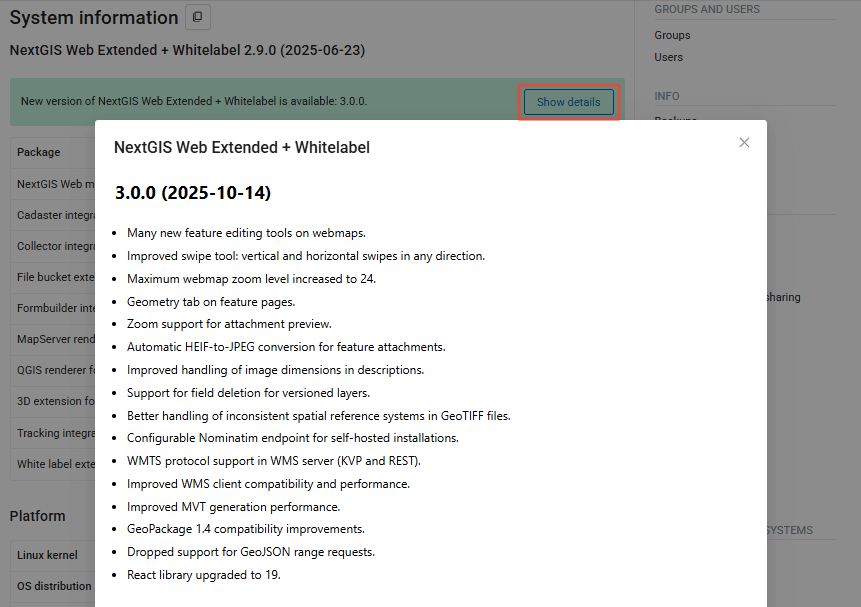
Pic. 7.326. Details of the available update
If an update is available, you’ll also get a notification a short while after opening your Web GIS.
A green dot on the main menu icon indicates that there’s a notification.
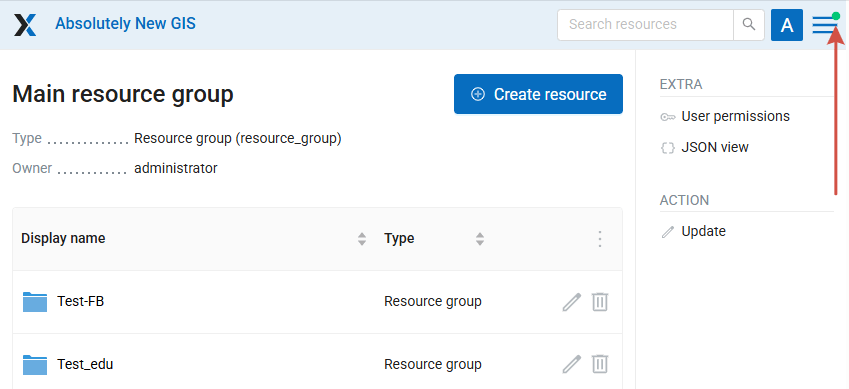
Pic. 7.327. Notification marker
After opening the menu you’ll see the mesage: “Updates are available”. Click on it to go to the System information page and check the details.
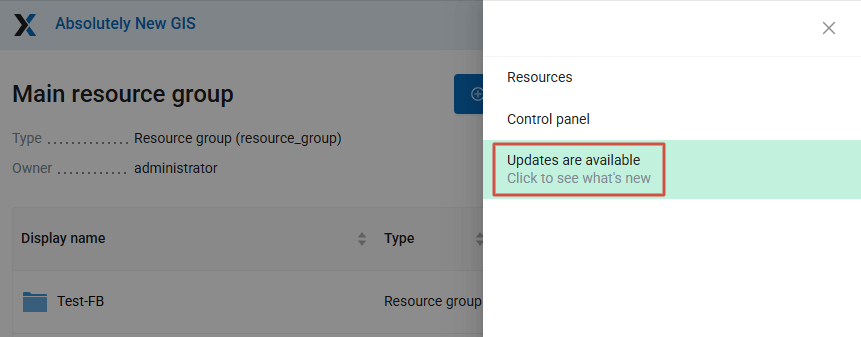
Pic. 7.328. Notification message in the main menu
To install the update, contact the system administrator.
7.32.4. Backup policy
Data backups are performed for every Web GIS (any plan). The frequency depends on total data volume and Web GIS use activity (once or several times per month).
Note
Restoring data from backups is available for Premium users only.
For other plans Web GIS backups are made to mitigate possible infrastructure risks not related to user actions.
If you are on Premium and need a restore - send us a request to support@nextgis.com. We’ll let you know which dates are available. Additionally, you can see the last backup date under System information section of your Web GIS’ Control panel (subsection Platform - Last backup).
7.32.5. Backups
In this section you can see a list of available NextGIS Web backups, as well as download any of them. The process of creating backups and restoring for developers is described in this section.
Note
This functionality is available only for on-premise Web GIS.
7.32.6. User activity log
Note
This functionality is available only for on-premise Web GIS Extended Edition.
User requests to the Web GIS are logged in a journal. It can be found in the Info section of the Control panel of the Web GIS (Pic. 7.329.).
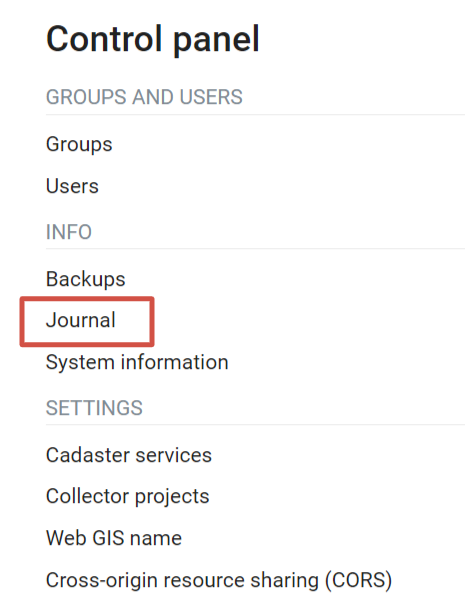
Pic. 7.329. Request journal in the Web GIS Control panel
The log is presented in a form of a table that has a set of filters above it (Pic. 7.330.). Every user action is registered in the journal. The entry contains the following details:
Timestamp
Request (includes response status codes and request method )
IP address
User
Route name
Context (type and ID of the resource)
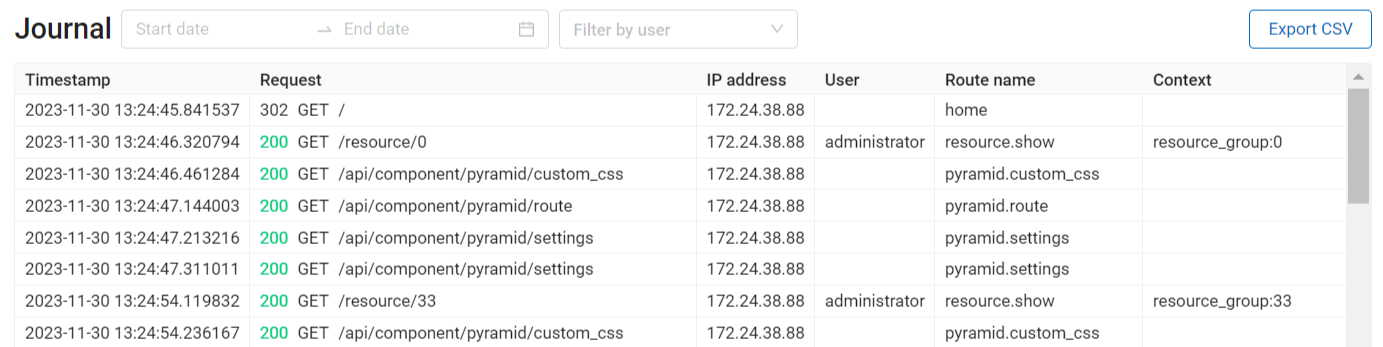
Pic. 7.330. Activity journal
You can filter the journal entries by time period and user performing the action (Pic. 7.331.). The table, filtered or otherwise, can be exported as a CSV file.
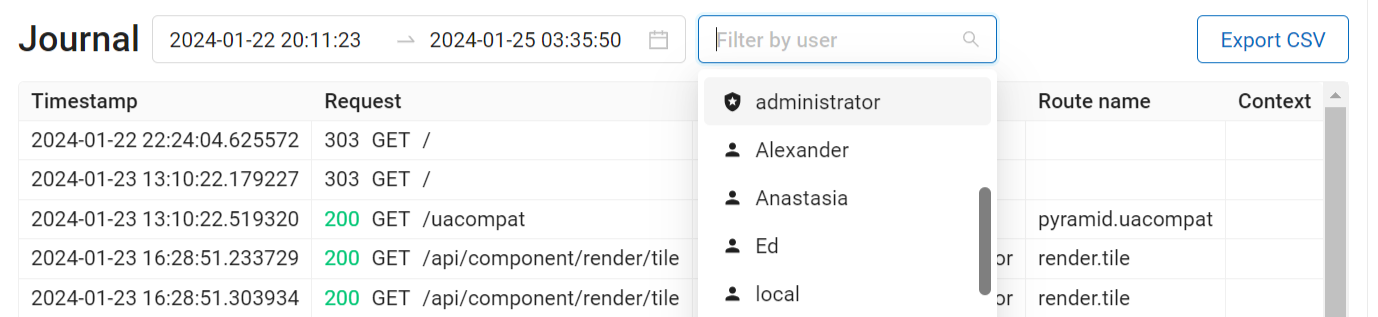
Pic. 7.331. Filtering by timestamp and user
To view the complete text of the request click on the corresponding entry (Pic. 7.332.).
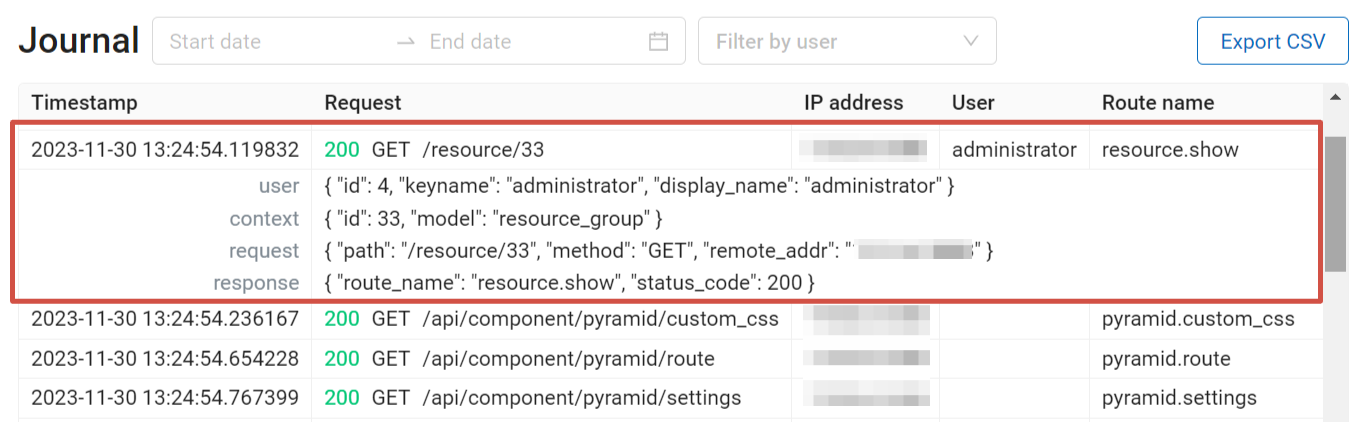
Pic. 7.332. Log entry