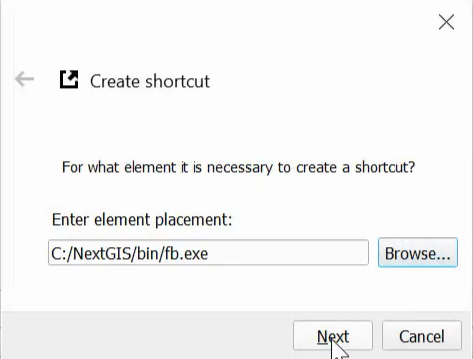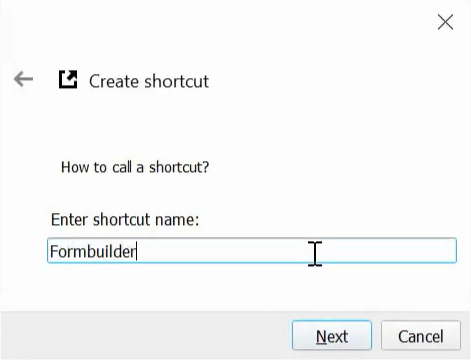9.23. Shortcut Manager
Create a shortcuts toolbar to run external programs and open web pages directly from QGIS .
After installation Shortcut Manager will appear in the Plugins menu.
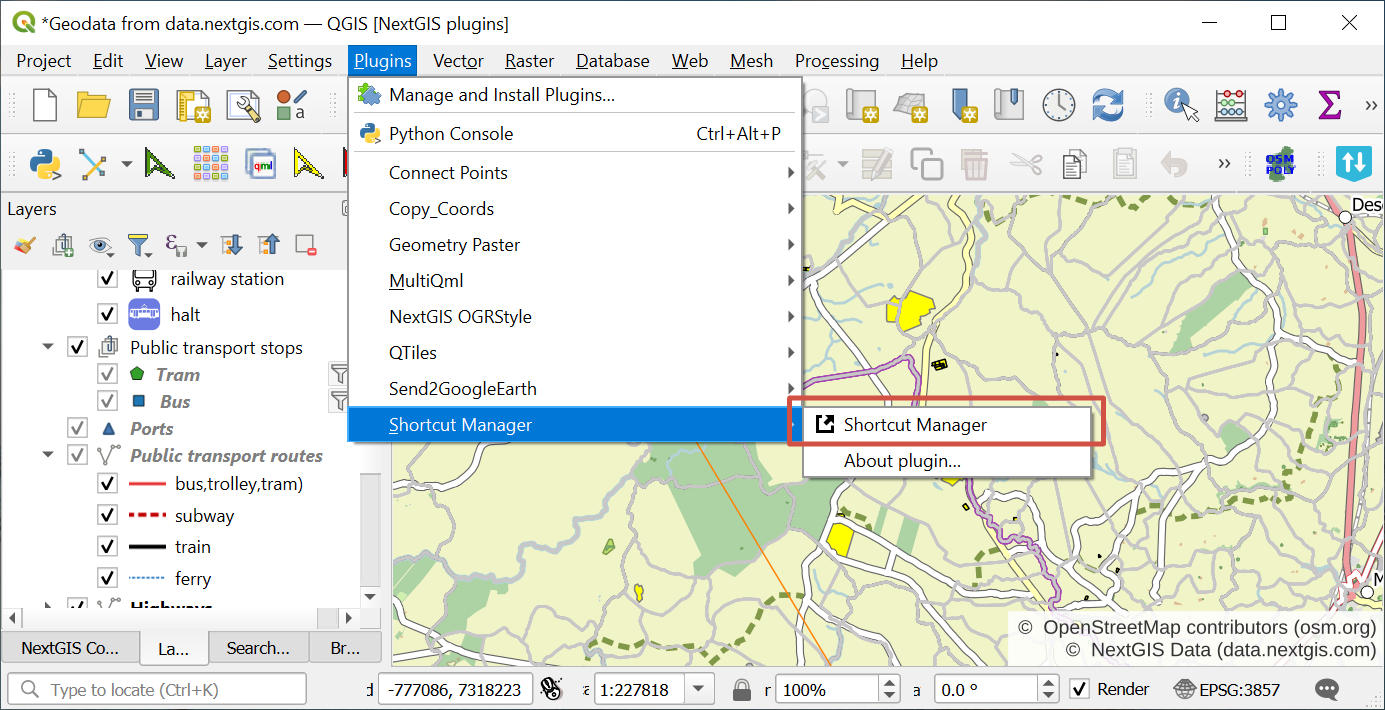
Pic. 9.47. Shortcut Manager in the Plugins menu
Activate the plugin and press Create shortcut.
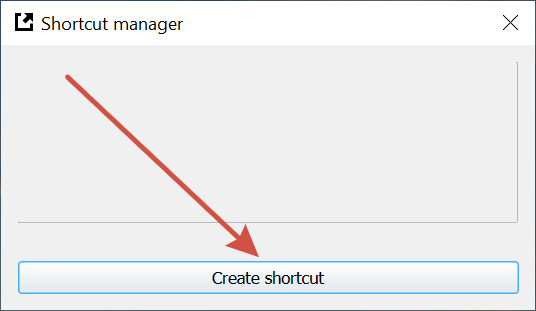
Pic. 9.48. Plugin UI
Select an app from your desktop, enter a path to a file on your device or a URL.
Enter a name for the shorcut button.
Select the icon.
Press Finish.
The shortcut button will appear on the Plugins toolbar.
You can edit and delete the shortcuts.
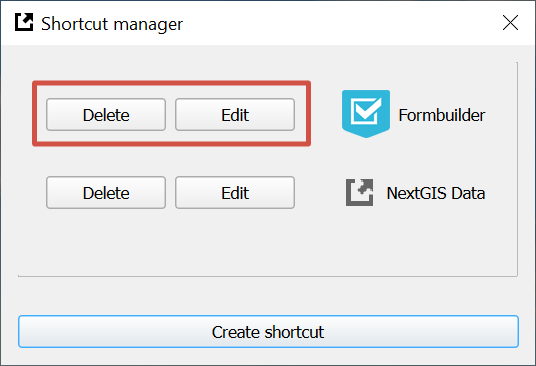
Pic. 9.49. List of shortcuts
See how the plugin works in our video:
Watch on youtube.