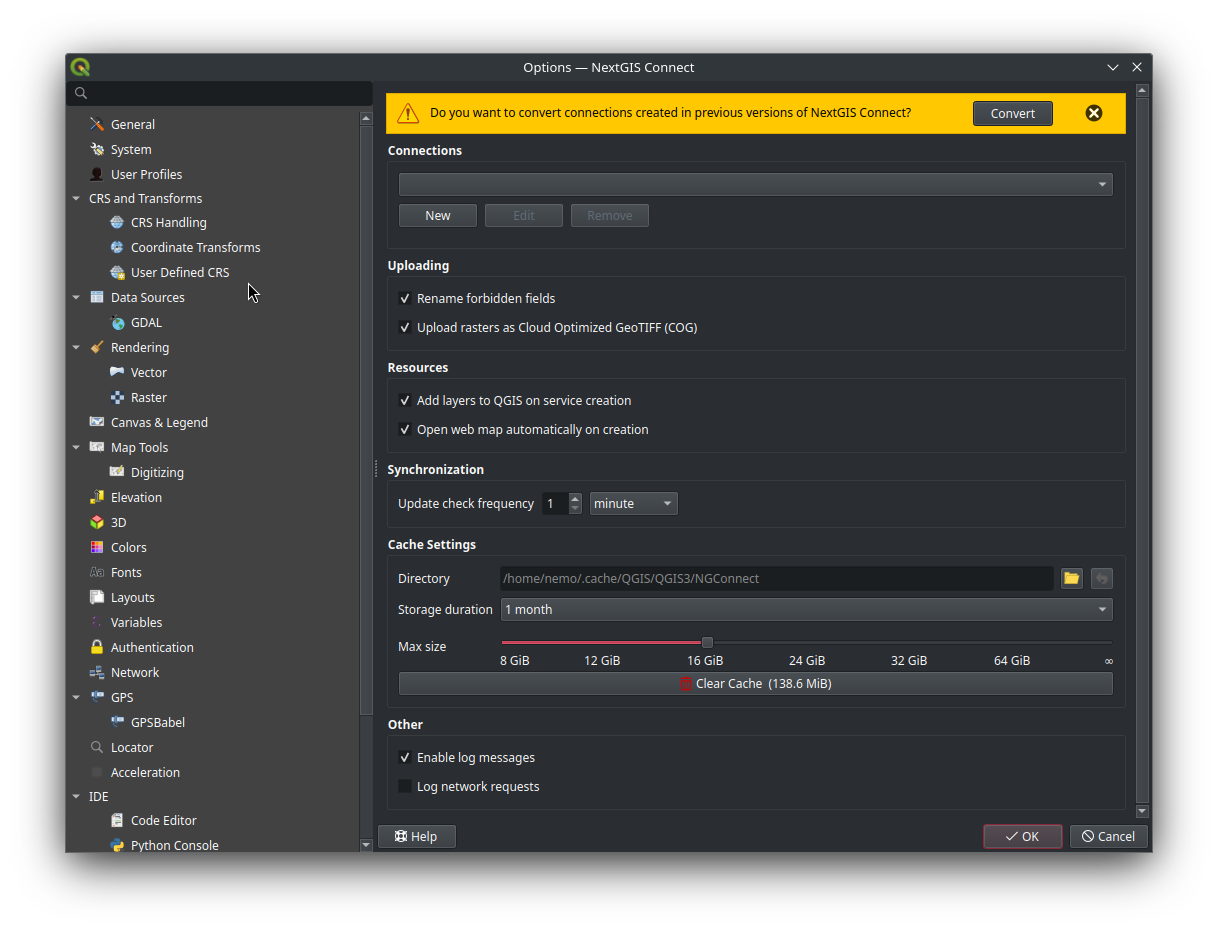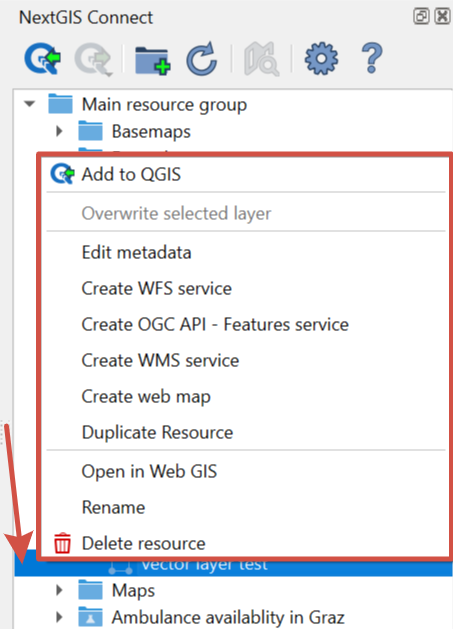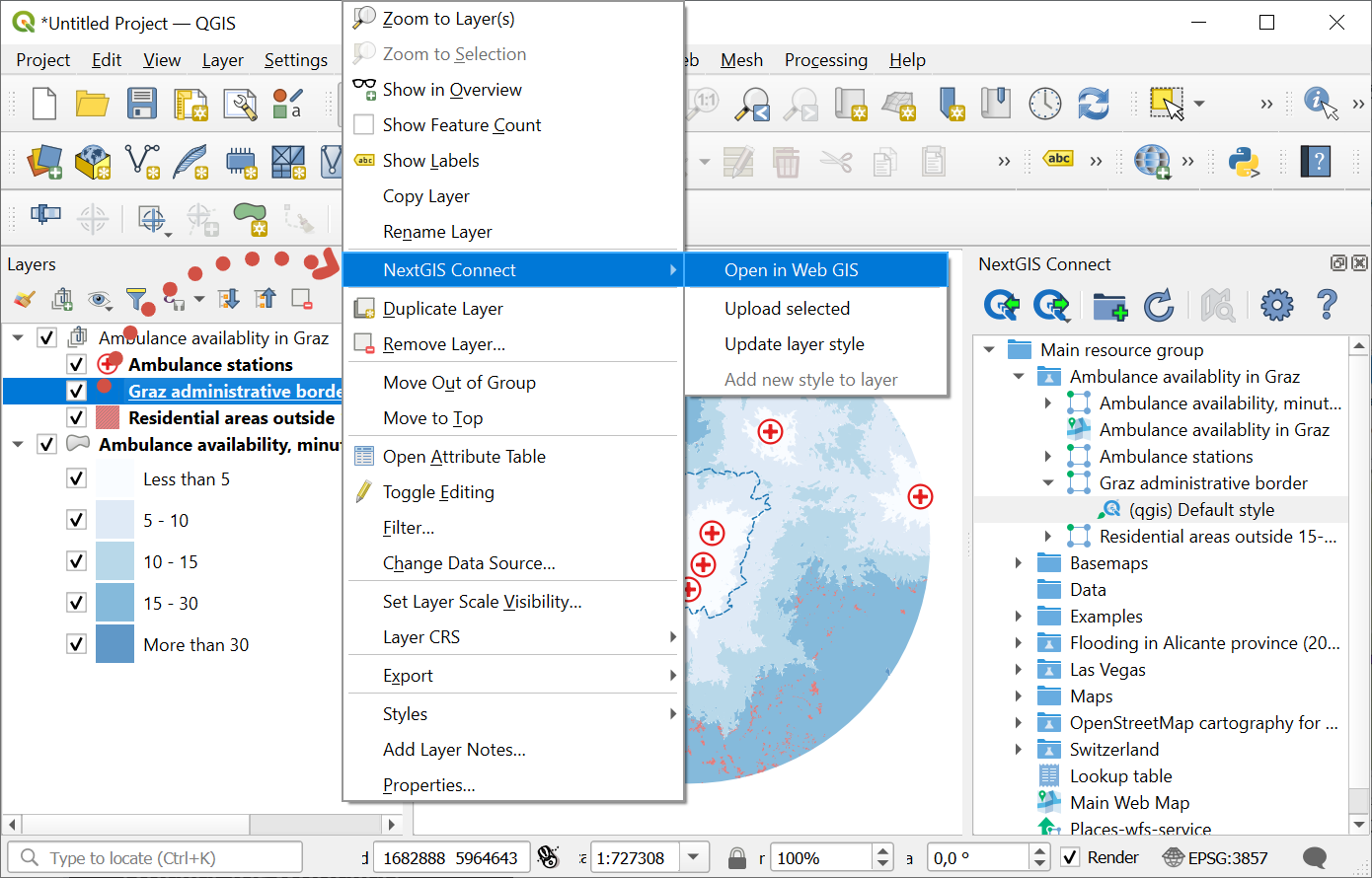10.3. Plugin interface
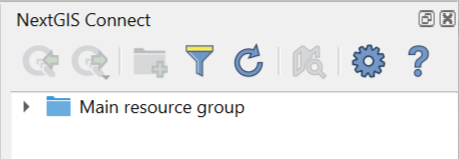
Pic. 10.6. NextGIS Connect panel
Buttons on the panel:
If no connection is set at the moment, the following message will be shown:
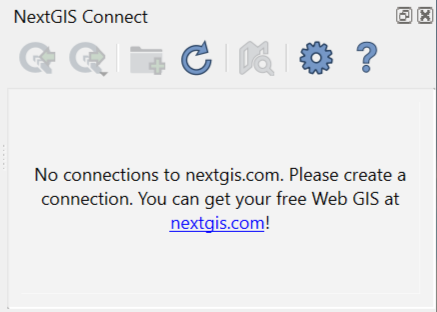
Pic. 10.7. NextGIS Connect panel if there is no connection
If the previously used version of NextGIS Connect didn’t support QGIS authentication, after the update you will need to convert all existing connections and authentication data. You can do it in the NextGIS Connect panel or in the plugin settings.
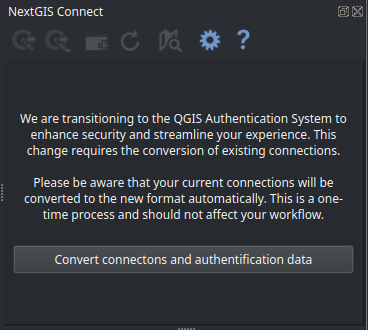
Pic. 10.8. Message announcing the need to convert connections
10.3.1. Refresh
Click  to refresh the entire Web GIS resource tree so that it’s up to date with the current state of the server.
to refresh the entire Web GIS resource tree so that it’s up to date with the current state of the server.
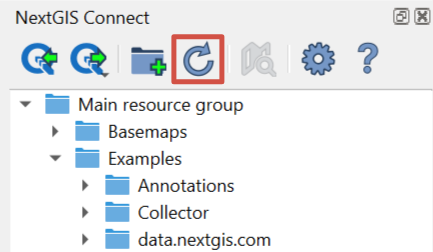
Pic. 10.10. Refreshing Web GIS data
10.3.2. Display in browser
If a Web Map (|resource_webmap| NGW Web Map), a layer or a style is selected in NextGIS Connect resource tree, click  to preview the resource in a new tab of the default browser.
to preview the resource in a new tab of the default browser.
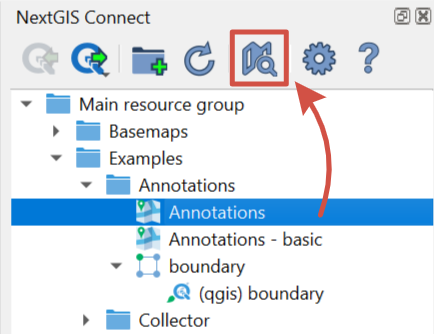
Pic. 10.11. Opening a Web Map
Context menu also allows to display a Web Map, layer or style in browser or to open the Web GIS page of any resource.