10.10. Manage resources
10.10.1. Create resource group
In the top menu of the NextGIS Connect plugin you’ll find a “Create group” button.
A new group will be created:
If a resource group is selected in the Connect panel - in that group;
If other type of resources but a group is selected - in the closest parent group
If no resource is selected - in the main resource group.
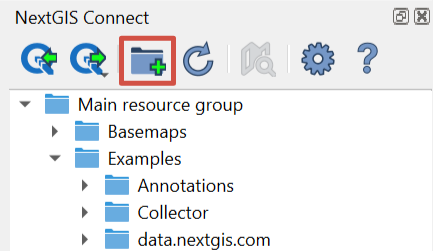
Pic. 10.53. Creating resource group
10.10.2. Create Web Map from a layer
In NextGIS Connect panel select from the resource tree the Vector layer which you want to display on a Web Map;
In the layer’s context menu select Create Web Map.
A Web Map with the name “layer_name-map” will be created in the same resource group. A QGIS style will be created for the layer and added to Web Map. The map’s initial extent is set by the layer.
10.10.3. Create empty vector layer
With NextGIS Connect plugin you can create a new vector layer in your Web GIS without uploading data.
In the Connect panel select the resource group inside which you want to create a new layer. In the menu bar select .
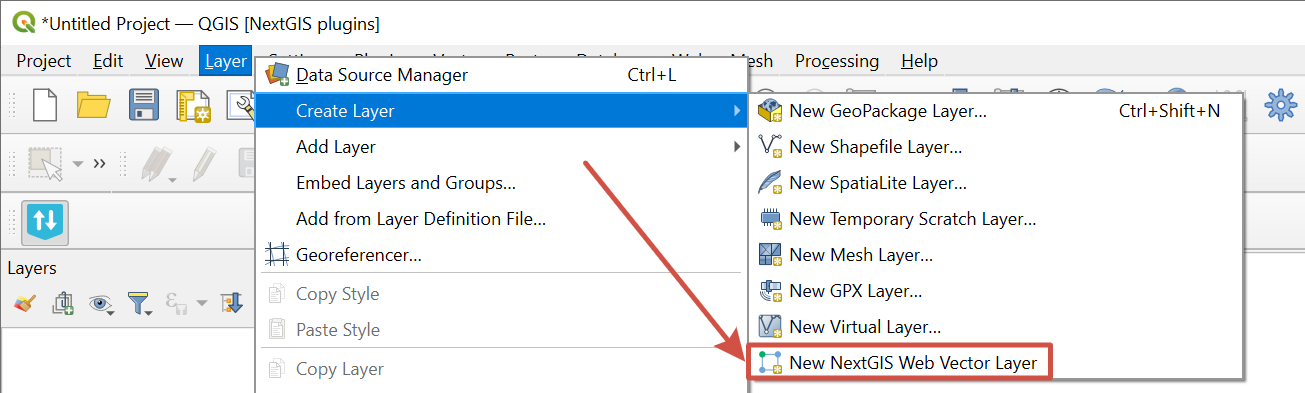
Pic. 10.54. Creating new vector layer in Web GIS
In the opened dialog enter the parameters of the new layer:
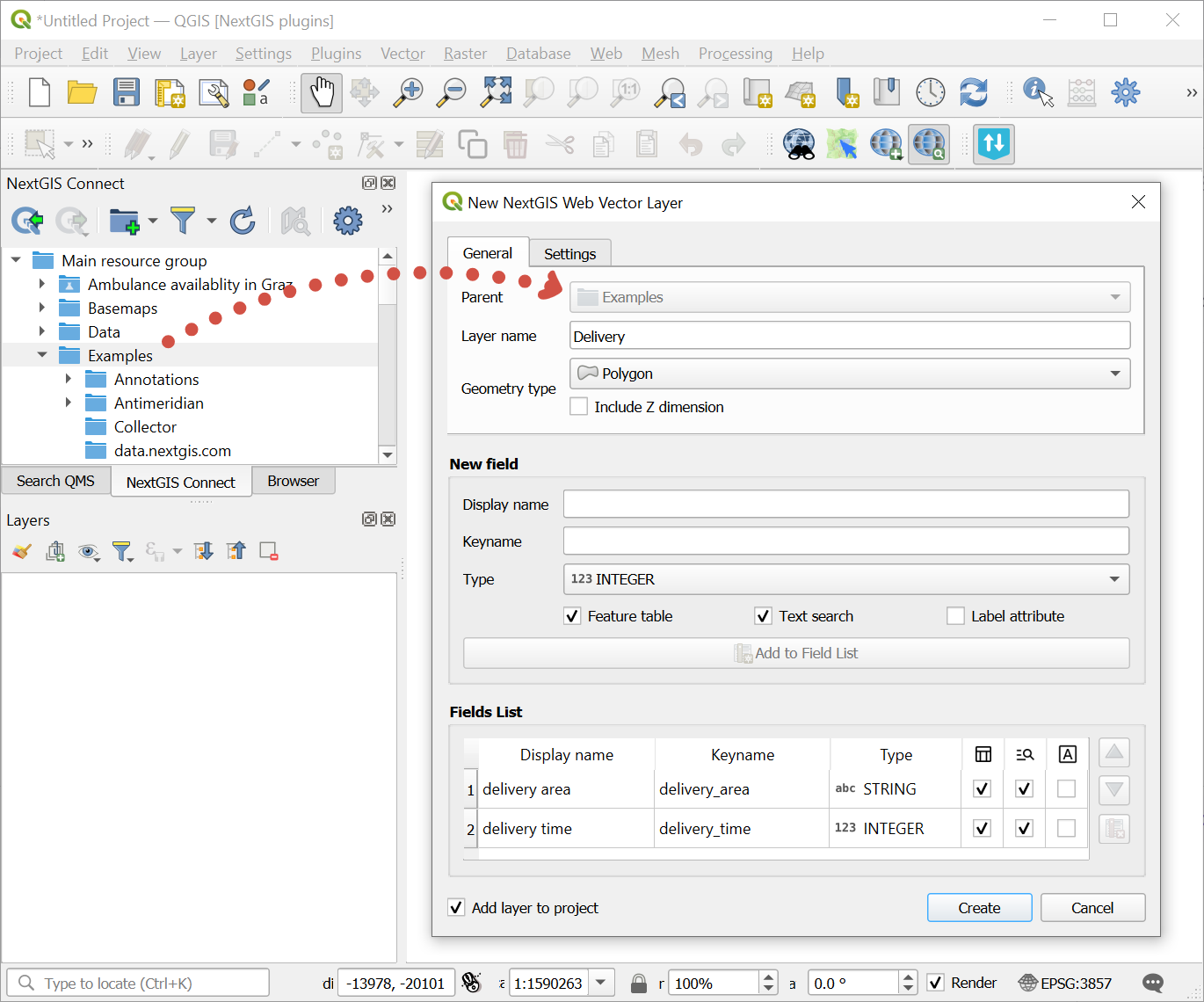
Pic. 10.55. Parameters of the new layer
Layer name
Geometry type
Option to include Z dimension
Layer fields: enter the display name and keyname, select field type, then press Add to Field List. Available field parameters:
Feature table - the contents of the field will be displayed in the identification panel;
Text search - enable/disable text search in the values of the attribute;
Label attribute - values from this field will be used as feature labels on the map.
You can also choose to add the layer to the project or just create in in the Web GIS.
Also while creating a layer you can turn on versioning for it. Go to the second tab, “Settings”.
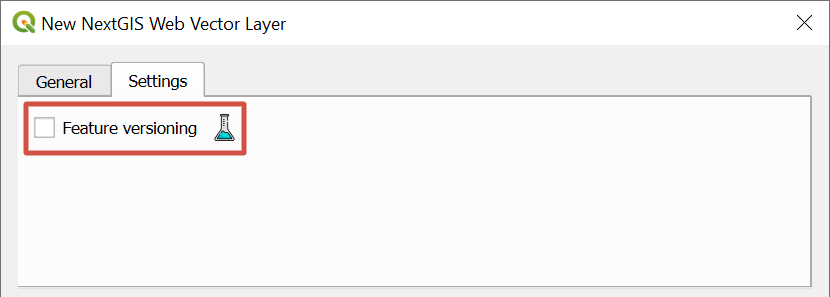
Pic. 10.56. Enable versioning
To complete the process, pess Create.
The new layer will appear in the resource tree of the Connect panel as well as the QGIS Layers panel if the “Add layer to project” option was ticked.
10.10.4. Create service
NextGIS Connect plugin allows to quickly publish vector data using standard protocols WFS, WMS and OGC. Raster data can also be published using WMS.
10.10.4.1. Create WFS service
It’s possible due to the quick creation of WFS service option in NextGIS Connect:
Select in NextGIS Connect Resources panel Vector layer which you want to publish using WFS protocol;
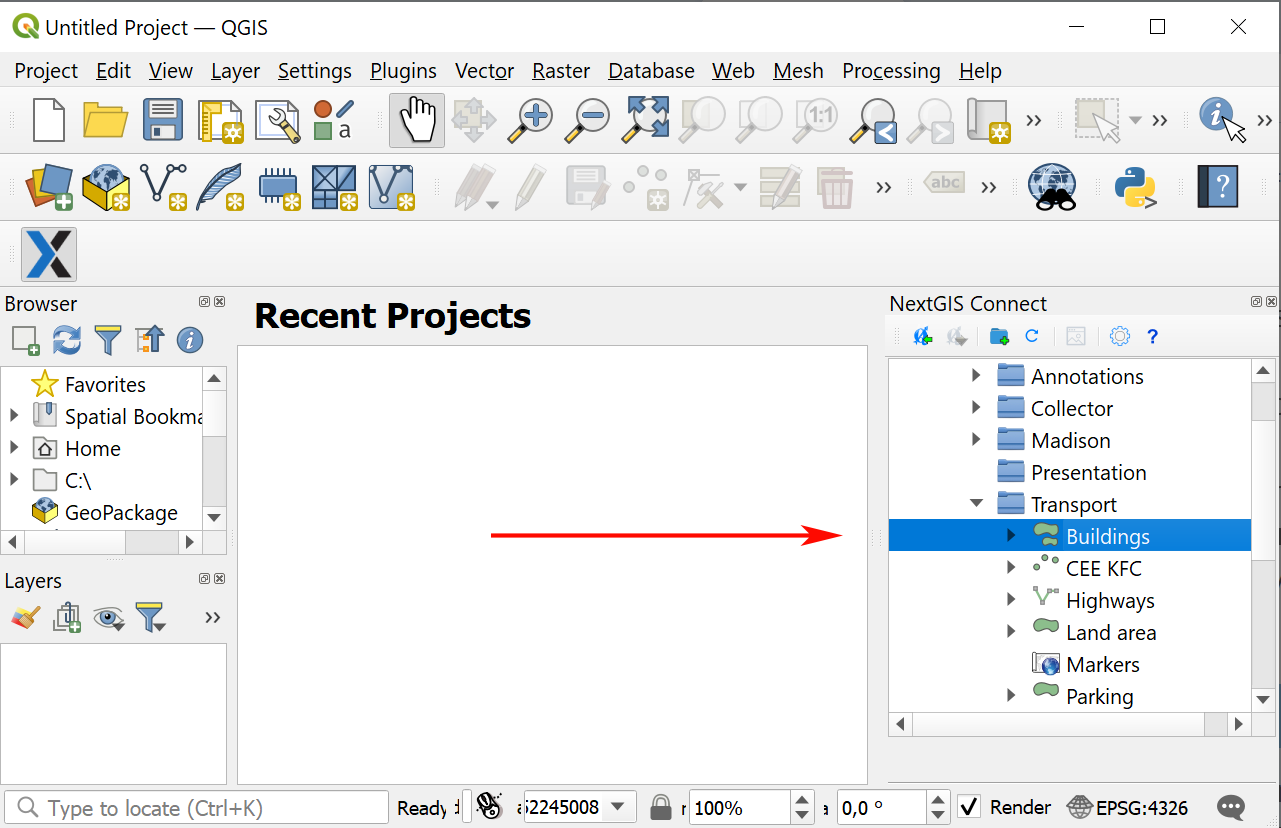
Pic. 10.57. Selecting vector layer
Select Create WFS service in layer context menu;
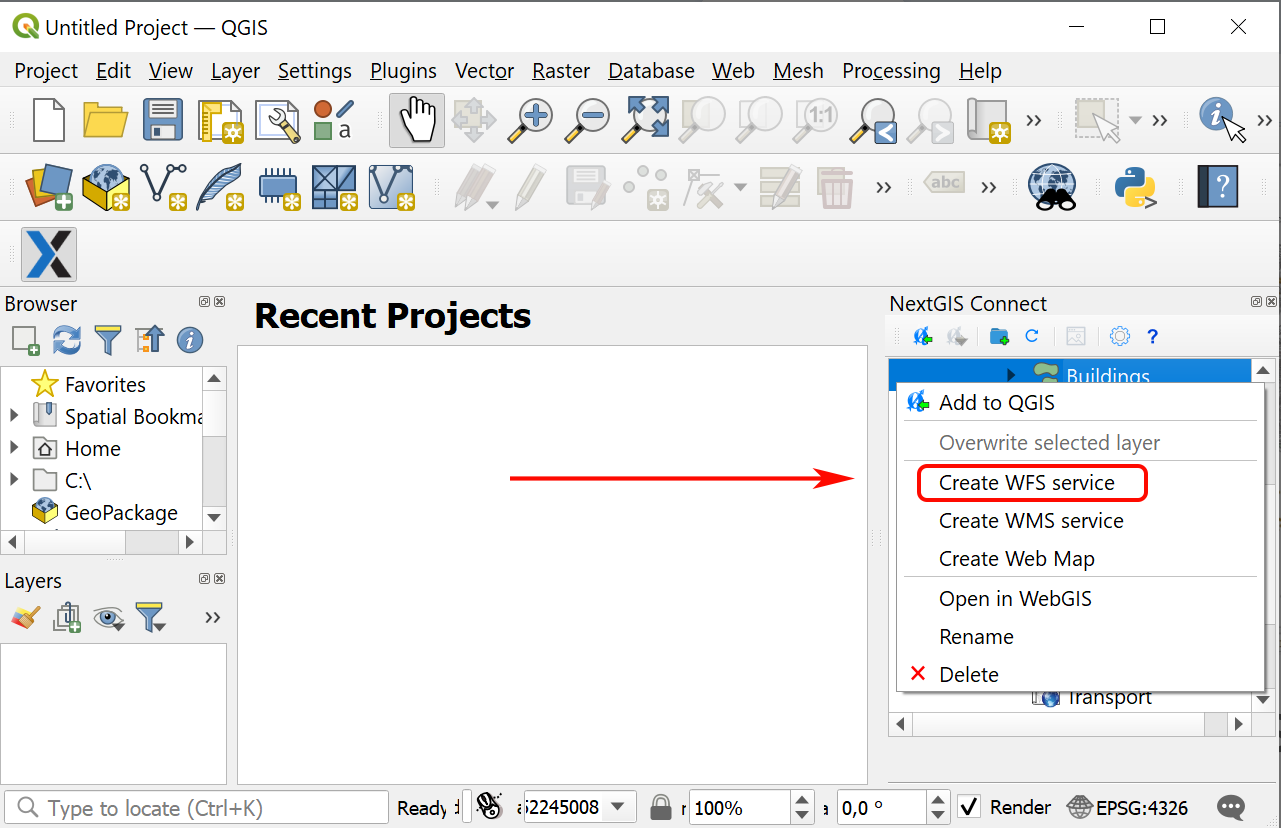
Pic. 10.58. Selecting “Create WFS service” in the Vector layer context menu
In the opened dialog window set the number of layer’s features to be published via WFS service by changing the value of the field The number of objects returned by default;
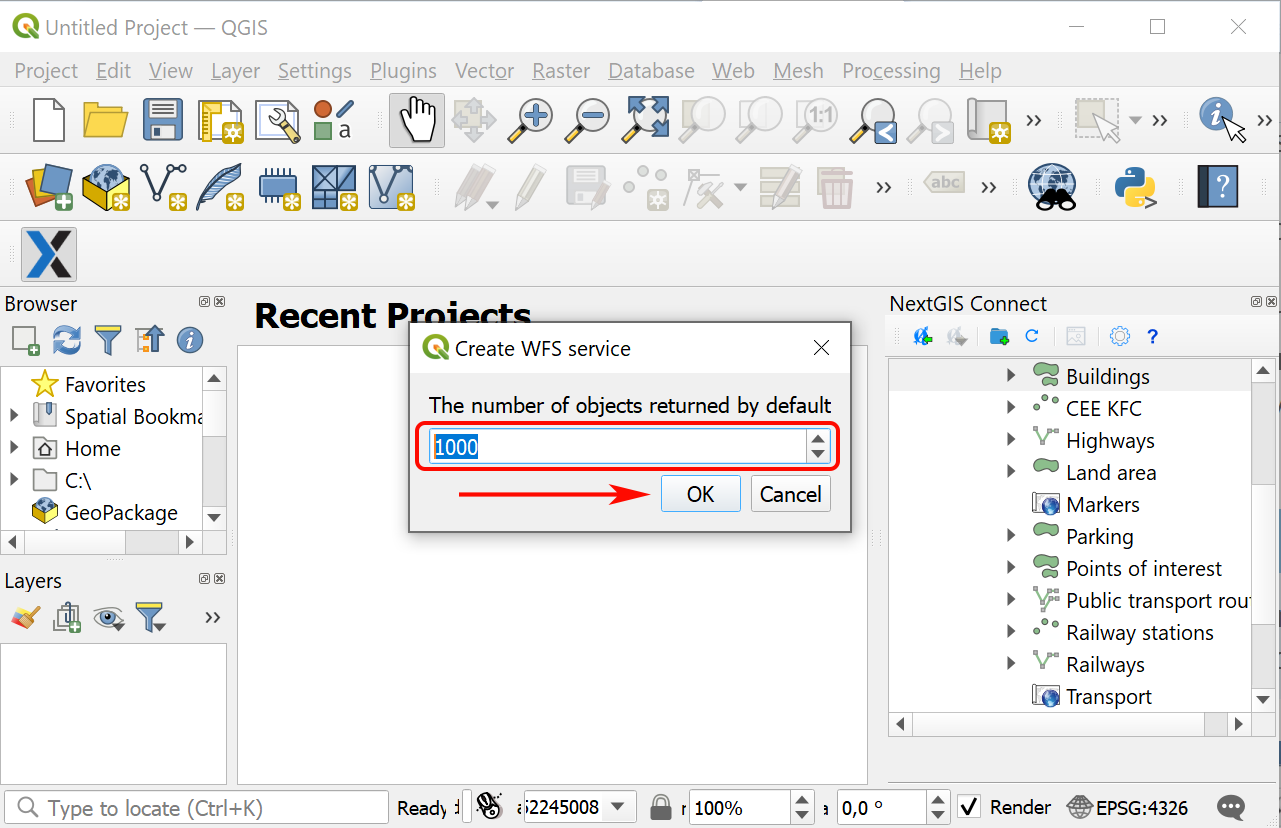
Pic. 10.59. Number of features returned by default
If WFS service is created successfully you’ll see it in the relevant Resource group. The Vector layer is already connected to it.
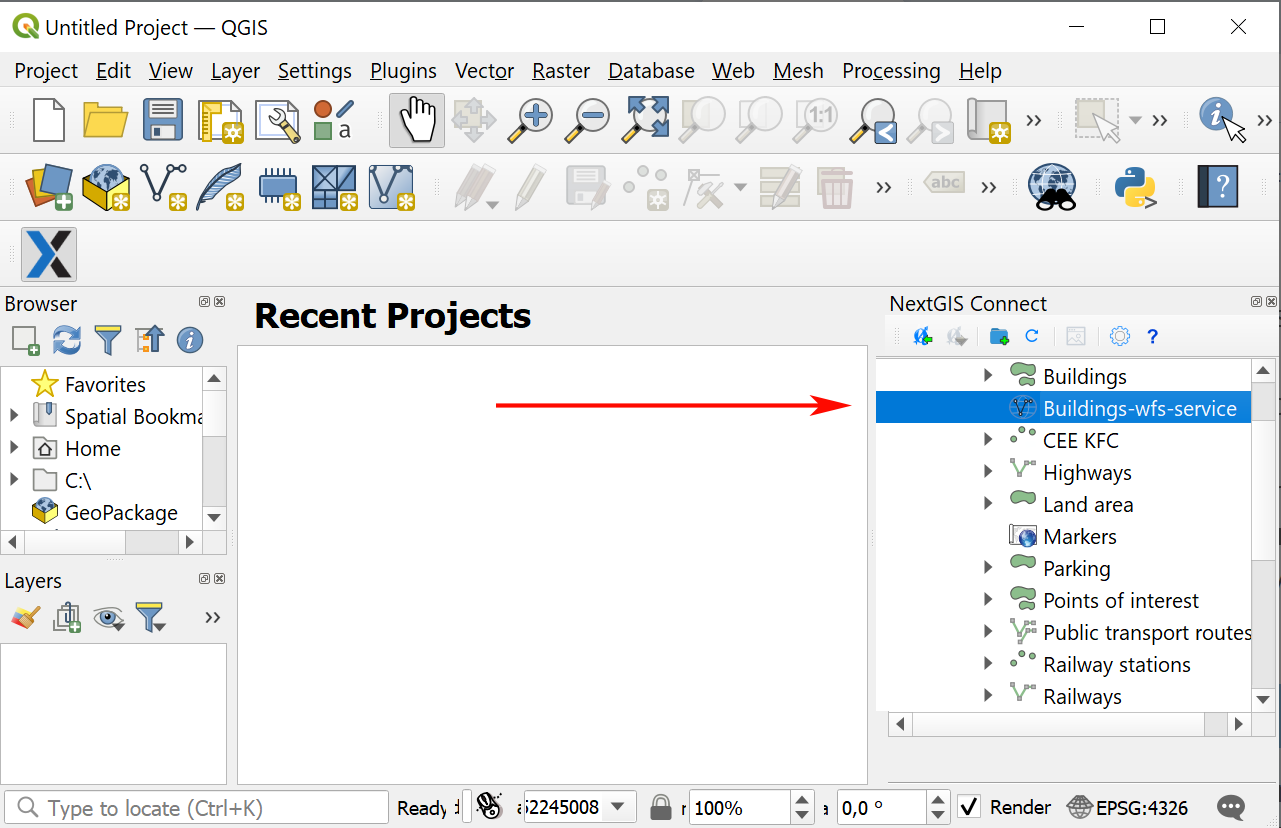
Pic. 10.60. Newly created WFS service
Note
You can edit the settings of WFS service (including its name, published layers and their settings) in the user interface of your Web GIS.
10.10.4.2. Create OGC API - Features service
NextGIS Connect plugin enables a fast publication of Vector layers from your Web GIS using standard OGC API - Features protocol.
Select in NextGIS Connect Resources panel a Vector layer from your Web GIS resource tree which you want to publish using OGCF protocol;
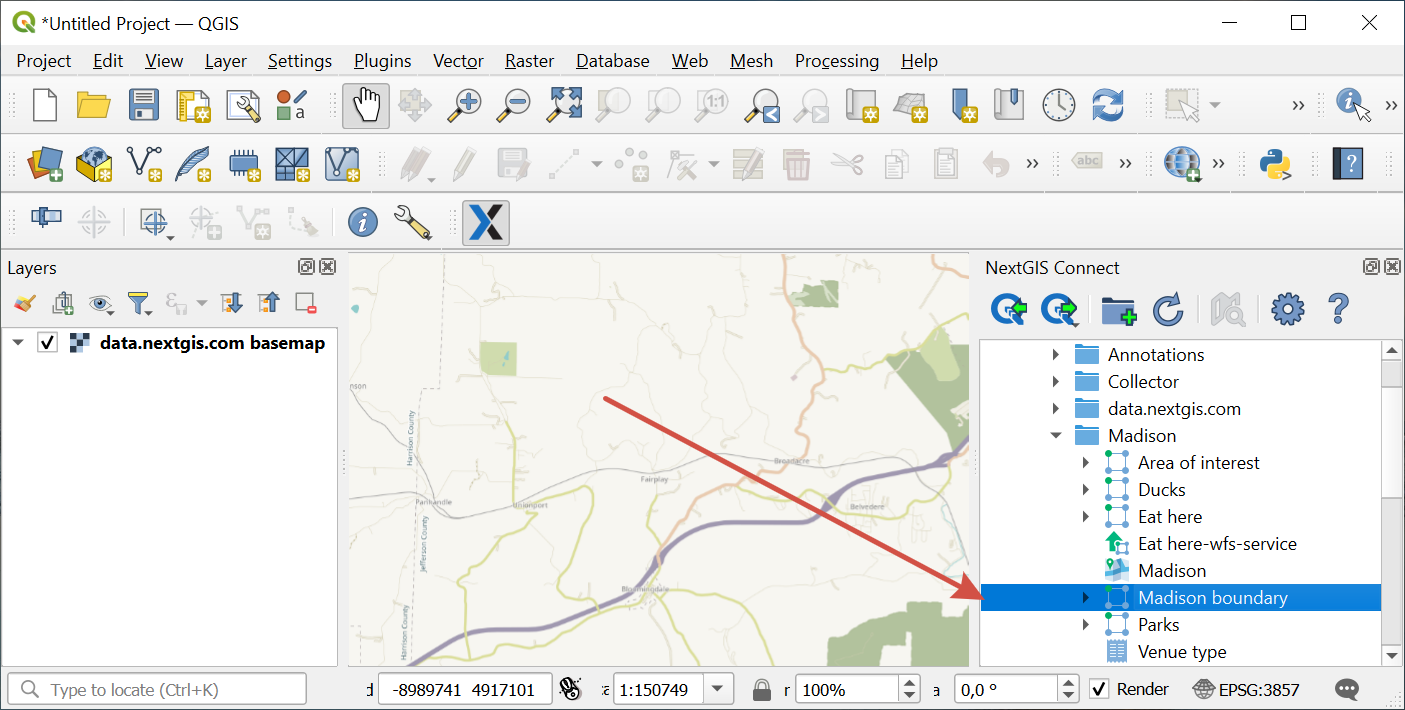
Pic. 10.61. Selecting vector layer
Select Create OGC API - Features service in layer context menu;
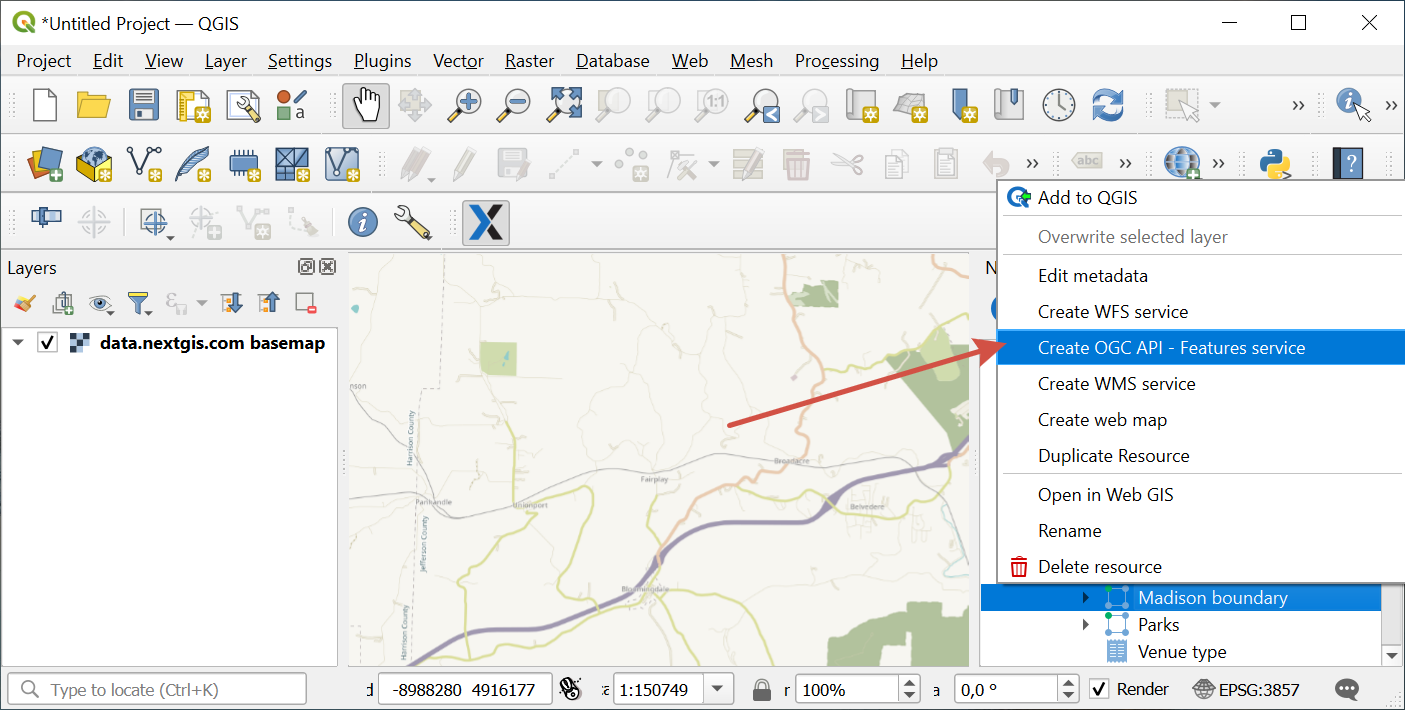
Pic. 10.62. Selecting “Create OGC API - Features service” in the Vector layer context menu
In the opened dialog window set the number of layer’s features to be published via OGCF service by changing the value of the field The number of objects returned by default;
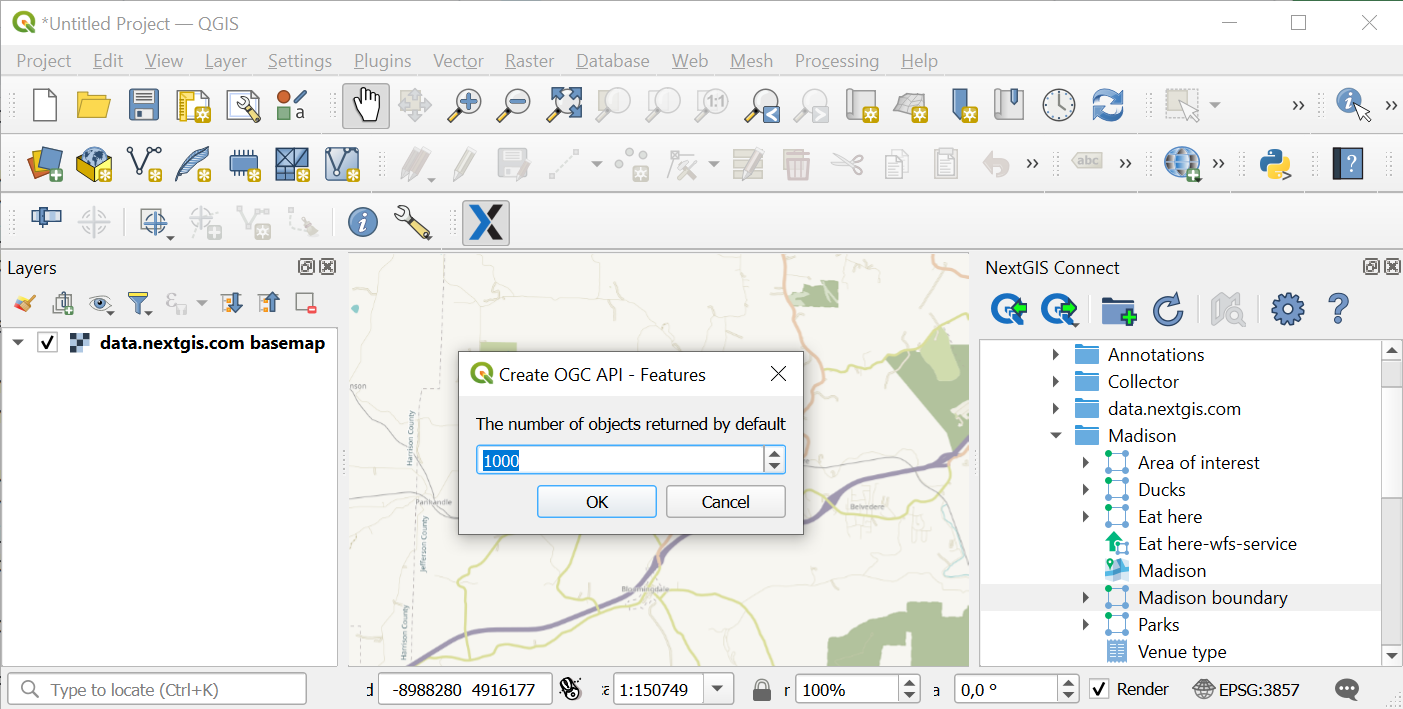
Pic. 10.63. Number of features returned by default
If OGCF service is created successfully you’ll see it in the relevant Resource group. The Vector layer is already connected to it.
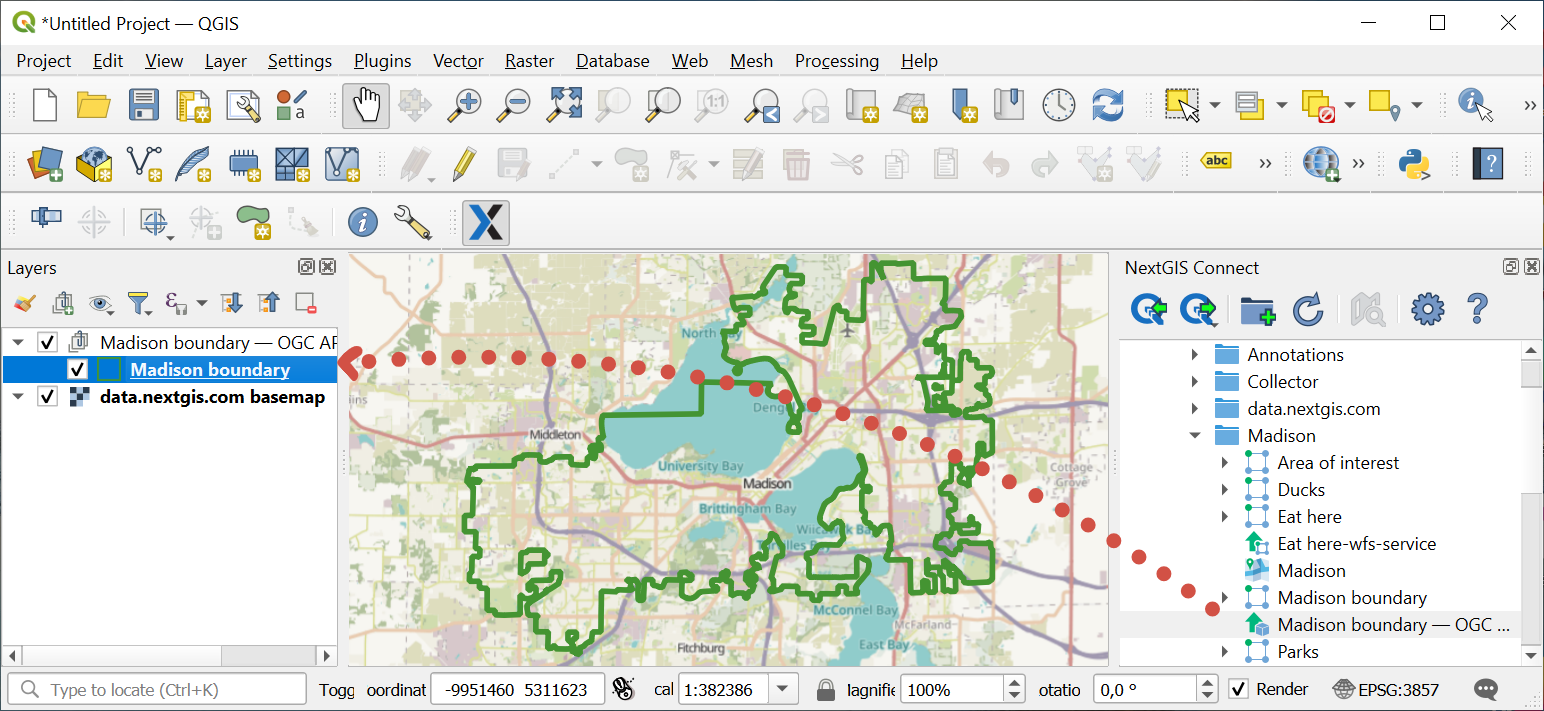
Pic. 10.64. Newly created OGC API - Features service
10.10.4.3. Create WMS service
The process is similar to creation of WFS service (see above):
In the desktop application (QGIS) in the resource Web GIS tree of module NextGIS Connect select Vector layer, Raster layer or QGIS style that you want to publish via the WMS protocol;
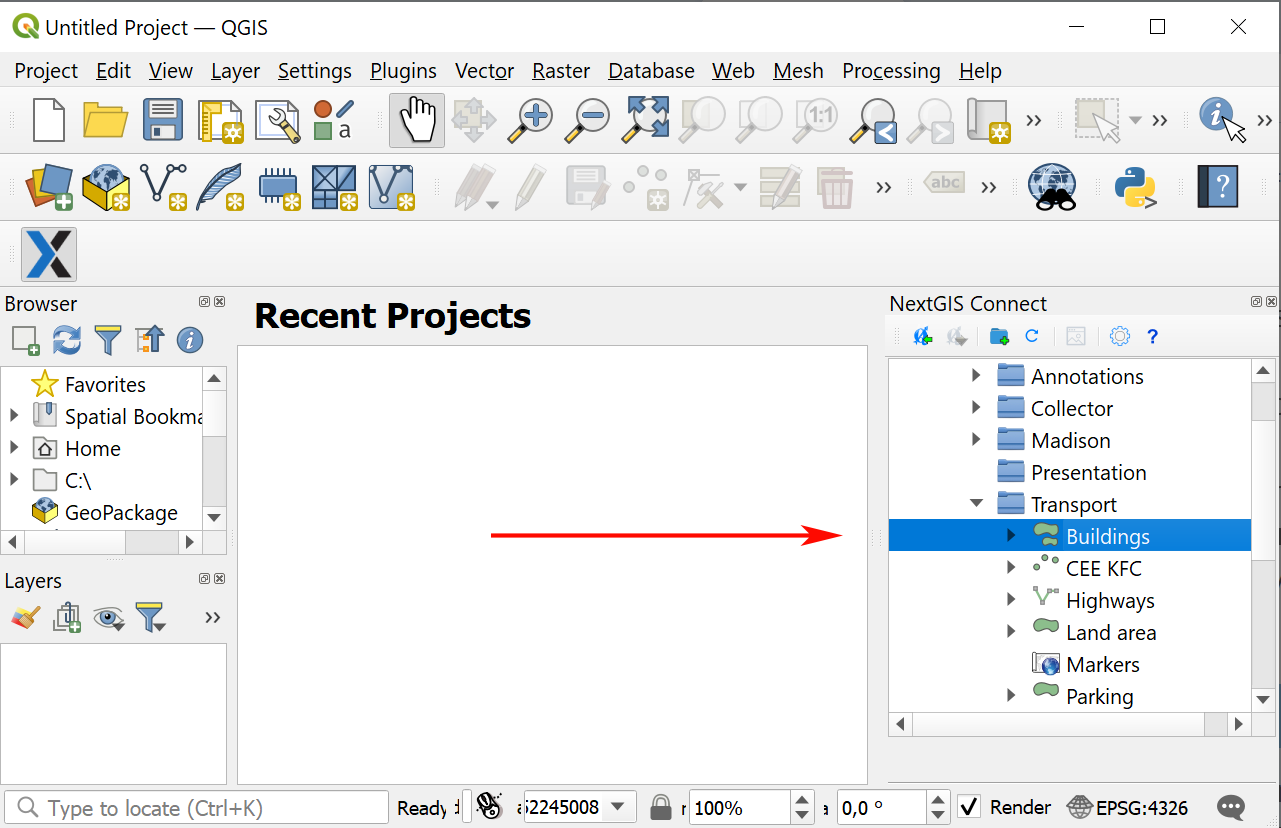
Pic. 10.65. Selecting vector layer
Select Create WMS Service in the context menu of the layer;
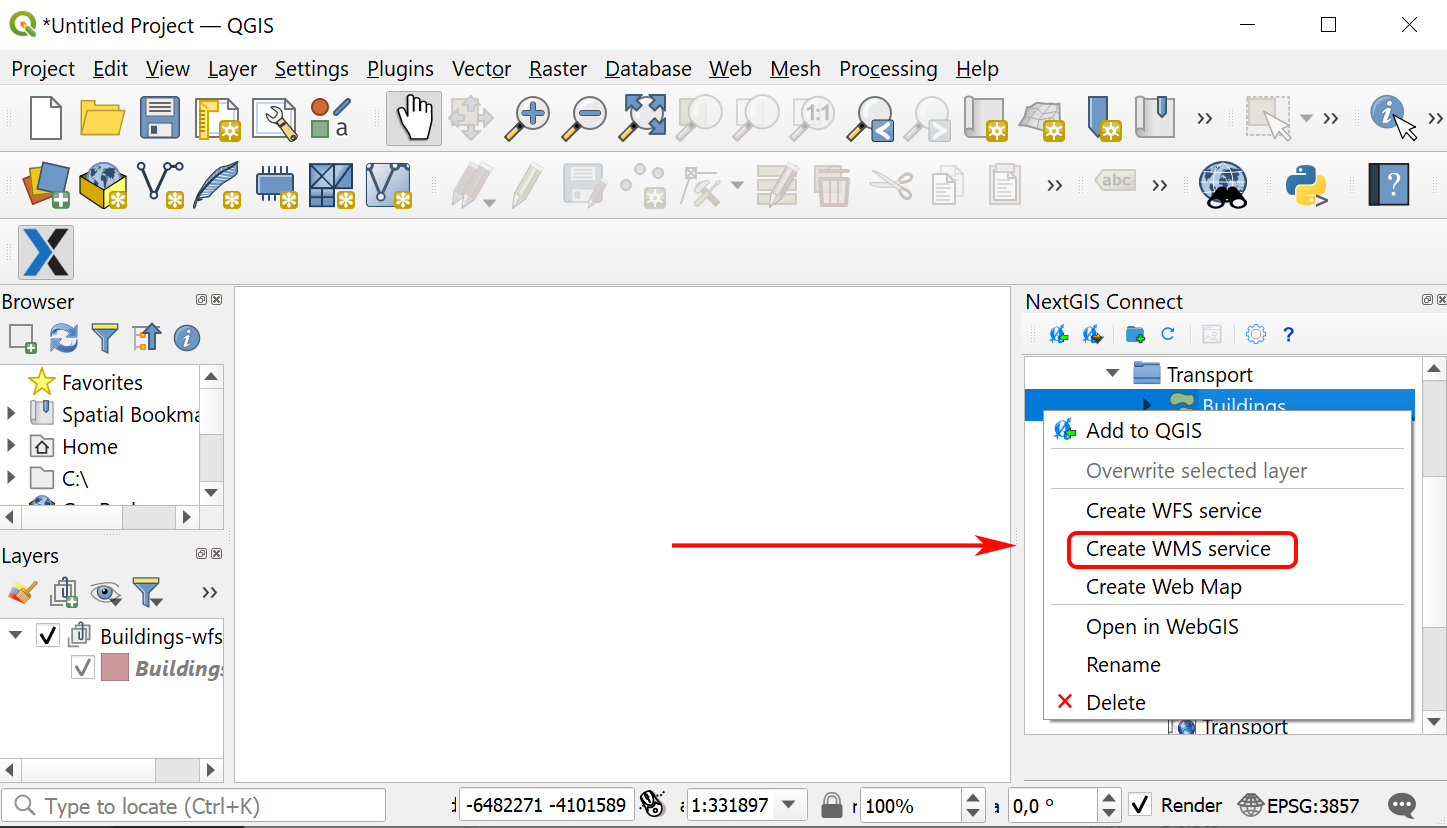
Pic. 10.66. Selecting “Create OGC API - Features service” in the Vector layer context menu
In the dialog that opens select a layer style for publishing the WMS Service;
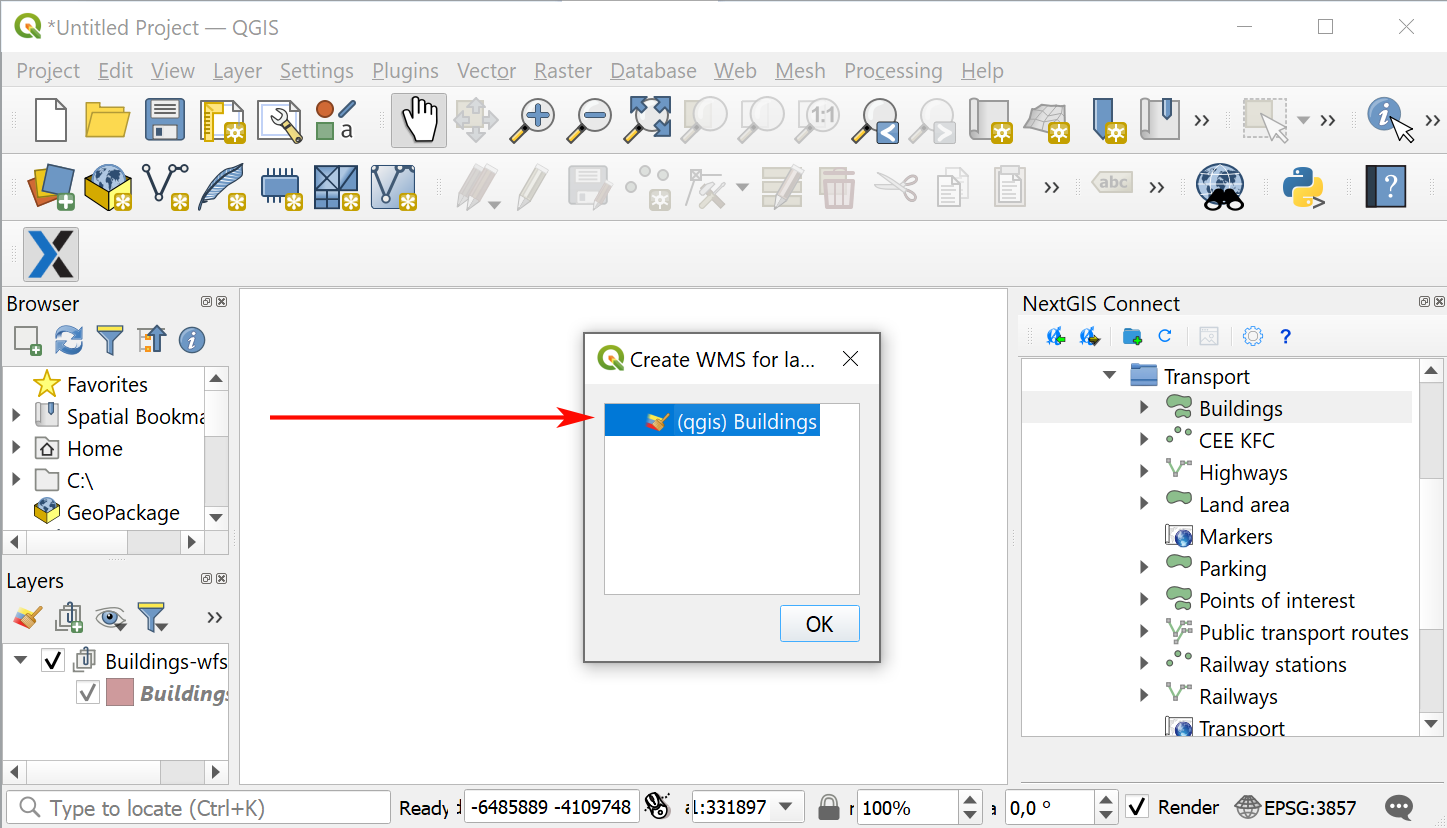
Pic. 10.67. Selecting layer style
If the WMS Service has been created successfully, then a new WMS Service will appear in the corresponding Resource Group, to which your Vector Layer is already connected.
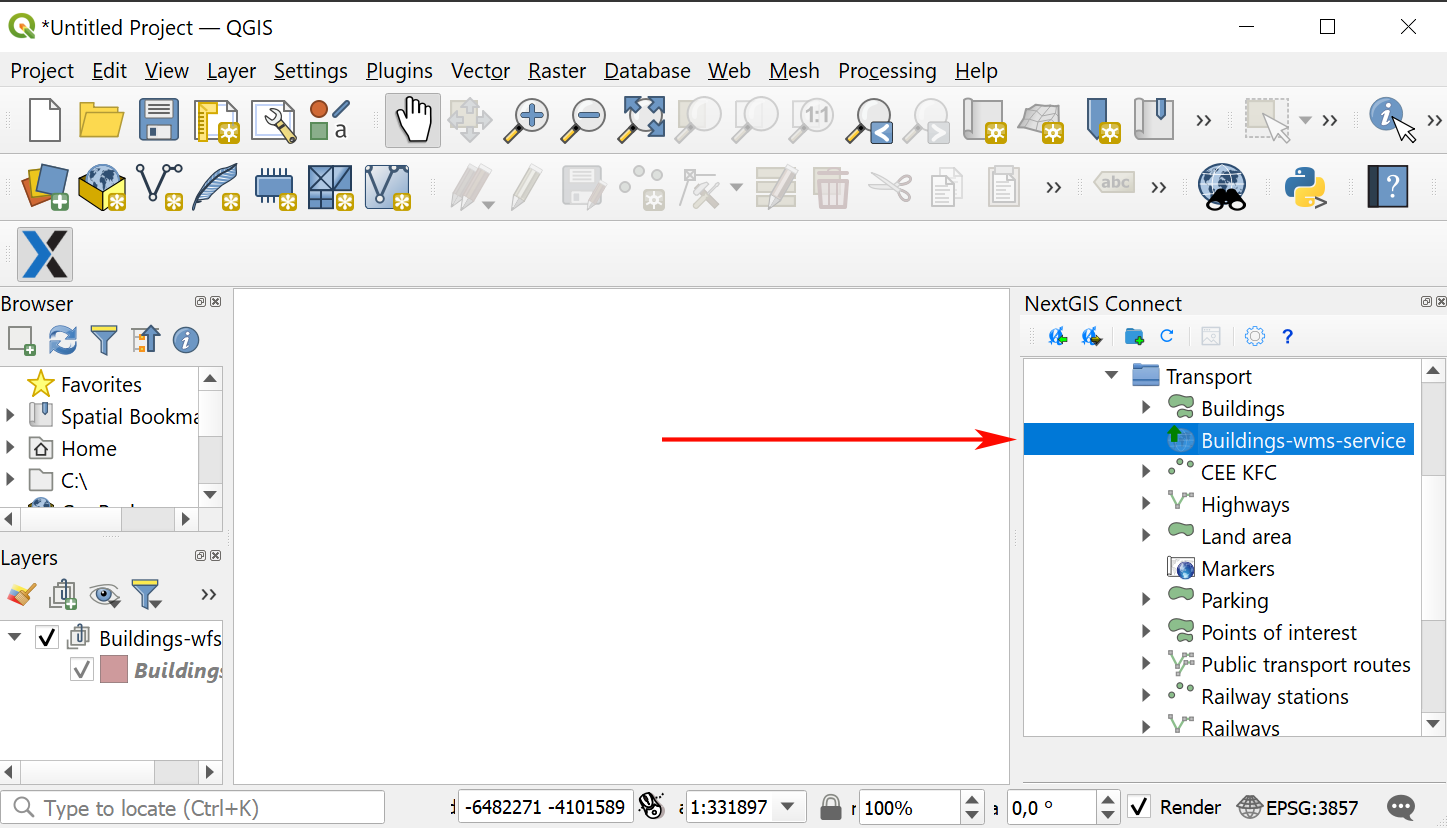
Pic. 10.68. Newly created WMS service
10.10.5. Duplicate resource
With NG Connect you can copy an existing Web GIS layer. This option is available for Vector and Raster layers.
To make a copy of a layer, select it in the Connect panel, then in the context menu click Duplicate resource.
In the pop-up window confirm copying.
Copy will be created in the same group. The layer’s style will also be duplicated.
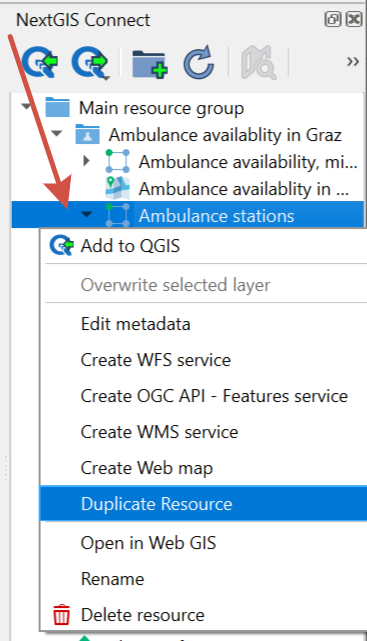
Pic. 10.69. Duplicating resource
10.10.6. Delete resource
With NextGIS Connect you can quickly create and delete any resource in your Web GIS.
In the NextGIS Connect panel select the resource you wish to delete;
In the context menu select Delete;
If the resource is deleted successfully, it disappears from the Web GIS layer tree.