14.4. User interface
NextGIS Tracker app has two principal screens:
Main screen;
Settings screen.
14.4.1. Main screen
The main screen of the app is shown on Pic. 14.5..
Pic. 14.5. Main screen
The main screen shows information about track recording.
In the Current location section:
Information about the track in progress (if GPS is available);
No information about the track in progress (no GPS access);
In the Status section:
If no recording is in progress, the message is: “Stand by. Tap Start to start collecting tracking data.”;
If a recording is in progress, the message is “Collecting tracking data and syncing …”;
In the Tracks section:
If you have recorded tracks, they are shown in this section. Tracks can be exported to GPX file;
If there are no tracks, the section is empty;
Button that starts/stops track recording.
14.4.2. Settings
Tap the menu button in the top right corner of the app screen, then select “Settings”.
Settings screen is shown on Pic. 14.6..
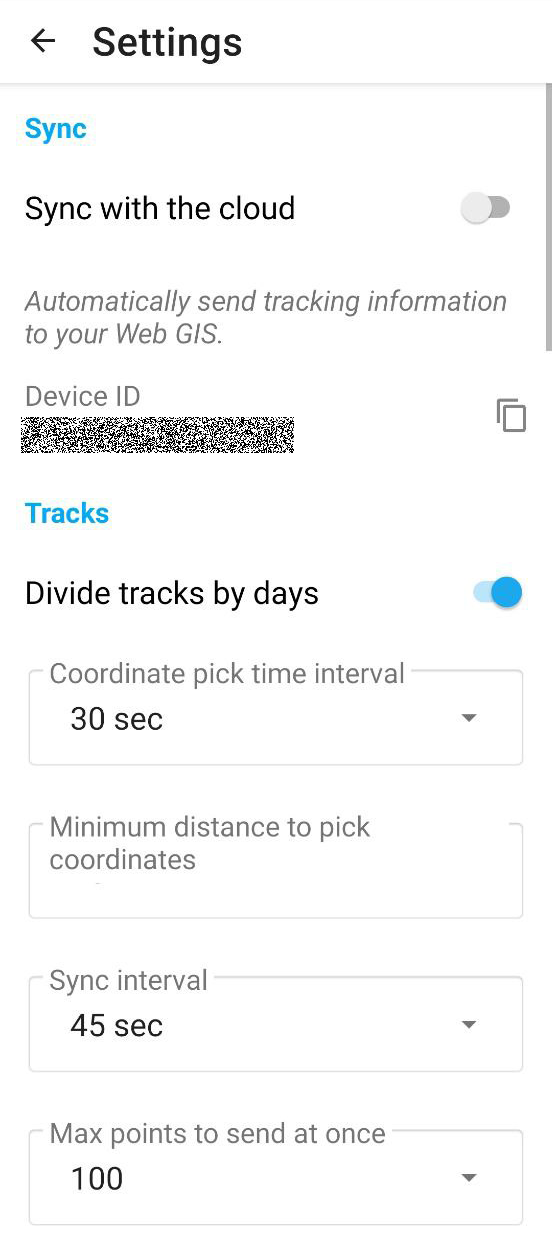
Pic. 14.6. Settings screen
On the Settings screen you can configure the following parameters:
In the Sync section:
“Sync with the cloud” - enable or disable synchronization with Web GIS;
“Device ID” - copy the ID of your device;
In the Tracks section:
“Divide tracks by days” - at midnight the current track stops and a new one begins;
“Coordinate pick time interval” - how often the app detects and records coordinates. Select from a dropdown list an interval between 1 second and 45 min.;
“Minimum distance to pick coordinates” - select the smallest change in distance to be marked as a new location (1-300 m);
“Sync interval, sec” - select from a dropdown list how often to synchronize tracks with Web GIS (min 1 sec., max 45 min.);
“Max points to send at once” - select from a dropdown list a number between 1 and 300.