How to delete data
Web GIS allows to delete uploaded and connected geodata by deleting the corresponding resources (Vector layers, Raster layers, PostGIS layers, WMS layers, PostGIS and WMS connections, WMS and WFS services, Styles, Resource groups).
How to delete one resource
Open the group containing the resource you’d like to delete. In the Child Resources list click the trash can icon to the right of the resource’s name (see
ngw_delete_resource_from_group_pic).
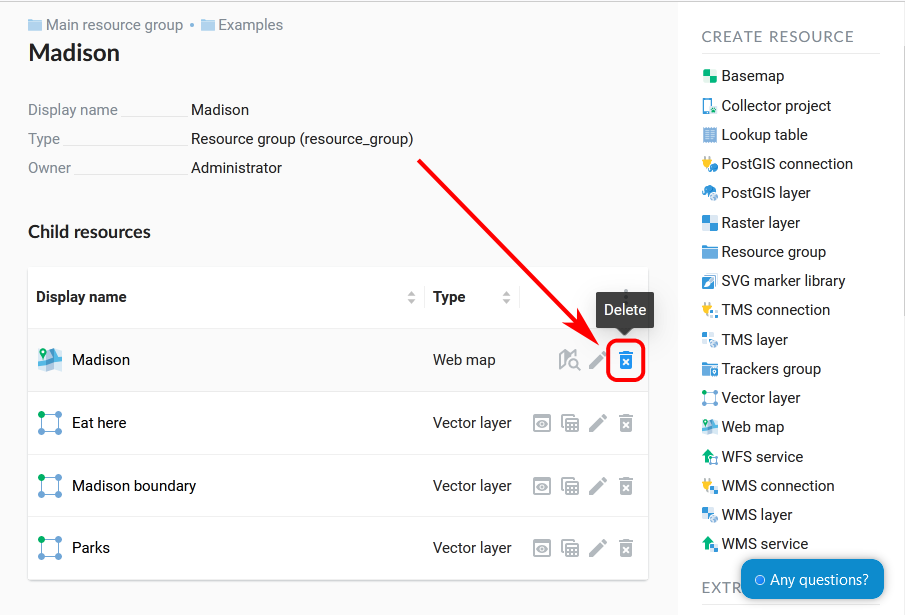
Selecting “Delete” in the child resource list
Confirm the operation in the pop-up window.
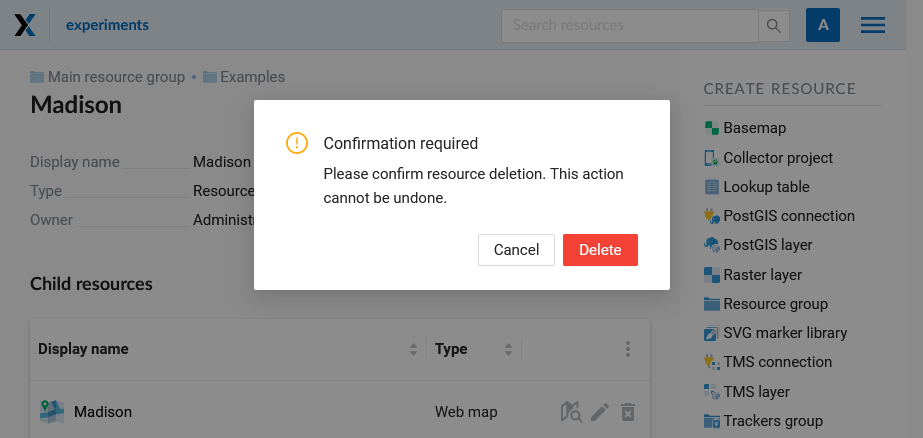
Resource deleting confirmation
Alternative way
Open the Properties page of a resource you want to delete;
Select on the right side of Web GIS admin console;
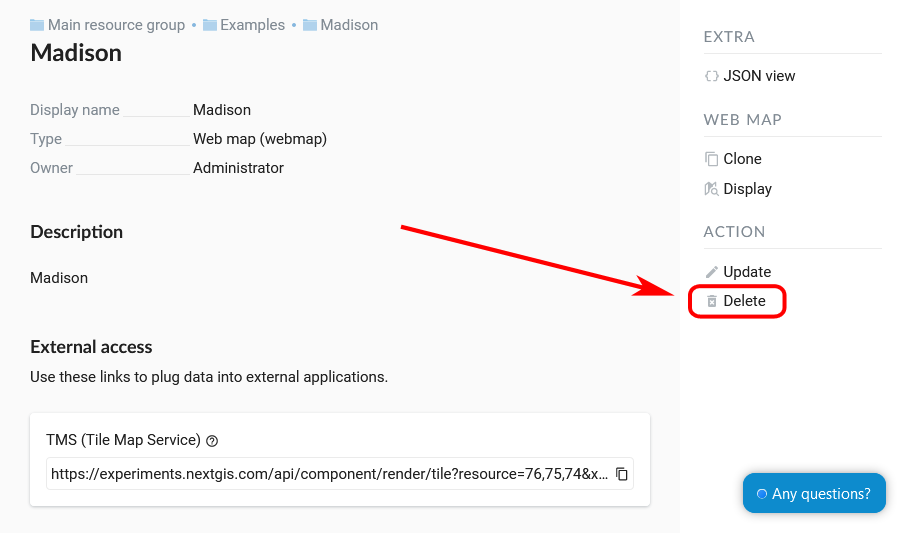
Selection of “Delete” action in the action pane
3. In the opened dialog window in Delete resource tab check the box Confirm deletion of the resource; Press Delete button.
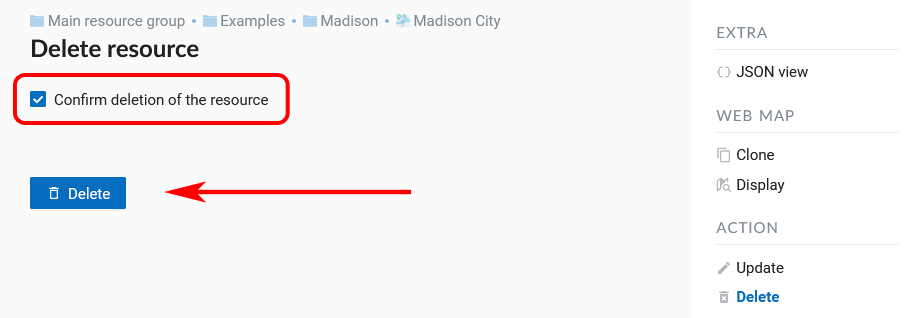
“Delete resource” window
If a resource is deleted successfully its name will disappear from the relevant Resource group.
How to delete several resources at once
Open the group containing the resources you’d like to delete. In the Child Resources list click the three dots in the upper right corner and in the menu press “Select multiple resources”.
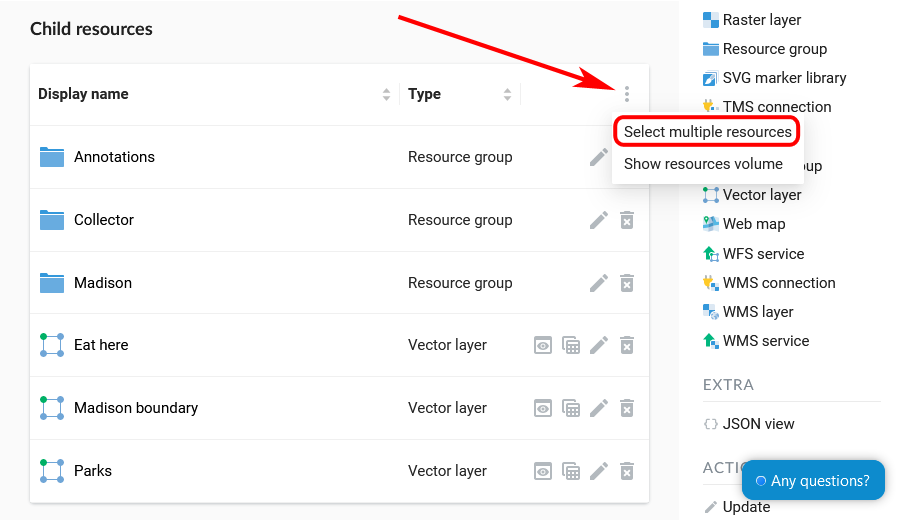
Enabling multiple selection
Tick the resources you want to delete.
In the list menu select “Delete”.
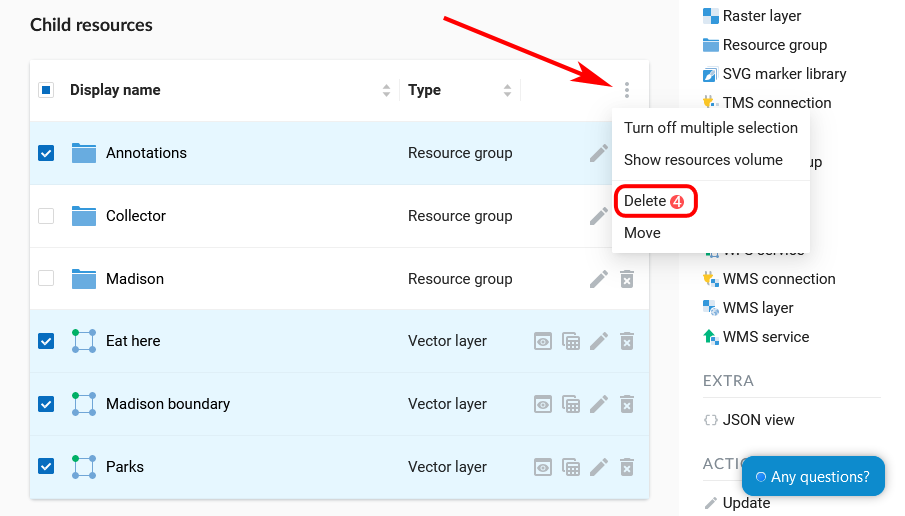
Deleting multiple resources
Confirm in the pop-up window.
Note
You can also delete resources from Web GIS with desktop app QGIS.