6.4. Services
6.4.1. Service groups
Services can be added only to specific groups of services. Groups are created in Settings in Service groups tab.
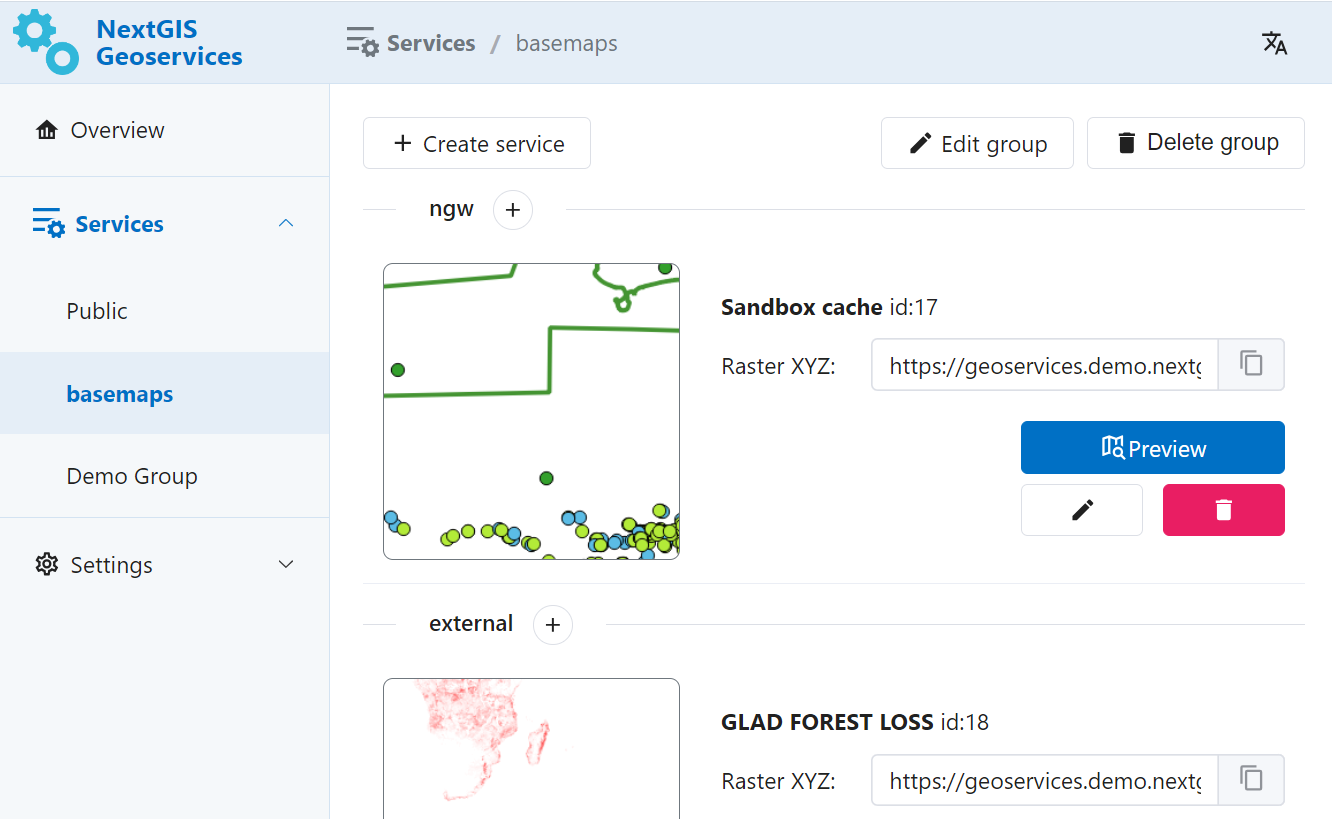
Pic. 6.3. One of the service groups
You can delete or edit a group using buttons.
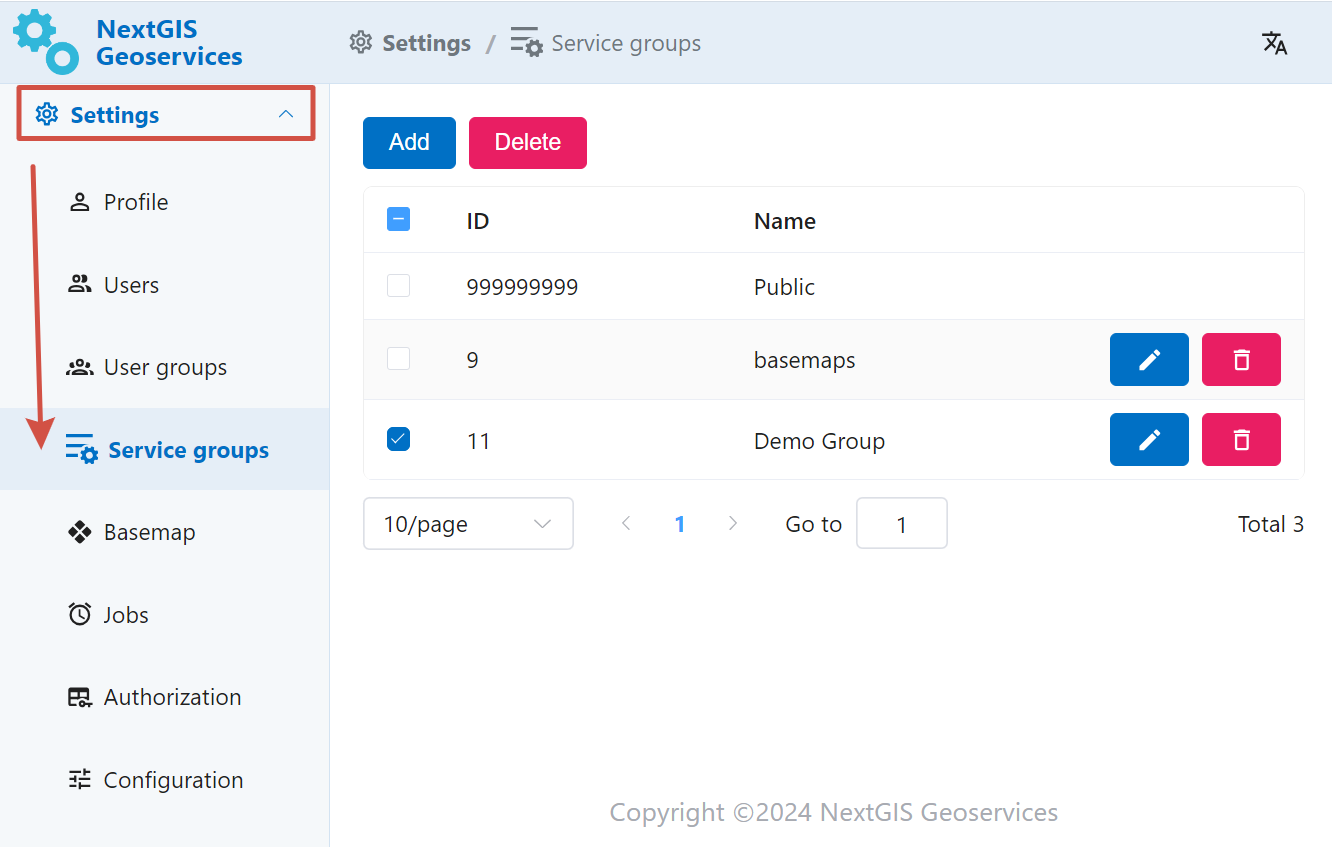
Pic. 6.4. Service groups settings
To create a new group, press Add and enter a name for it.
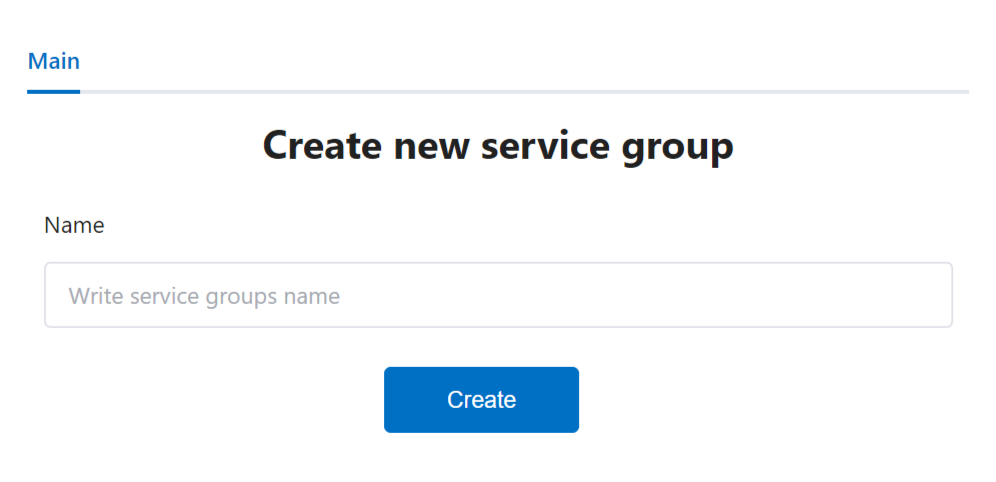
Pic. 6.5. Adding new service group
You can move the services between groups, the only exception is the Public group, its contents cannot be modified.
6.4.2. Add service
To create a new service, open the group you wish to add it to and press Create service.
Three types of services are available:
NGW- it uses a Web Map created on the NextGIS Web platform as a source;
External - TMS from a third-party source;
Basemap - based on OpenStreetMap data uploaded as PBF in the Basemap settings.
The tiles for a newly created service are generated when first queried, so the first user of the service may experience a delay in displaying the map. To avoid it, you can generate the tiles beforehand.
When you delete a service, its cache remains on the server. It can be deleted by the administrator.
6.4.3. NGW Web Maps
NextGIS Web is a server-based geoinformation system for gathering, storing, visualising and analyzing geospacial data.
NGW Web Maps service allows to created cached tile services based on Web Maps created in NextGIS Web.
Administrator enters URL of a Web Map in NextGIS Web, service name and scale limits for caching. After that the service will appear in the list. Service can be modified or deleted.
Working with the service does not engage NextGIS Web itself, so the service can handle high peak loads and reduce the load on NextGIS Web.
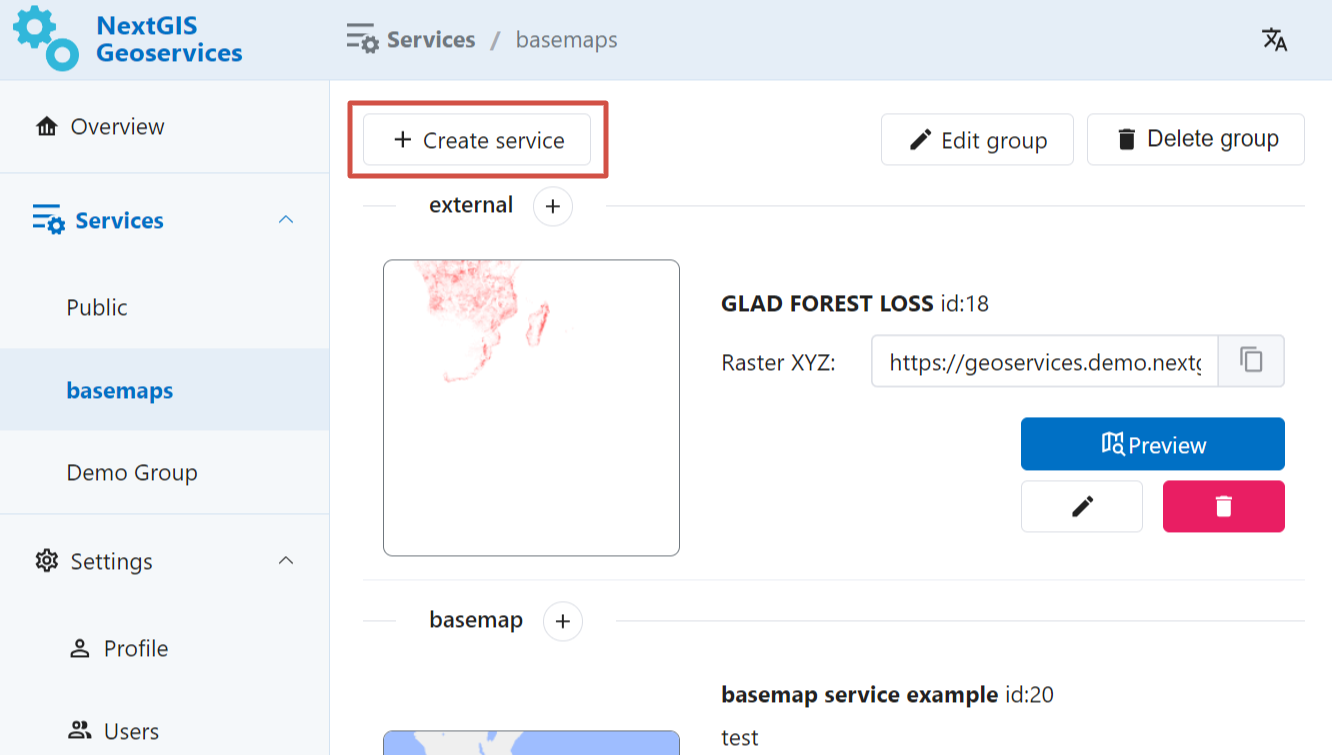
Pic. 6.6. Button for creating new service
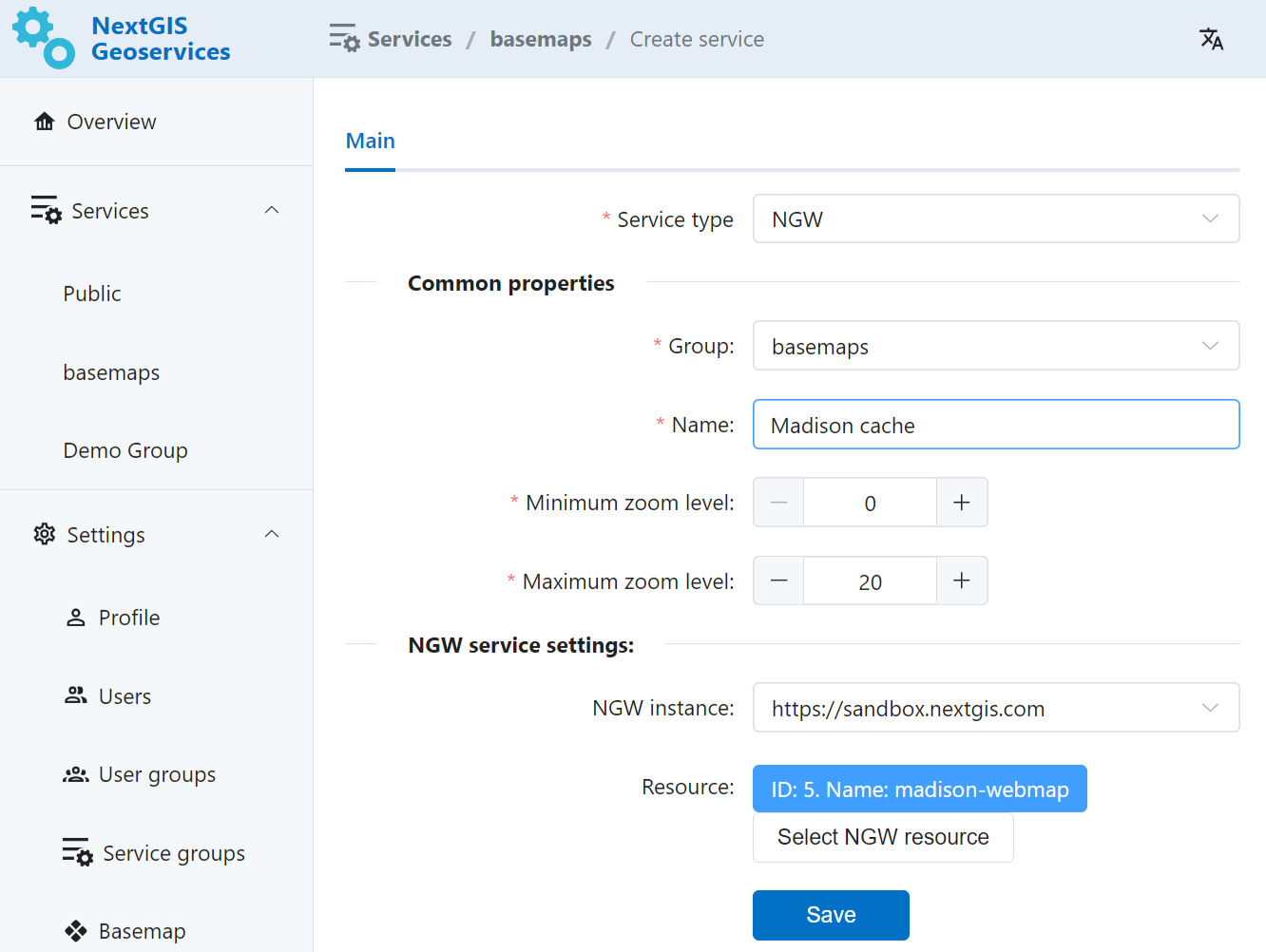
Pic. 6.7. Parameters for the new service
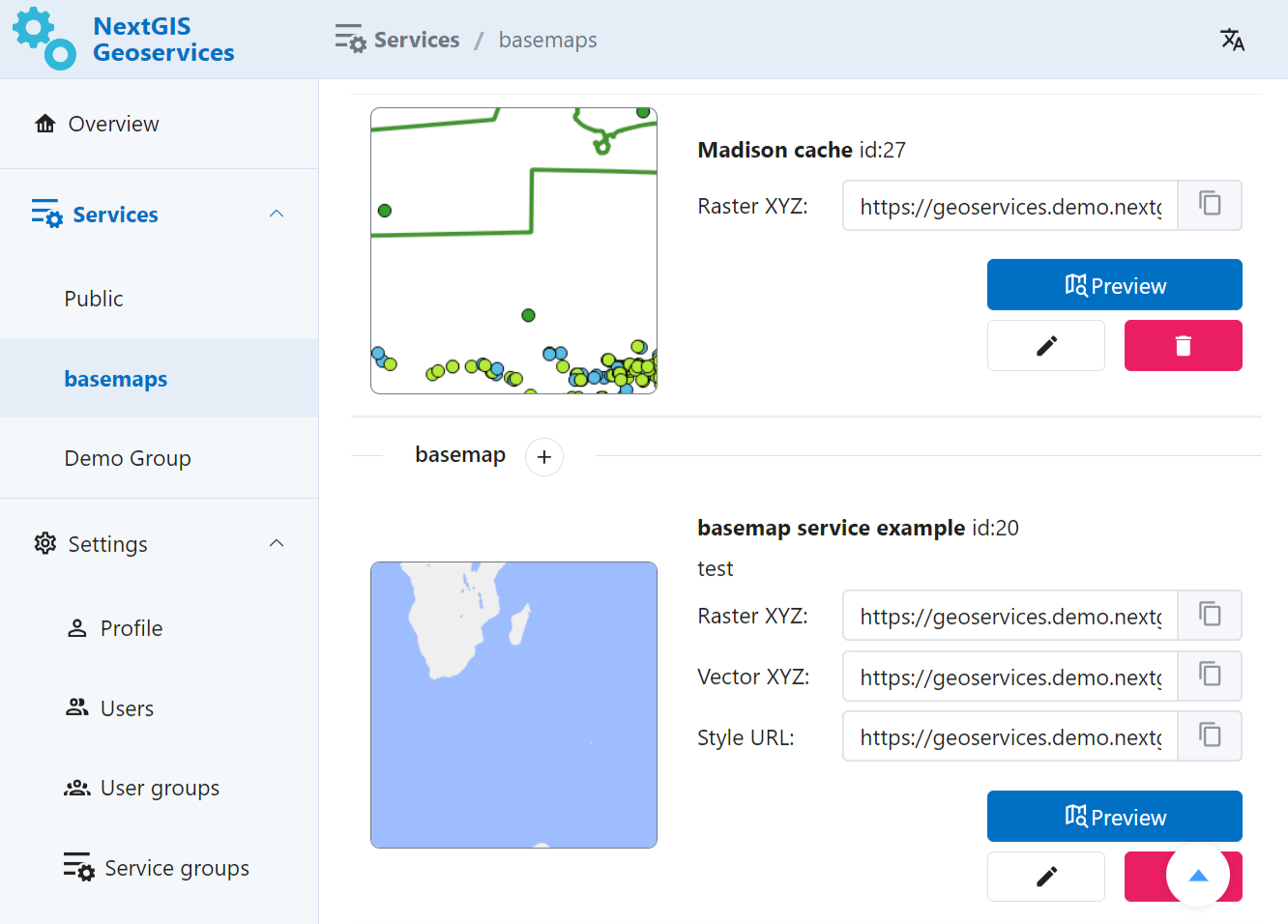
Pic. 6.8. Newly created sevice in the group
6.4.4. External TMS
GeoServices allows to add, cache and use external TMS.

Pic. 6.9. Button for creating new service
Enter name for the service, URL of the TMS service, select coordinate system and scale limits. The newly created service will appear in the selected group. Service can be modified or deleted.
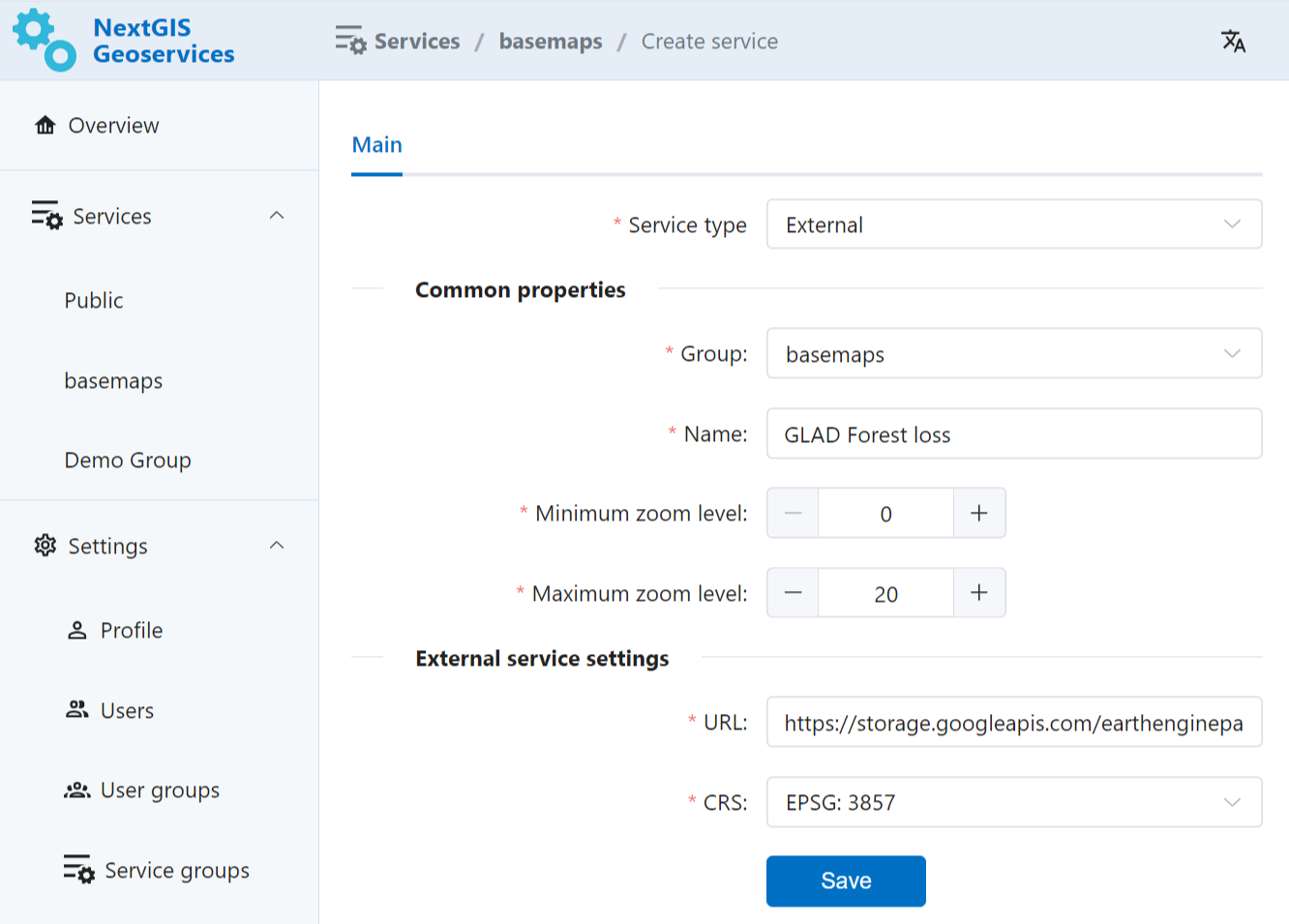
Pic. 6.10. Parameters for the new TMS service
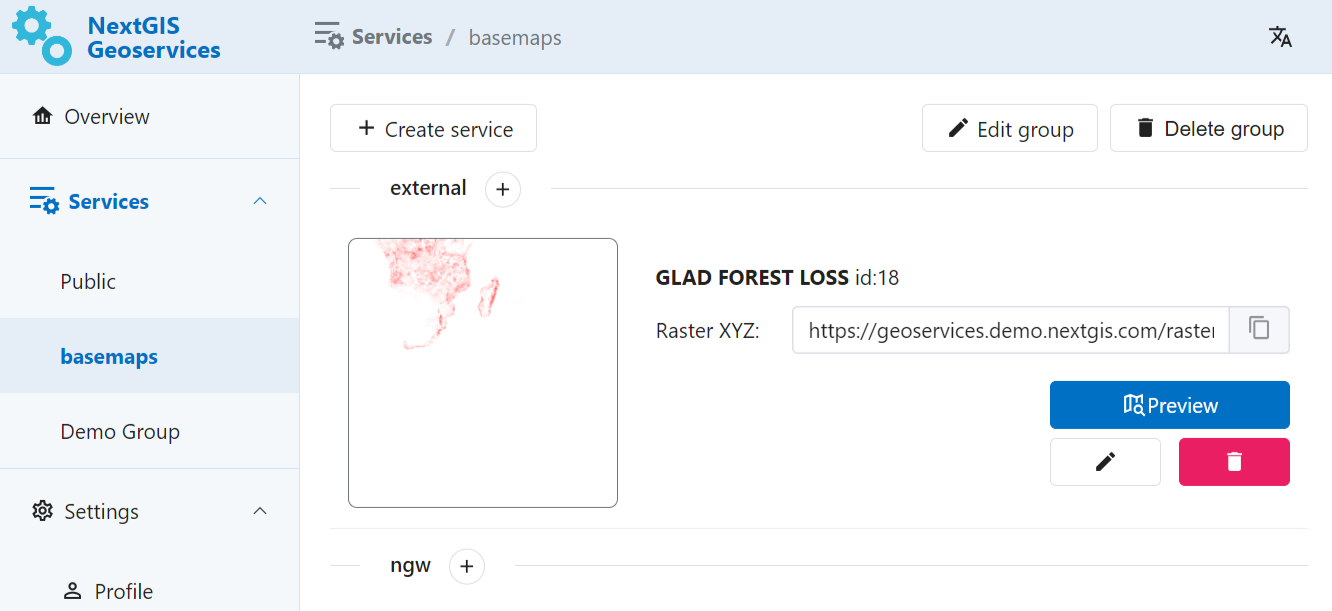
Pic. 6.11. Newly created TMS sevice in the group
6.4.5. Basemap service
This type of service is based on OpenStreetMap data in PBF format. It can be uploaded in the basemap settings.
You can use one dataset to create multiple services with varying extent, style, zoom levels etc.
Press Create service in the service group. Select “basemap” as type.
Configure the following parameters:
Name
Minimum zoom level
Maximum zoom level
Area
Select OpenStreetMap layers to be included in this service
Pick a style or upload a custom one as JSON file
Press Save.
Basemap services can be added to QGIS both as raster tiles and vector tiles. Vector tiles can be handy if you want more control over the labels.
To add vector tiles to QGIS create a new connection and enter the style URL and the Vector XYZ URL of the service (see Pic. 6.12.).
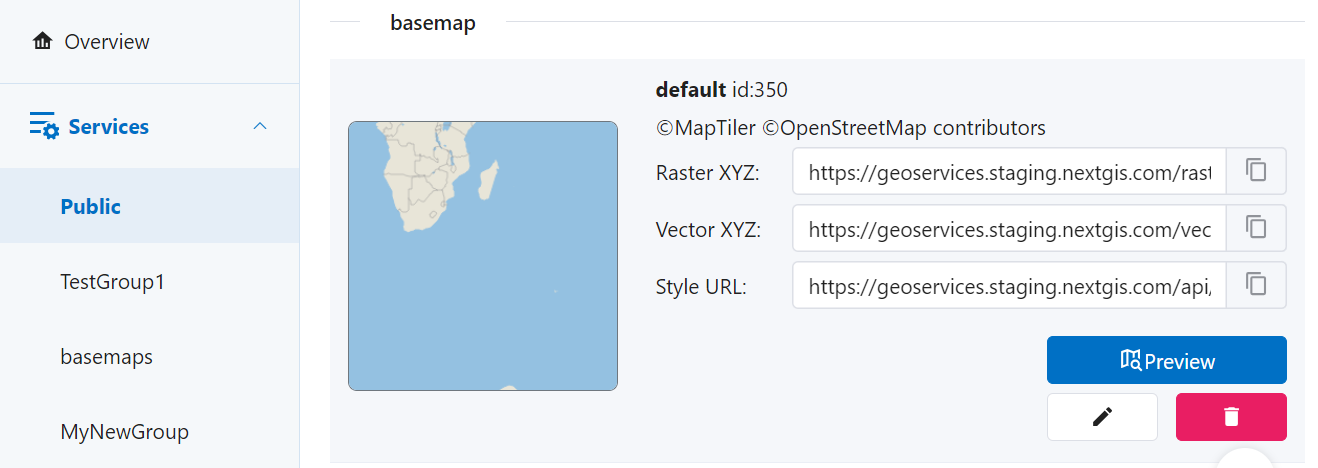
Pic. 6.12. Links of the default basemap service
6.4.6. Seeding
To help services work faster you can cache tiles of the area.
Press the pencil icon to enter the edit mode of the tile service.
Go to the “Seeding” tab and press Create new task.
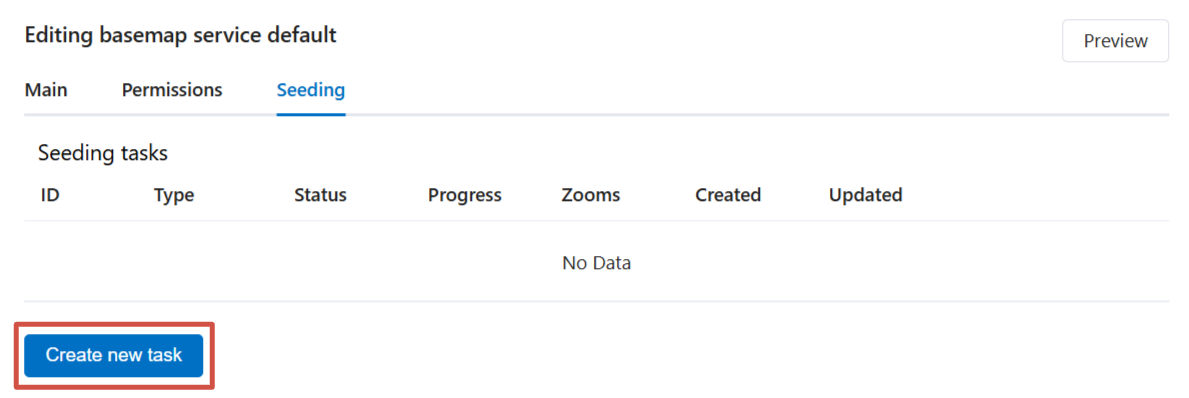
Pic. 6.13. “Seeding” tab
In the opened dialog configure seeding parameters.
Cache type - Default raster (recommended) or Vector tiles;
Task type - defines how the cache is rendered:
the default option is Render only missing tiles, the system checks already loaded tiles and loads the absent ones;
Full render - all tiles for the area will be re-loaded, it’s a faster process;
Delete cache - select it if you need to clear cache and remove all previously rendered tiles;
Zoom list - higher zoom levels need more time to process, so we recommend staying within level 12 unless necessary;
Note
Keep in mind that the API key also can have zoom limits. In this case there’s no point to set zoom levels beyond that limit for seeding.
Area - upload boundary as a file or draw it on the map.
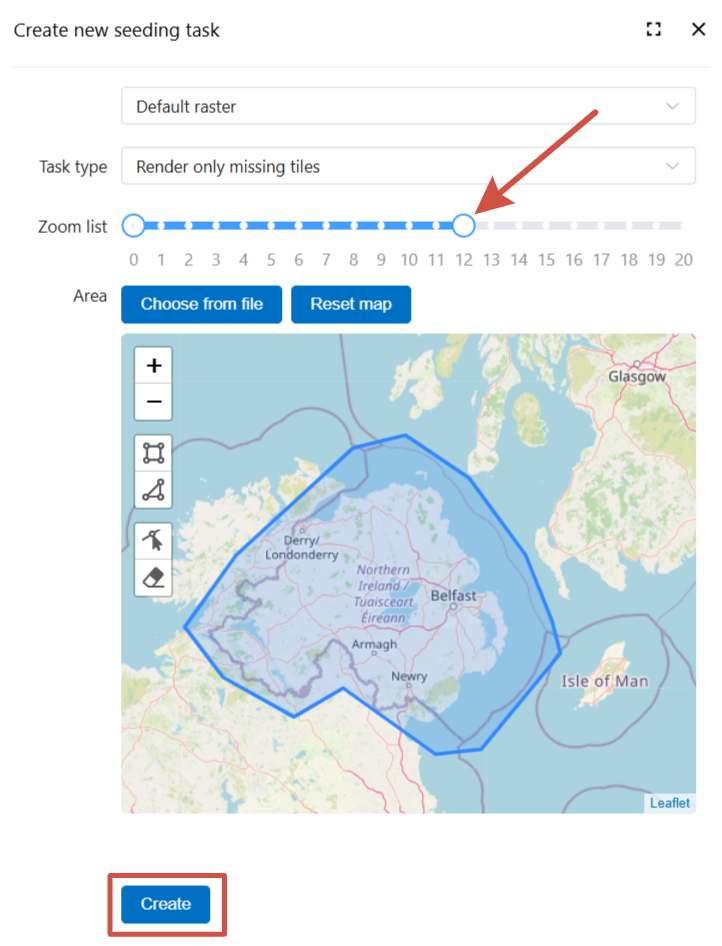
Pic. 6.14. Seeding task settings
After configuring seeding parameters press Create.
The task will appear on the tab. Here you can check its status: pending, in progress, finished, failed with error.
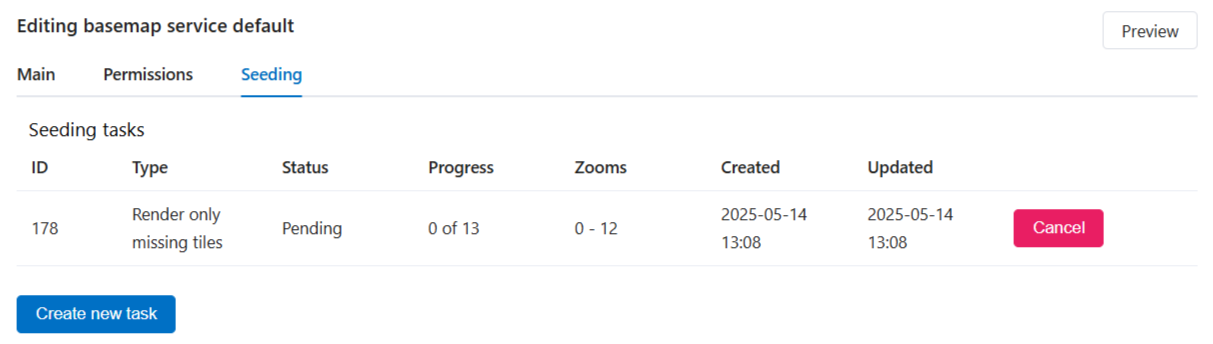
Pic. 6.15. Status of the seeding task
Important
Seeding tasks are processed sequentially, so the new task will start only after all the previous tasks are completed.
On the Overview page the services that are waiting for their turn for seeding are marked by an hourglass:
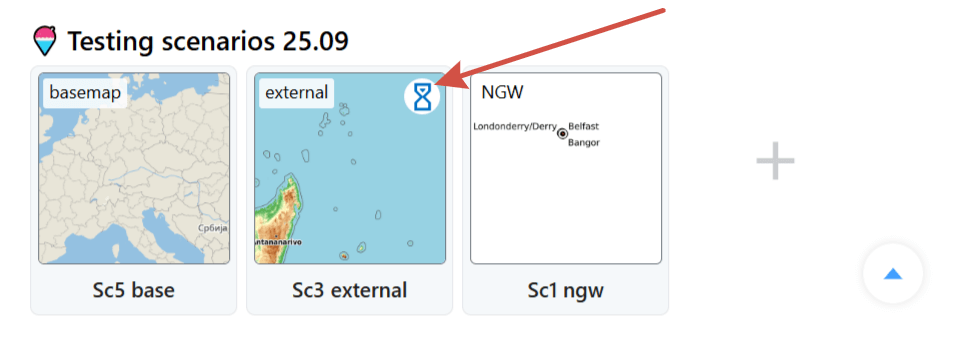
Pic. 6.16. Seeding status: pending
Service currently in process of seeding is marked by circular arrows:
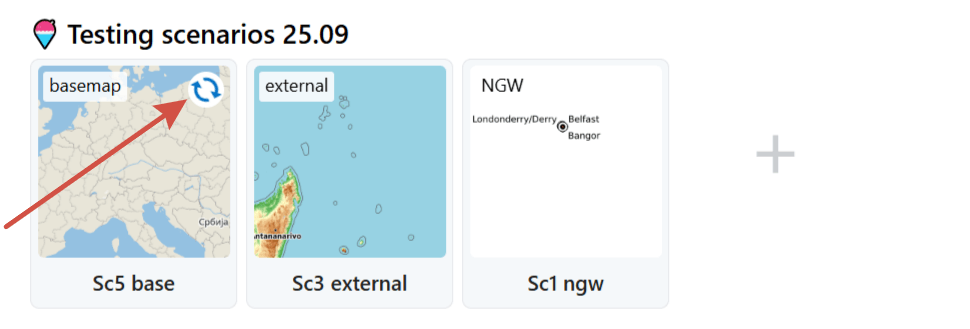
Pic. 6.17. Seeding status: in progress