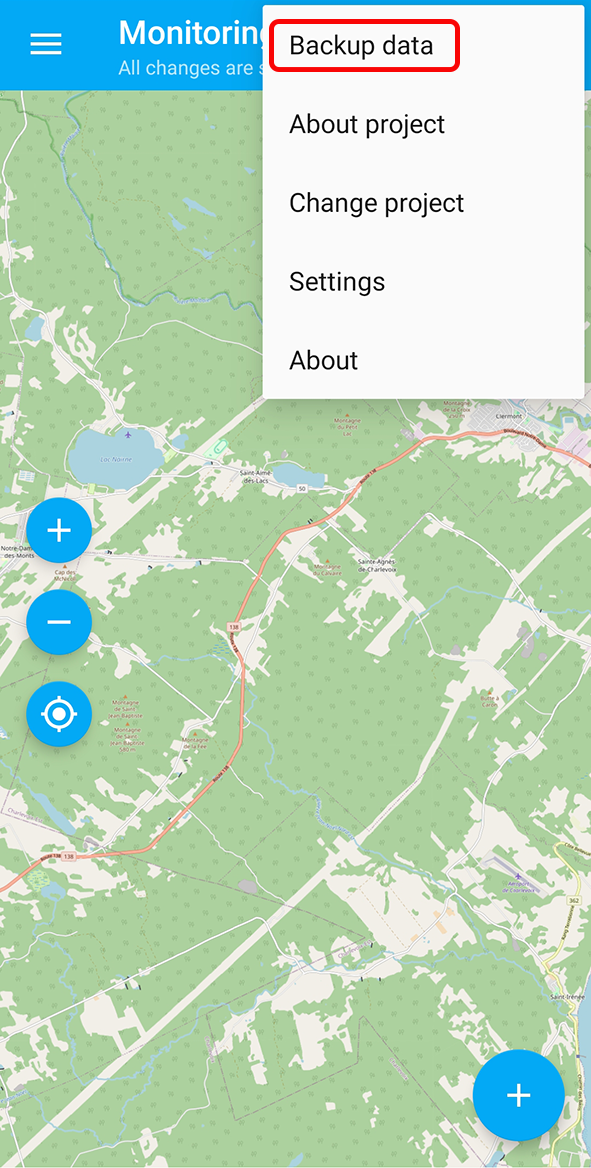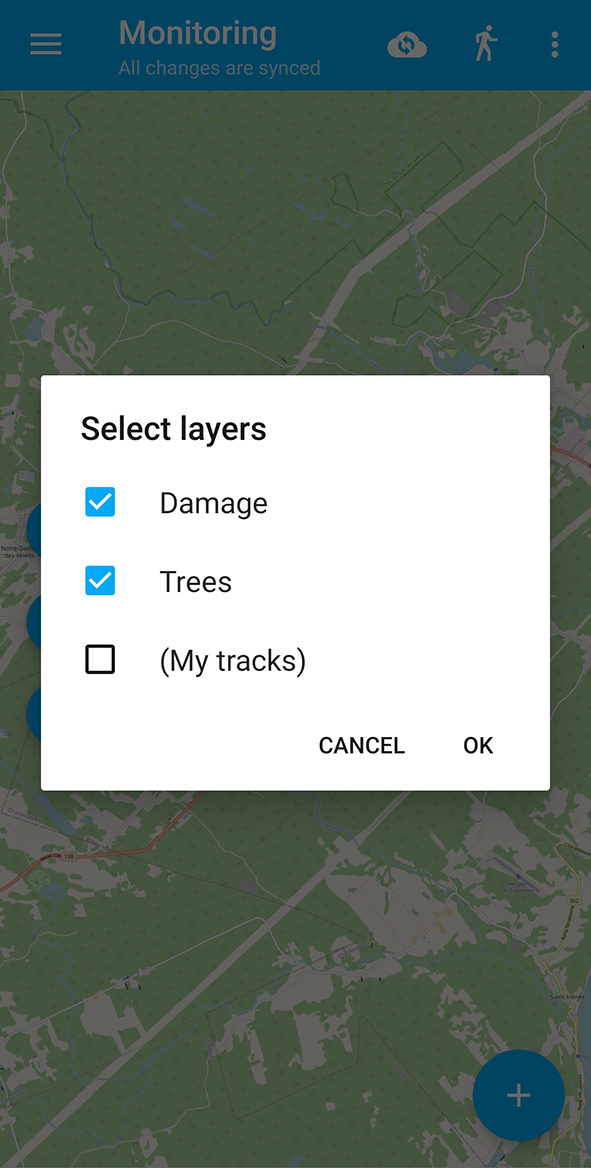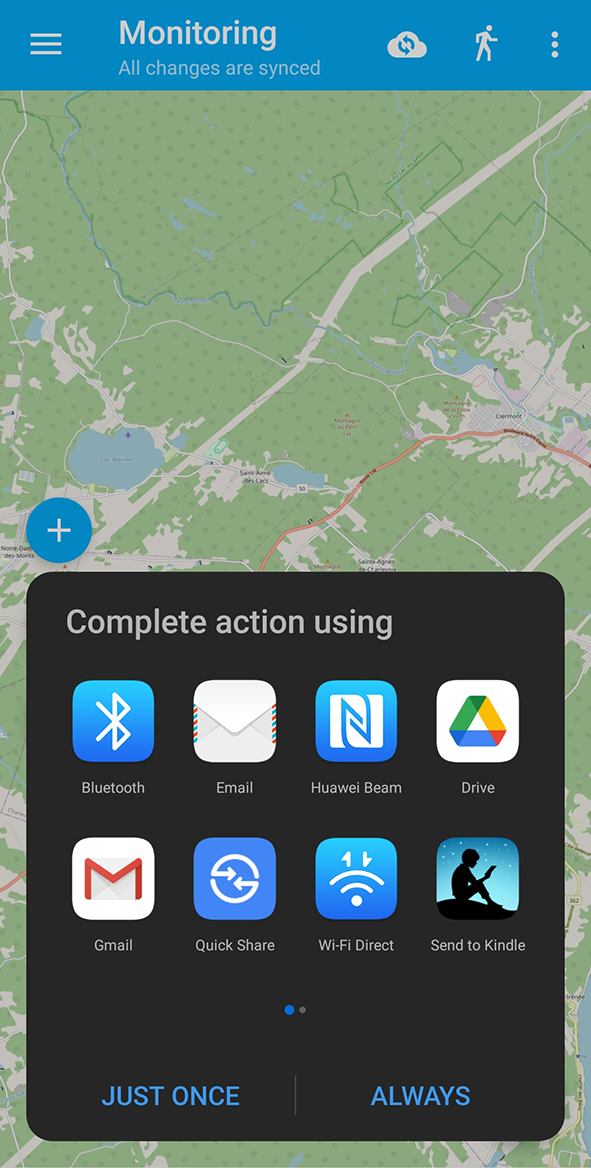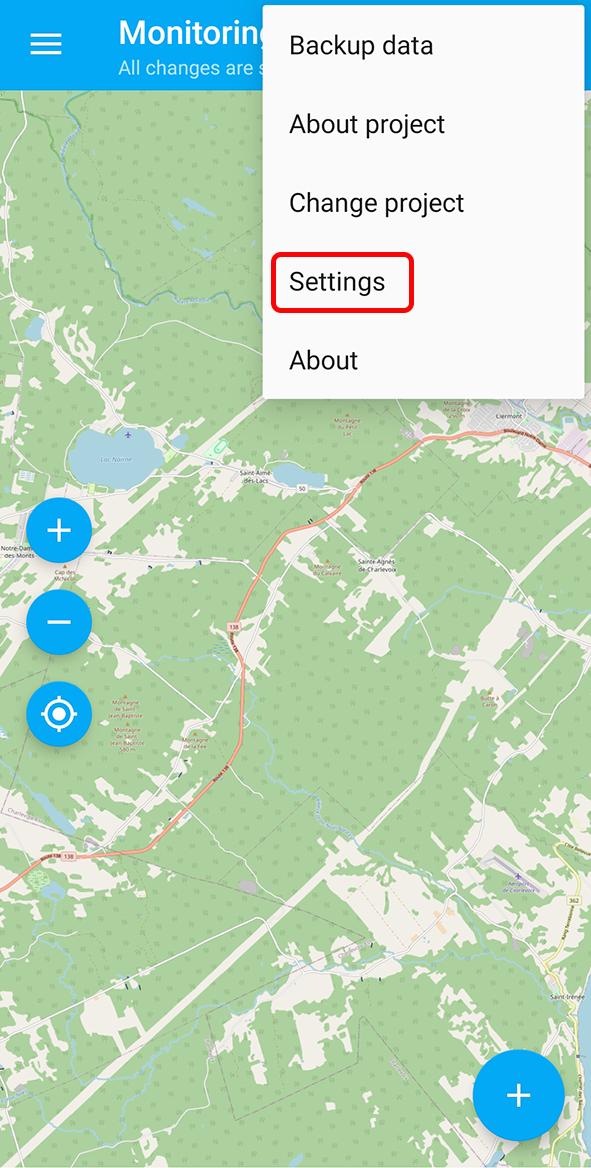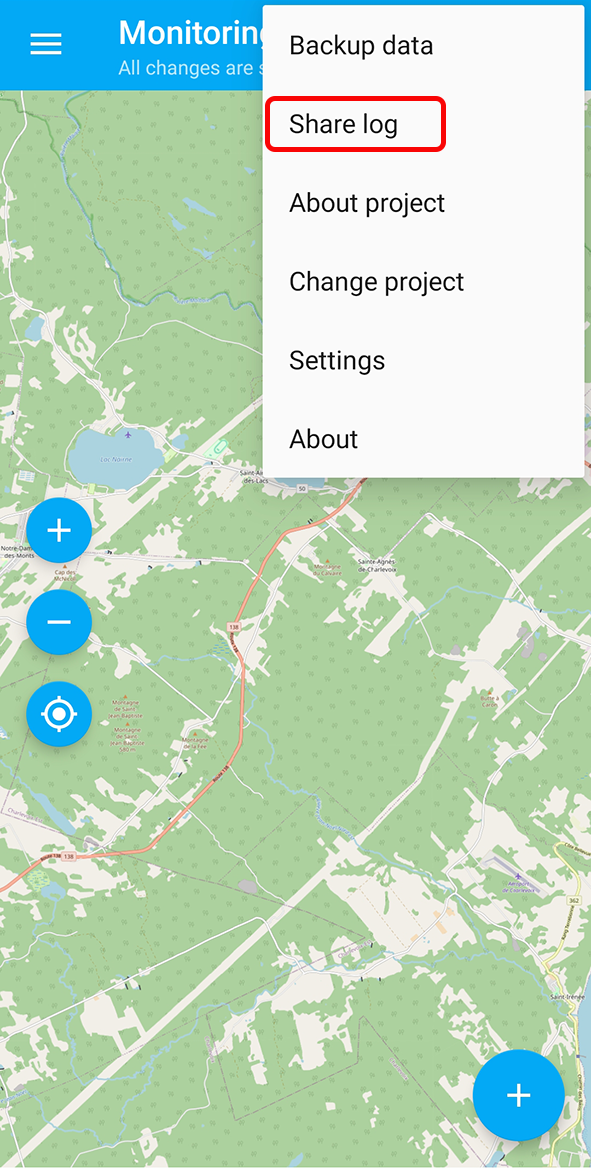13.5. Advanced tools
13.5.2. Logging
NextGIS Collector app allows you to record your activities and technical data in a log.
Tap three dots in the top right corner and select “Settings” in the drop-down menu.
In Settings tick “Extended logs”.
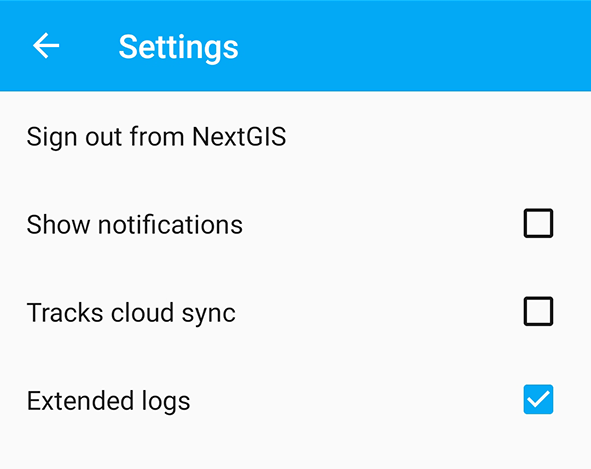
Pic. 13.49. Logging enabled
You can also share your log. Open the menu from the top panel and tap “Share log”.
Next step is to select the app to send the log or save it to a cloud or to your device.
13.5.2.1. How to get useful logs
Turn on logging.
Repeat your actions until the issue arises again.
Send the logs to support.
Turn off logging.
13.5.3. Simulation of location data
Third party software can be used as a source of location data for your device
Turn on Developer mode on your smart phone, select mock location app in developer settings and start simulation. For more details see NextGIS Mobile documentation.