17.1. NextGIS iOS SDK
17.1.1. Intro
NextGIS iOS SDK is a set of libraries used to support work with geodata in mobile applications for iPhone and iPad. The SDK includes:
nextgis_datastore library
ios_maplib library
The nextgis_datastore library is written in С++11 and based on GDAL. The library supports the following functionality:
create, modify and delete geodata (raster and vector)
edit vector geodata (modify geometry and attributes)
geodata management (copy, move, various formats import/export, etc.)
geodata rendering as maps using OpenGL/OpenGL ES
utility functions (network requests, oAuth2, json)
nextgis.com/NextGIS Webintegration (under development)
The library has С API and bindings to android java/kotlin programming languages using jni.
The ios_maplib library is written in Swift and acts as easy wrapper around C API nextgis_datastore.
17.1.2. Install
To use SDK the Xcode 8 or higher required. Also the Carthage utility required. Carthage is intended to be the simplest way to add frameworks to your Cocoa application. To install Carthage follow instruction at Cathage site.
In your project folder create Cartfile with following text:
github "nextgis/ios_maplib"
In terminal execute command:
carthage update --platform "iOS"
The command will download and install all necessary components.
17.1.3. Add to project
To display current location on the map you need to add to Info.plist following pair fr key-value with String type:
Privacy - Location When In Use Usage Description | String | Shows your location on the map
In your project General settings tab in Linked Frameworks and Libraries section, drag & drop``ngstore.framework`` and ngmaplib.framework from Carthage/Build/iOS folder.
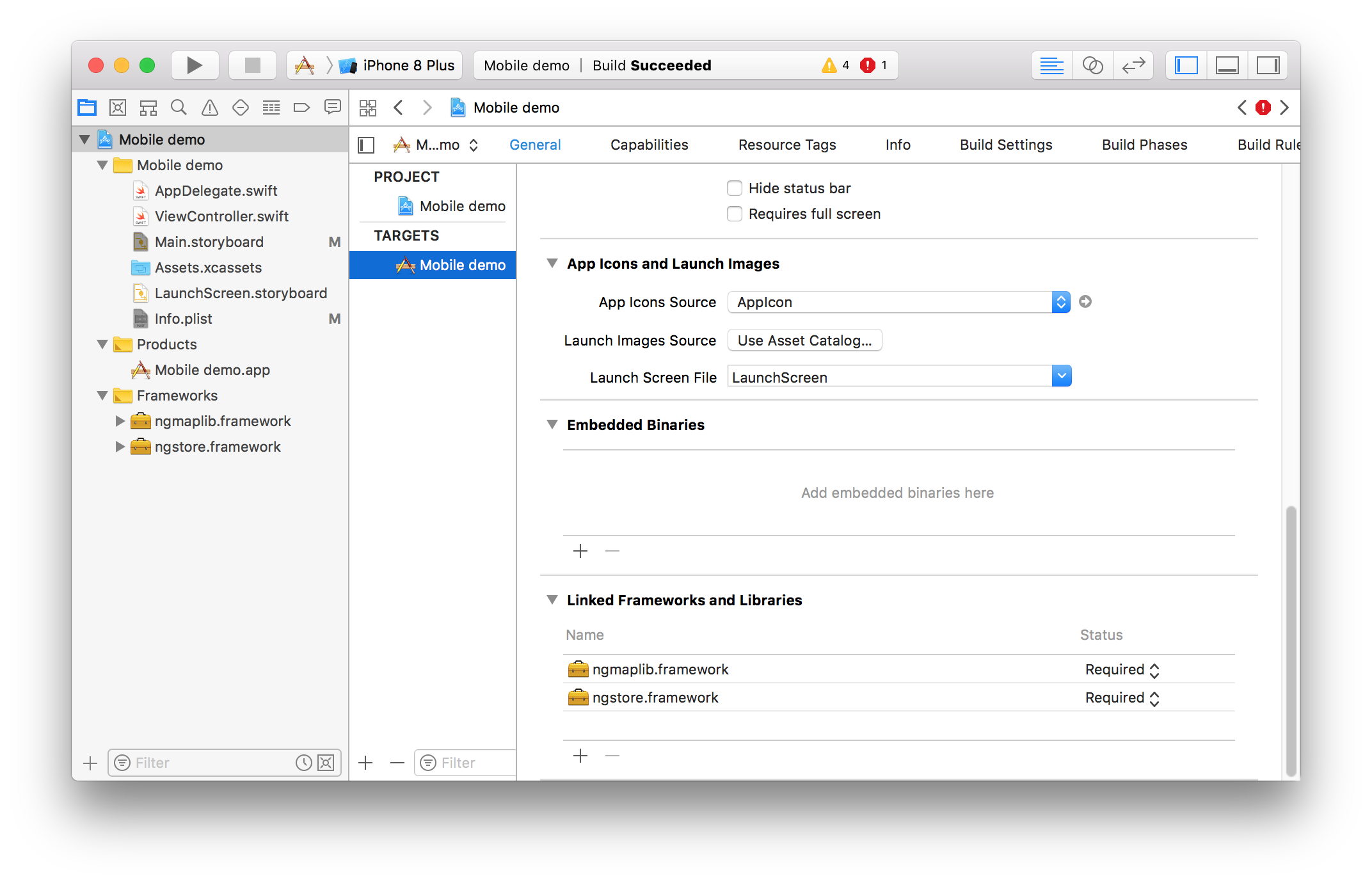
Pic. 17.1. Linked Frameworks and Libraries section in General settings tab.
Next you need to setup copying of ngstore.framework and ngmaplib.framework to building directory. In Build Phases tab click the + icon and in context menu select New Run Script Phase. In Run Script section add following text to the script area below the Shell:
/usr/local/bin/carthage copy-frameworks
Next add following lines to Input Files field:
$(SRCROOT)/Carthage/Build/iOS/ngstore.framework
$(SRCROOT)/Carthage/Build/iOS/ngmaplib.framework
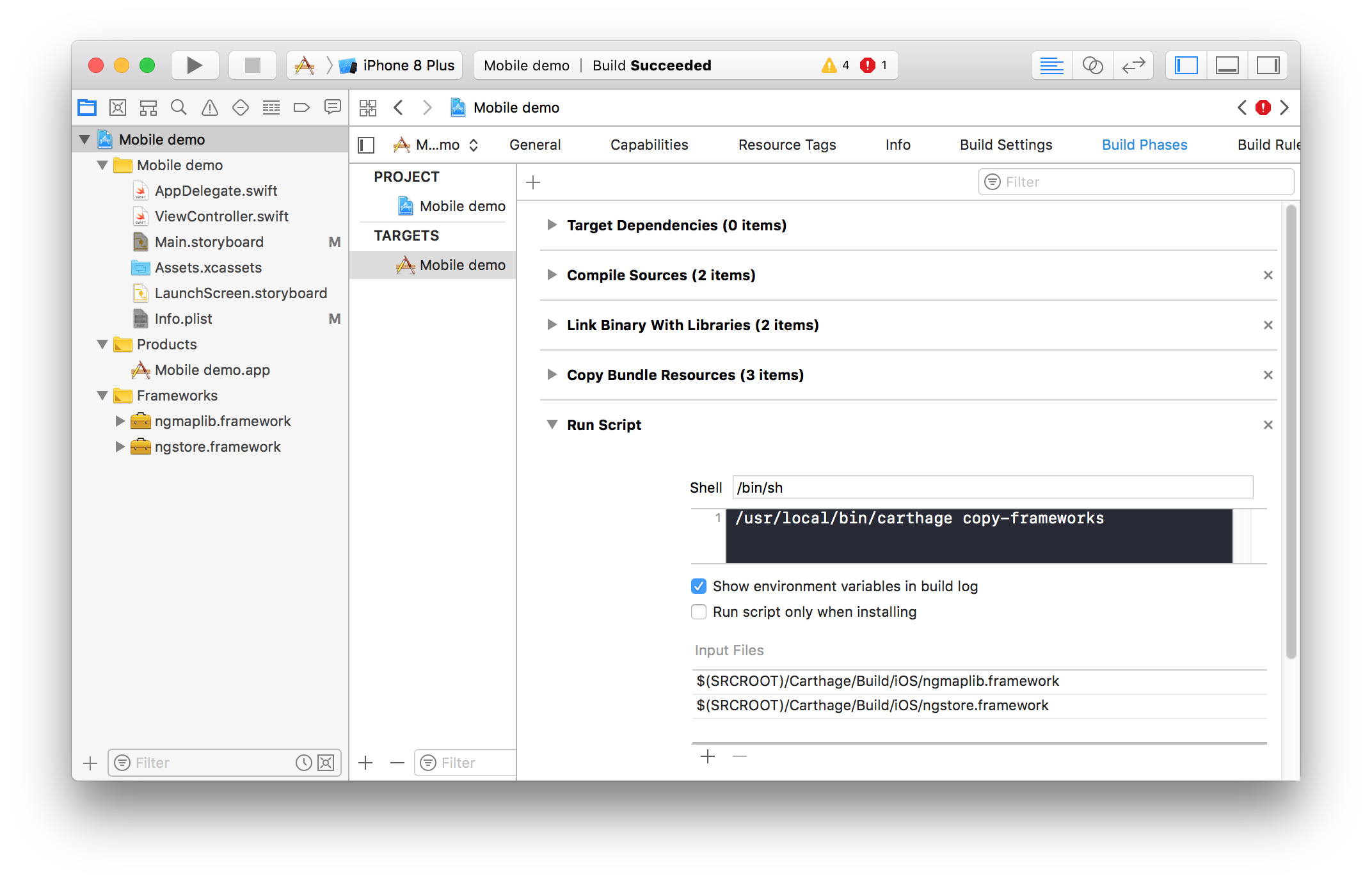
Pic. 17.2. Build Phases tab.
The details see in Carthage documentaion.
The library was build with disabled bitcode option, so you need to disable it in your project as well. In your project settings select Build Settings tab and set option Enable bitcode NO for both build types (Debug and Release).
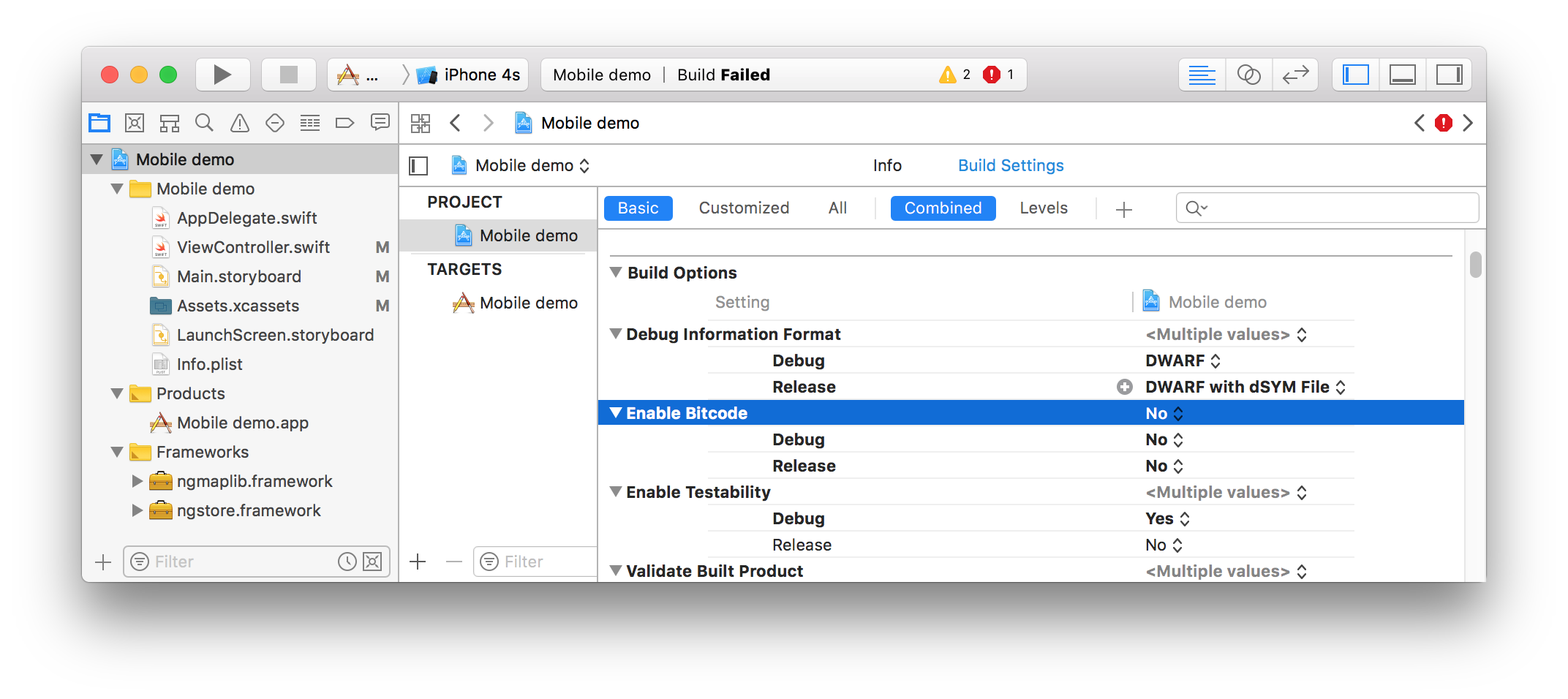
Pic. 17.3. Build Settings tab.
In the end add to your View controller the GLK View and set as a custom class MapView class from ngmaplib module or some derived class.
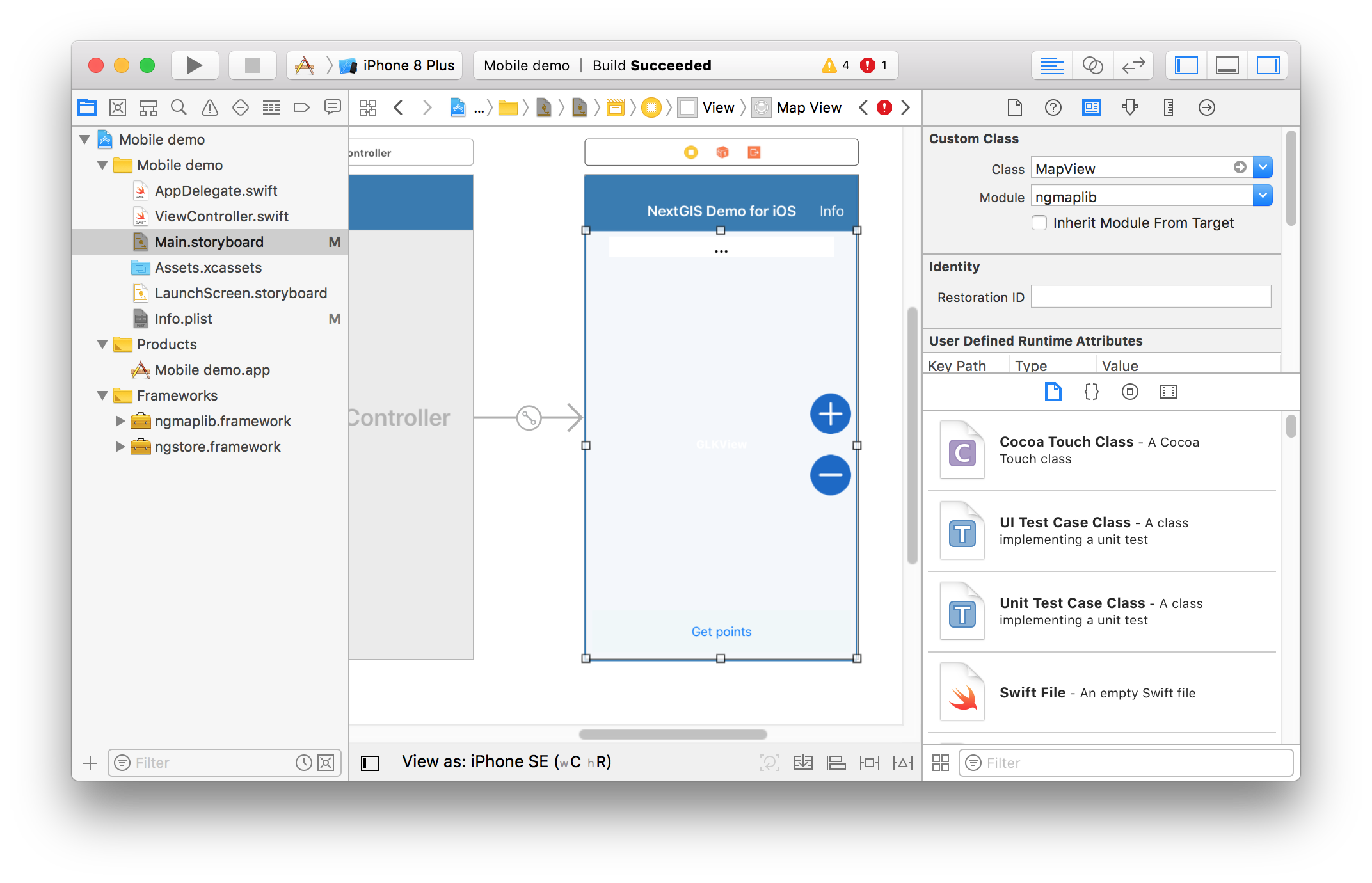
Pic. 17.4. Map view form setup.
17.1.4. SDK API References
The SDK API reference can be found in documentation.