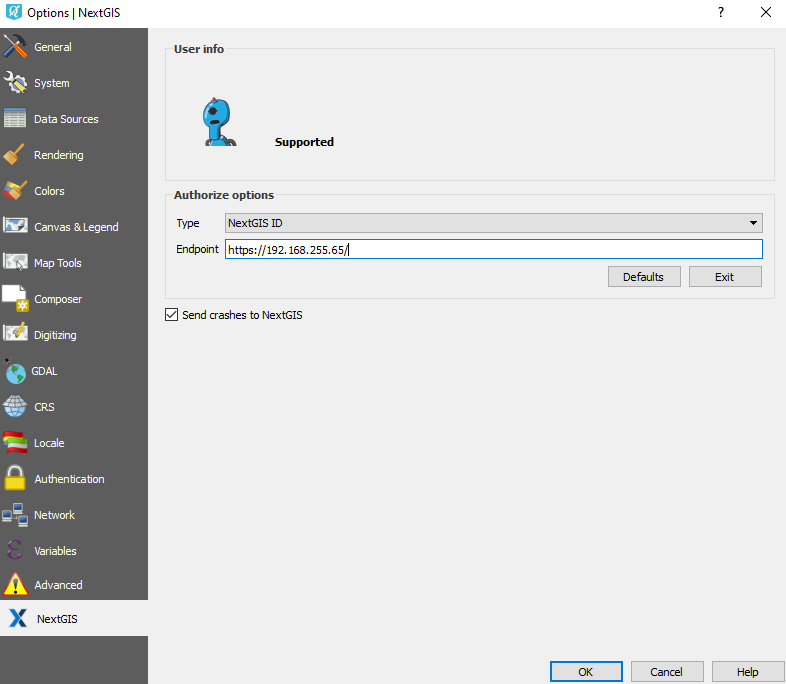Authorization
Via cloud NextGIS ID (my.nextgis.com)
To unlock additional functionality of benefits NextGIS QGIS (switch to Pro-version NextGIS QGIS), you must be on a Mini or Premium plan and login.
By default, locked tools are shown like this: 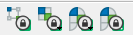 .
.
To activate the Pro-version of NextGIS QGIS you need to login with NextGIS Account Toolbar button  on the toolbar (see in
on the toolbar (see in acc_toolbar_deactive).
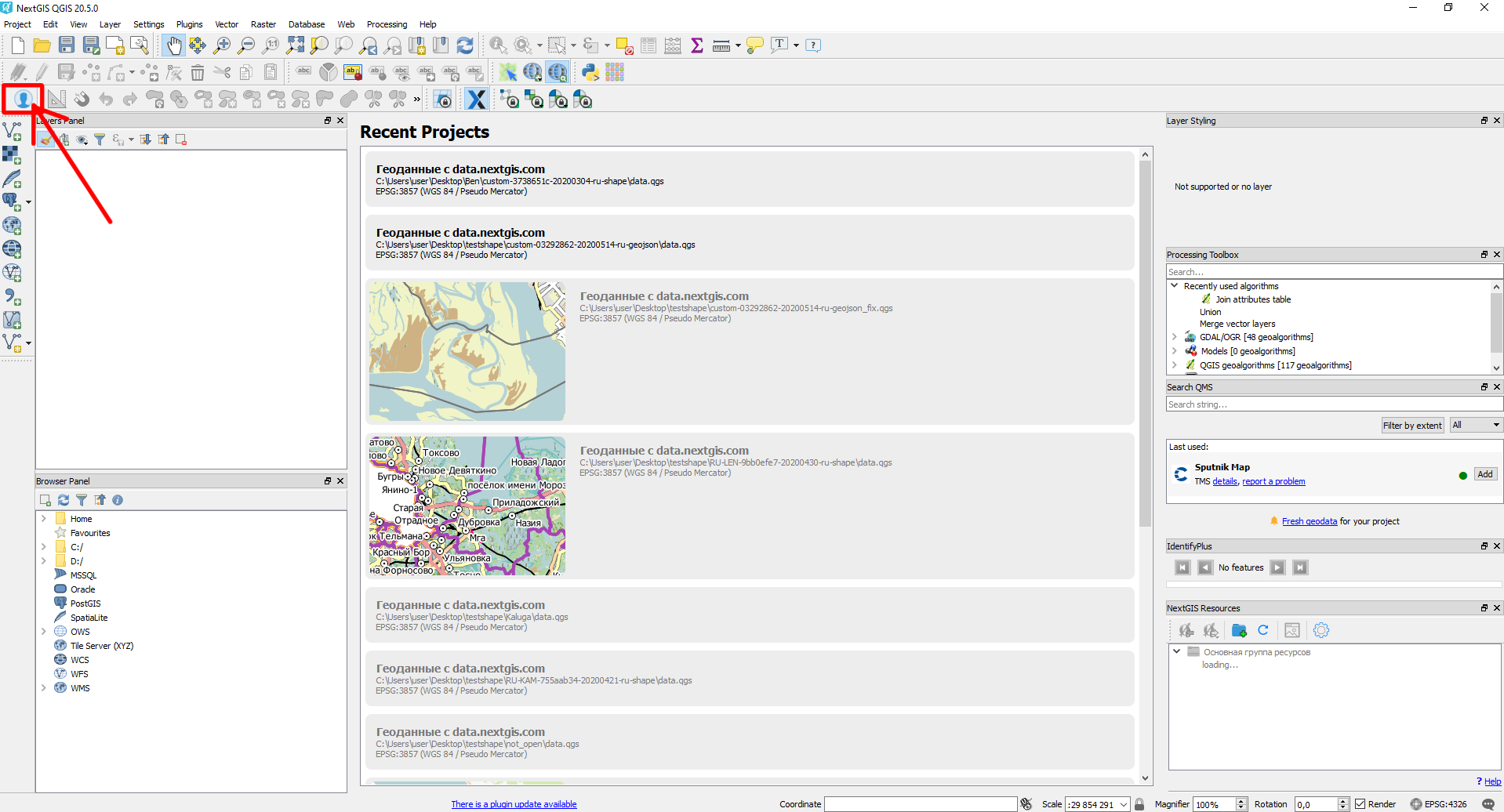
NextGIS QGIS interface. NextGIS Account Toolbar deactivated
Authorization is done via a web browser which will redirect to https://my.nextgis.com.
On this page you need to enter your NextGIS ID or register (see in auth_page).
If you have forgotten your account information,
you can recover your account using the same page.
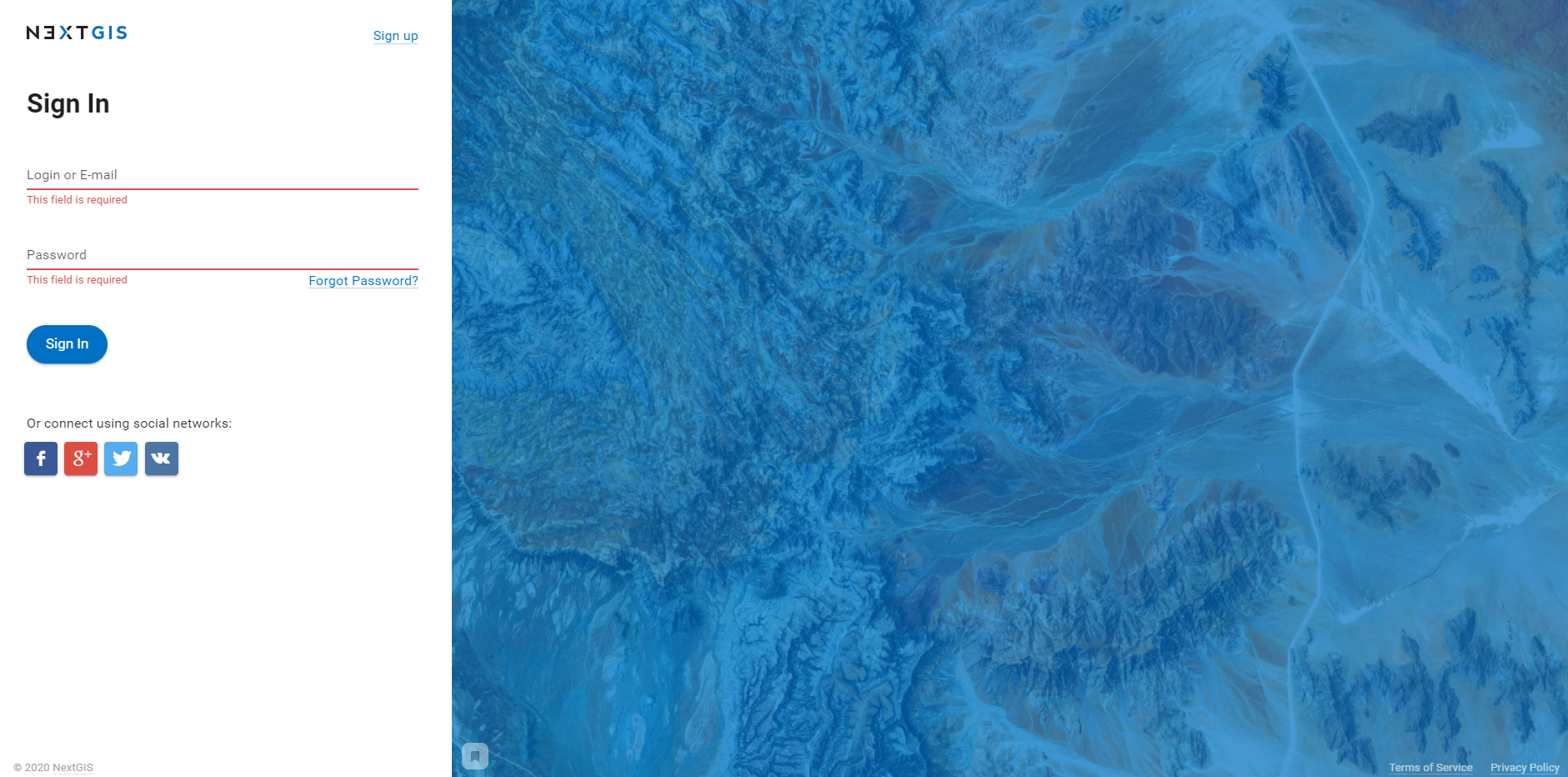
NextGIS ID login page
After entering the login and password, you will receive a message about successful authorization in NextGIS QGIS (see in suscess_auth),
and access to the Pro-functions will be unlocked 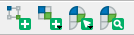 .
.
NextGIS Account Toolbar button will change to  which indicates a successfully authorized user (see in
which indicates a successfully authorized user (see in acc_toolbar_active).
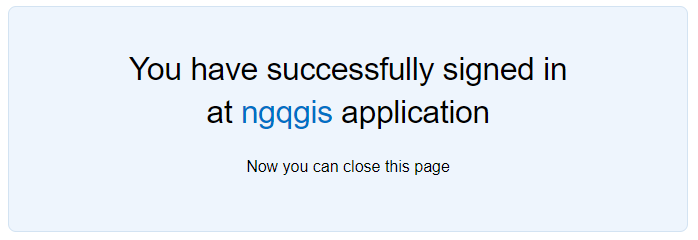
Successful authorization in NextGIS QGIS
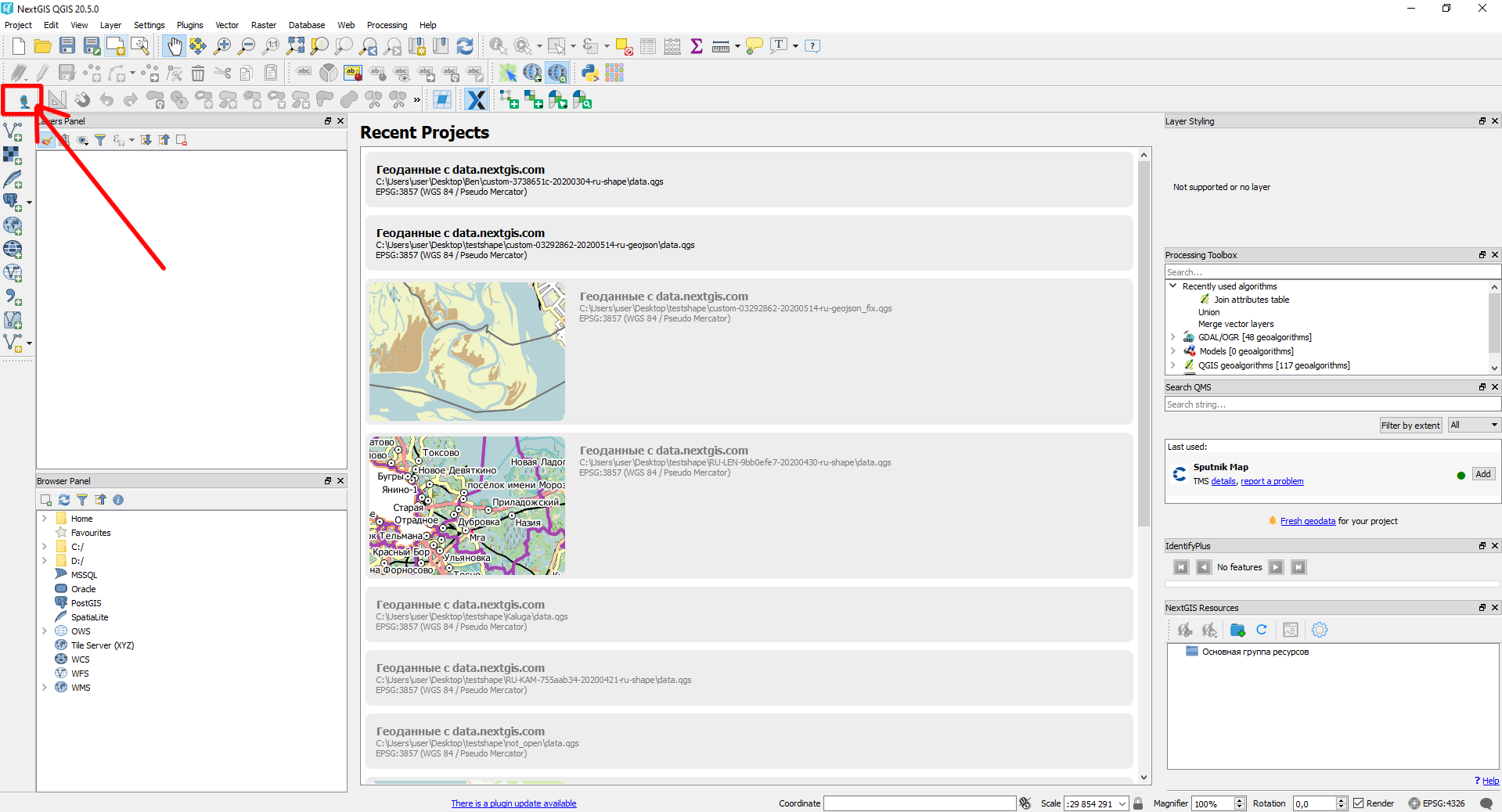
NextGIS QGIS interface. NextGIS Account Toolbar activated