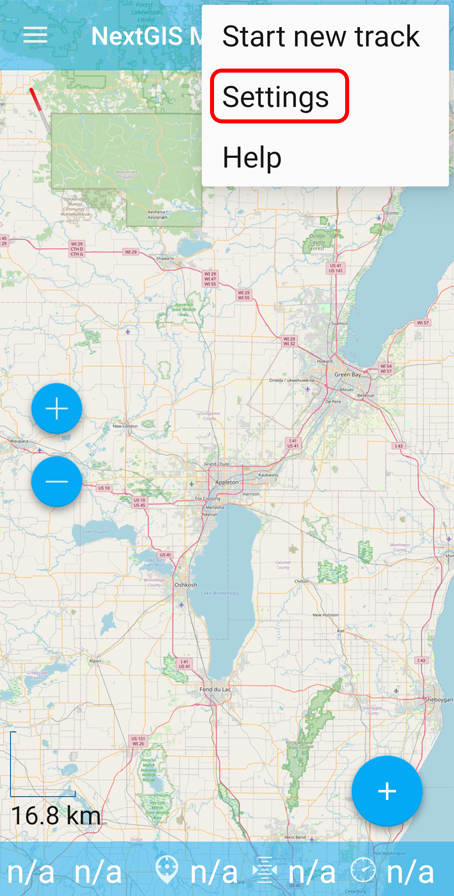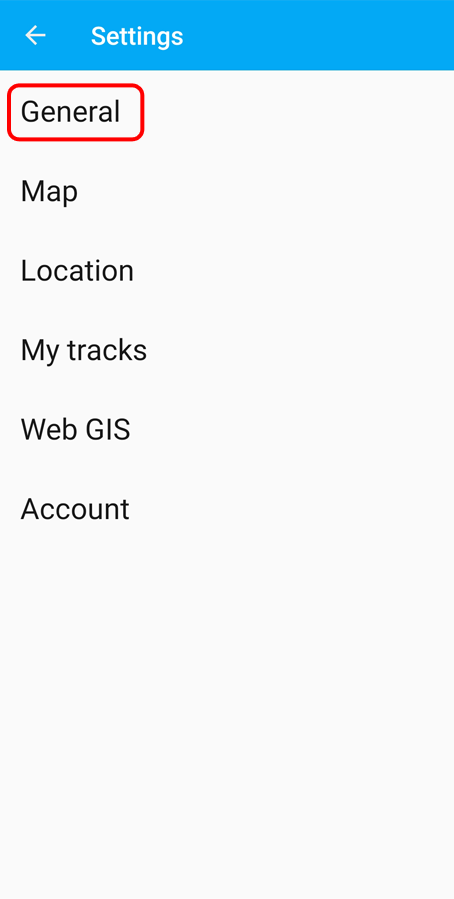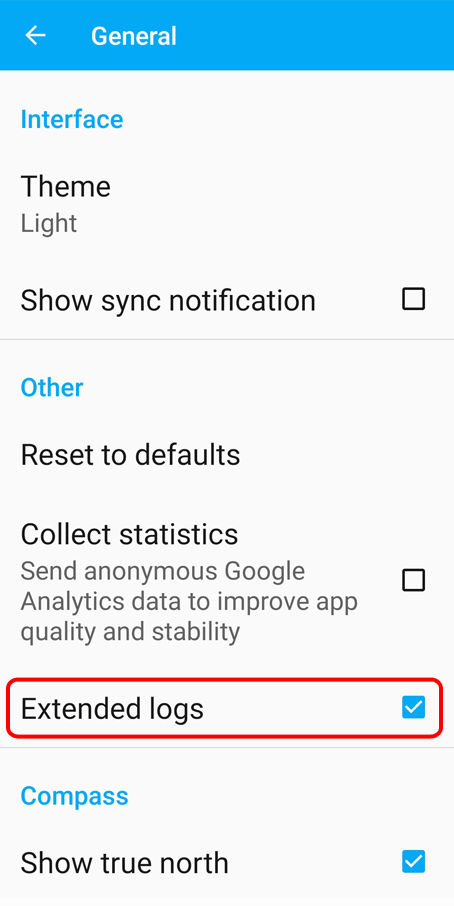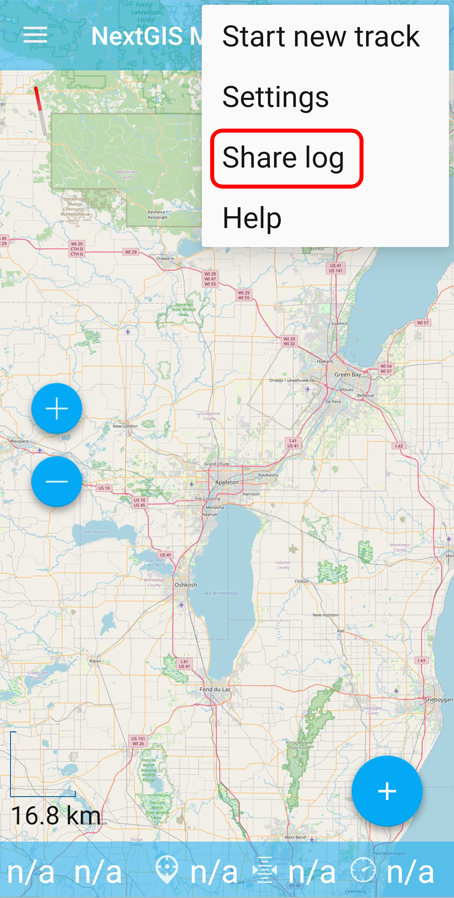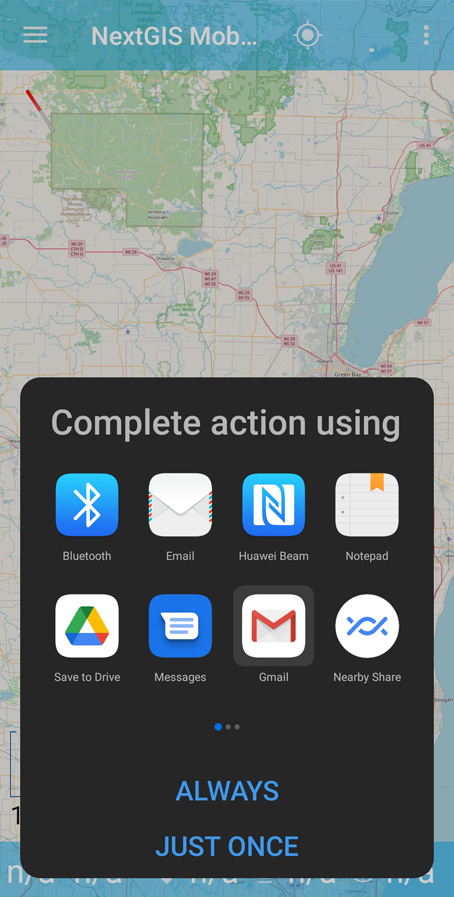11.12. Logging
In NextGIS Mobile you can have a log of technical information about the functioning of the app.
11.12.1. How to get useful logs
Turn on logging.
Repeat your actions until the issue arises again.
Send the logs to support.
Turn off logging.
11.12.2. Enable logging
Tap three dots in the top right corner and select “Settings” in the drop-down menu.
Then select “General”
In General Settings tick “Extended logs”.
11.12.3. Send log or save as file
You can also share your log. Open the contextual menu from the top panel and tap “Share log”.
Next step is to select the app to send the log or save it to a cloud or to your device.